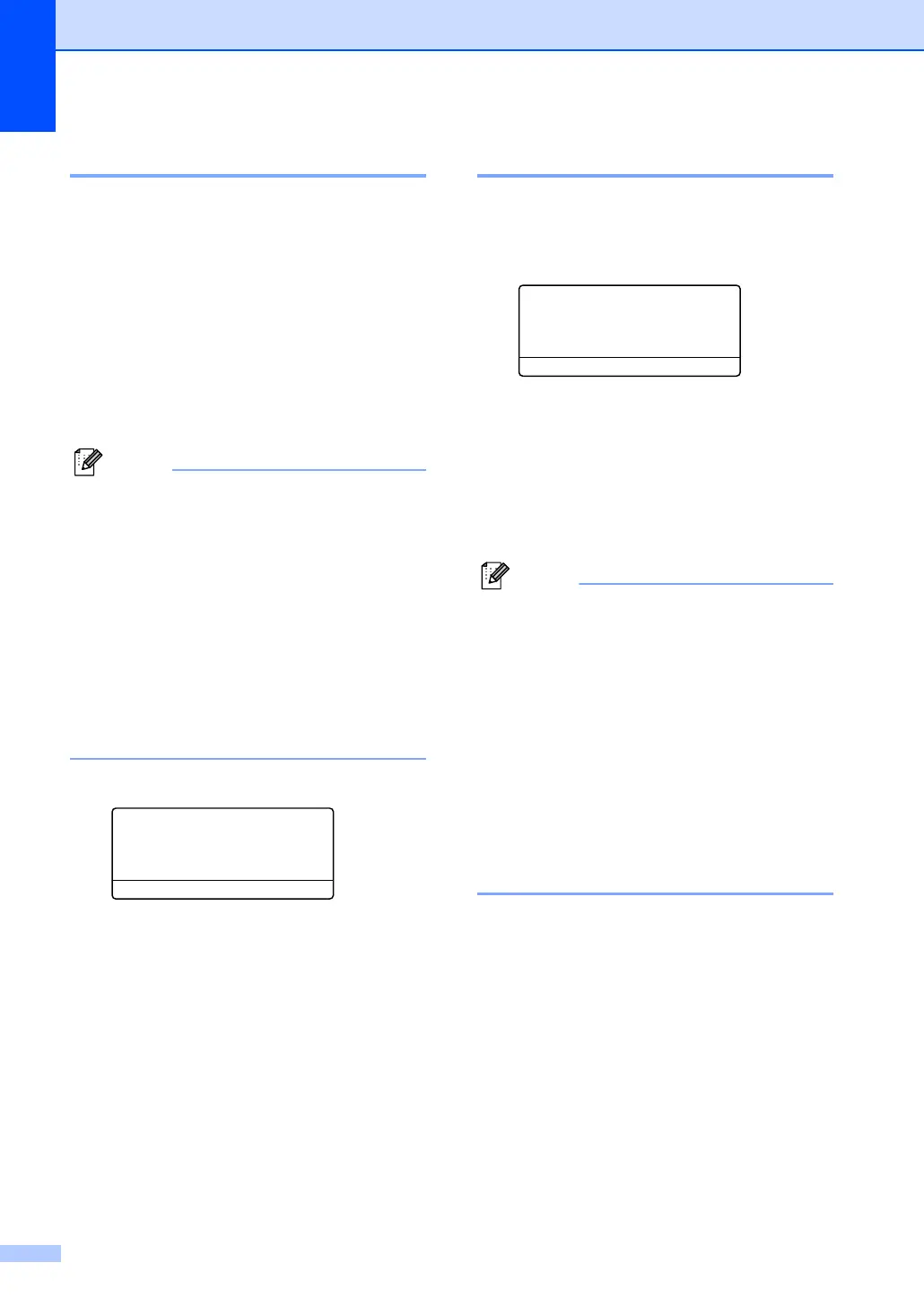Chapter 3
18
Tray use in Fax mode 3
You can change the default tray that the
machine will use for printing received faxes.
Selecting Upper>Lower
1
>MP will let your
machine take paper from Upper Tray first
before the MP tray. MP>Upper>Lower
1
will
take paper from the MP tray first.
Auto Separation allows the machine always
to print the first page of the fax document from
Upper Tray. All the remaining pages are
printed from the Lower Tray.
Note
• You can use four sizes of paper for
printing faxes: A4, Letter, Legal or Folio.
When a suitable size is not in any of the
trays received faxes will be stored in the
machine
’s memory and
Check Paper Size will appear on the
LCD. For details, see Change Drum on
page 112.
• If the tray is out of paper and received
faxes are in the machine
’s memory,
No Paper will appear on the LCD. Insert
paper in the empty tray.
a Press Menu, 2, 7, 2.
27.Tray Use
2.Fax
a MP>Upper
b Upper>MP
Select
ab & OK
b Press a or b to choose
Upper Tray Only,
Lower Tray Only
1
, MP Only,
MP>Upper>Lower
1
, Upper>Lower
1
>MP or Auto Separation. Press OK.
1
Lower Tray Only, Lower or Auto
Separation appears only if the optional
Lower Tray is installed.
Tray use in Print mode 3
You can change the default tray the machine
will use for printing from your computer.
a Press Menu, 2, 7, 3.
27.Tray Use
3.Print
a MP>Upper
b Upper>MP
Select ab & OK
b
Press
a
or
b
to choose
Upper Tray Only
,
Lower Tray Only
1
,
MP Only
,
MP>Upper>Lower
1
or
Upper>Lower
1
>MP
. Press
OK
.
1
Lower Tray Only or Lower appears only if
the optional Lower Tray is installed.
Note
• The setting in the printer driver will take
priority over the setting made on the
control panel.
• If the control panel is set to
Upper Tray Only,
Lower Tray Only, MP Only or
MP>Upper>Lower and you choose ‘Auto
Select’ in the printer driver, the tray use
will be MP>Upper>Lower.
If the control panel is set to
Upper>Lower>MP and you choose ‘Auto
Select’ in the printer driver, the tray use
will remain Upper>Lower>MP.
