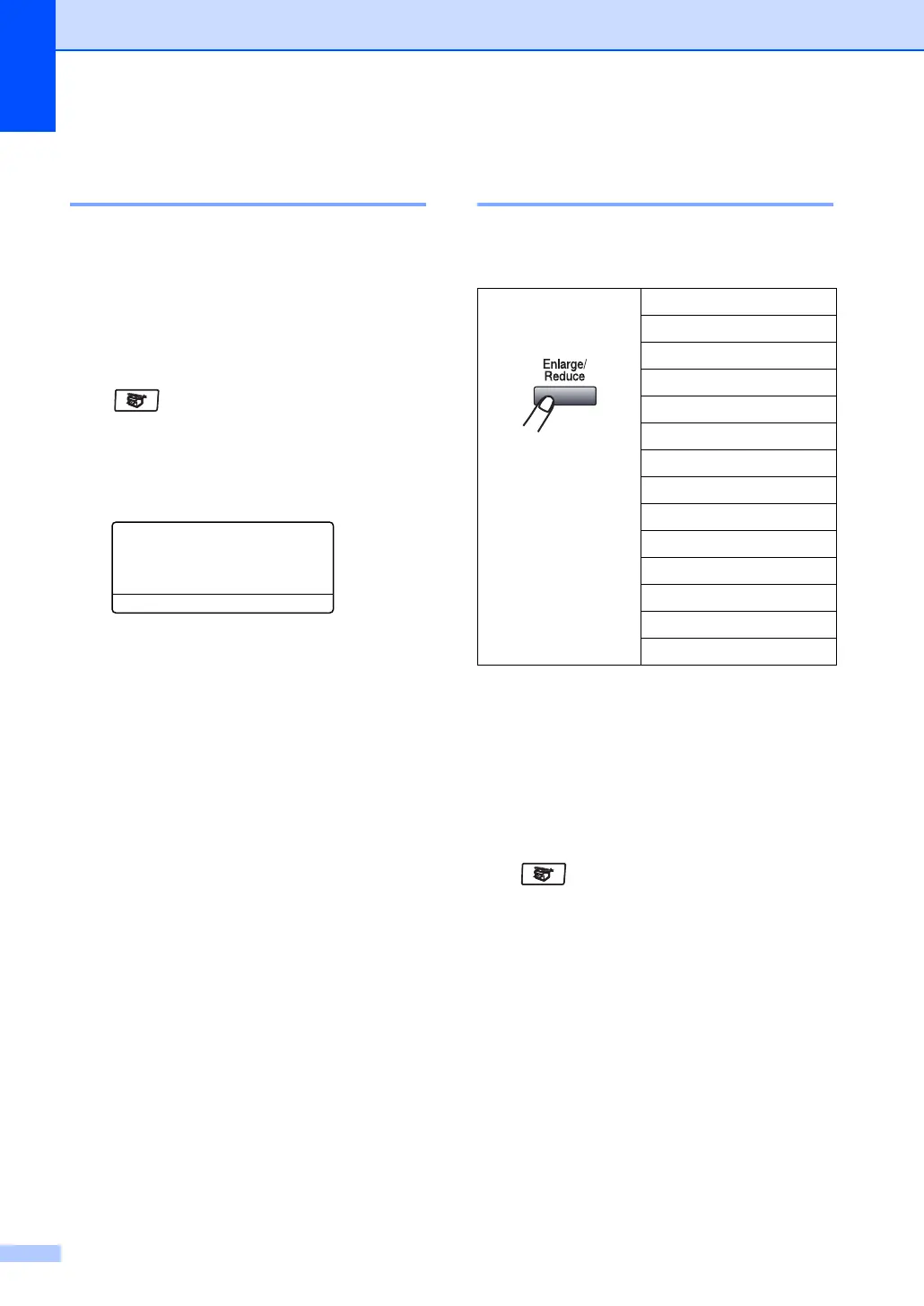Chapter 12
76
Changing text copy
resolution 12
You can change the text copy resolution to
1200x600dpi if you have selected Text
from the Contrast/Quality options, and make
a copy with 100% ratio using the scanner
glass. To change the text copy resolution,
follow the steps below:
a Make sure you are in Copy mode
.
b Put your document on the scanner
glass.
c Press Menu, 4, 2.
42.FB Txt Quality
a 1200x600dpi
b
600dpi
Select ab & OK
d Press a or b to choose the text copy
resolution. Press OK.
e Press Stop.
Enlarging or reducing the
image copied 12
You can select the following enlargement or
reduction ratios:
Custom(25-400%) allows you to enter a
ratio from 25% to 400%.
Auto sets the machine to calculate the
reduction ratio that best fits the size of paper.
To enlarge or reduce the next copy follow the
steps below:
a Make sure you are in Copy mode
.
b Load your document.
c Use the dial pad to enter the number of
copies (up to 99).
d Press Enlarge/Reduce.
e Press Enlarge/Reduce or c.
Press
Enlarge/Reduce
100%*
104% EXEiLTR
141% A5iA4
200%
Auto
Custom(25-400%)
50%
70% A4iA5
78% LGLiLTR
83% LGLiA4
85% LTRiEXE
91% Full Page
94% A4iLTR
97% LTRiA4
