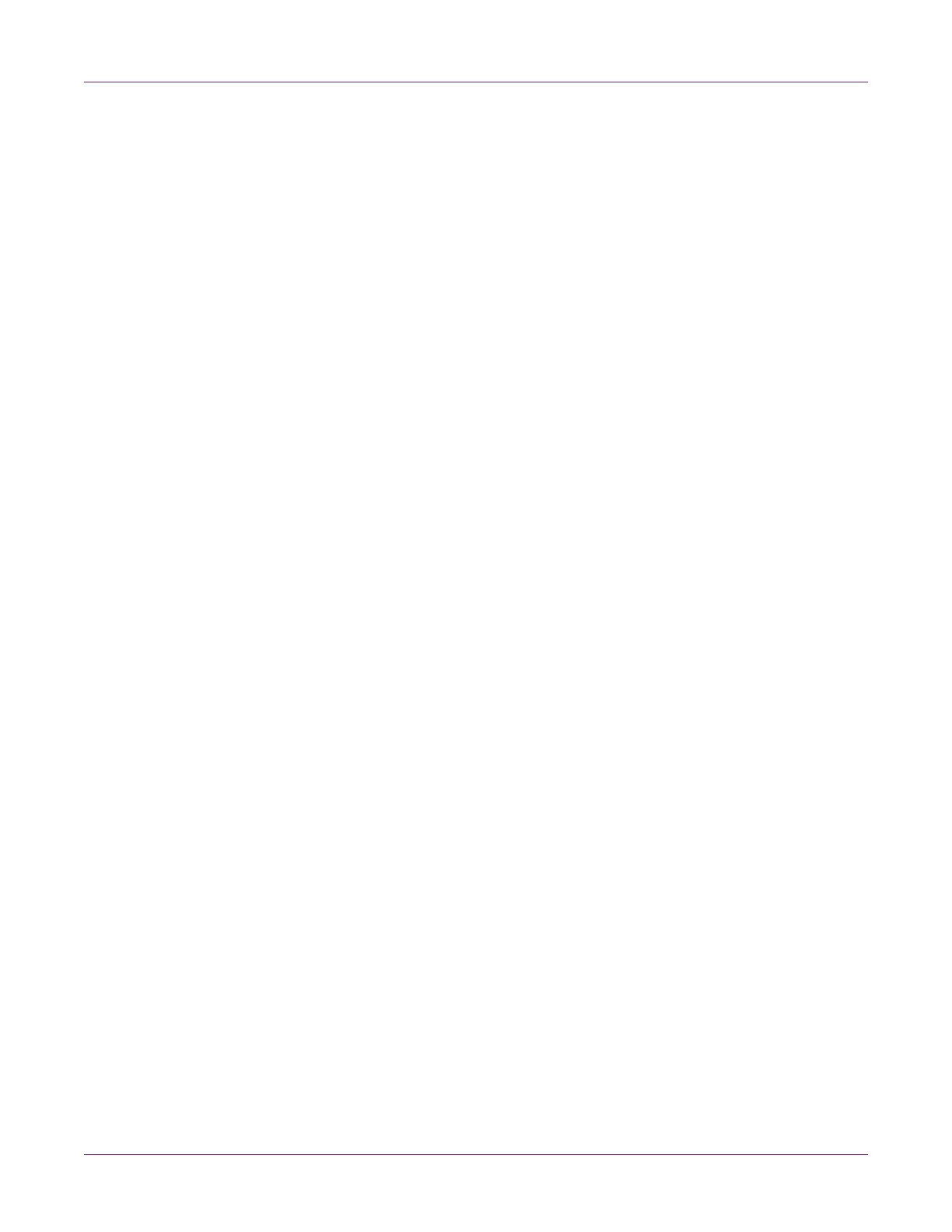Rewinder
94 QL-800 User Guide
3 Disconnect the accessory cover [1] by removing the two upper [2] and two lower
[3] screws.
Note: The upper and lower screws are different sizes. Keep these screws
separated to ensure correct installation later in the procedure.
4 Orient the rewinder bracket [4] as illustrated. Insert the tabs from the bracket into
the printer and align them with the lower accessory cover mounting bosses.
5 Reinstall the accessory cover [1] using the two upper [2] and two lower [3] screws.
The lower screws will capture and secure the tabs from the rewinder bracket [4].
6 Remove the two thumb screws from the rewinder [5].
7 Align the rewinder [5] with the rewinder bracket [4]. Ensure the thumb screw
mounting locations align with the slotted holes on the bracket.
8 Install the two thumb screws through the bracket [4] slots and into the rewinder [5].
Note: Do not fully tighten the thumb screws at this time. You will tighten the thumb
screws after ensuring proper alignment in the rewinding procedure.
9 Plug the power jack into the power slot on the rewinder. Insert the power plug into
an AC power receptacle.
10 On the rear of the printer, turn the power inlet switch on. Power on the printer.
