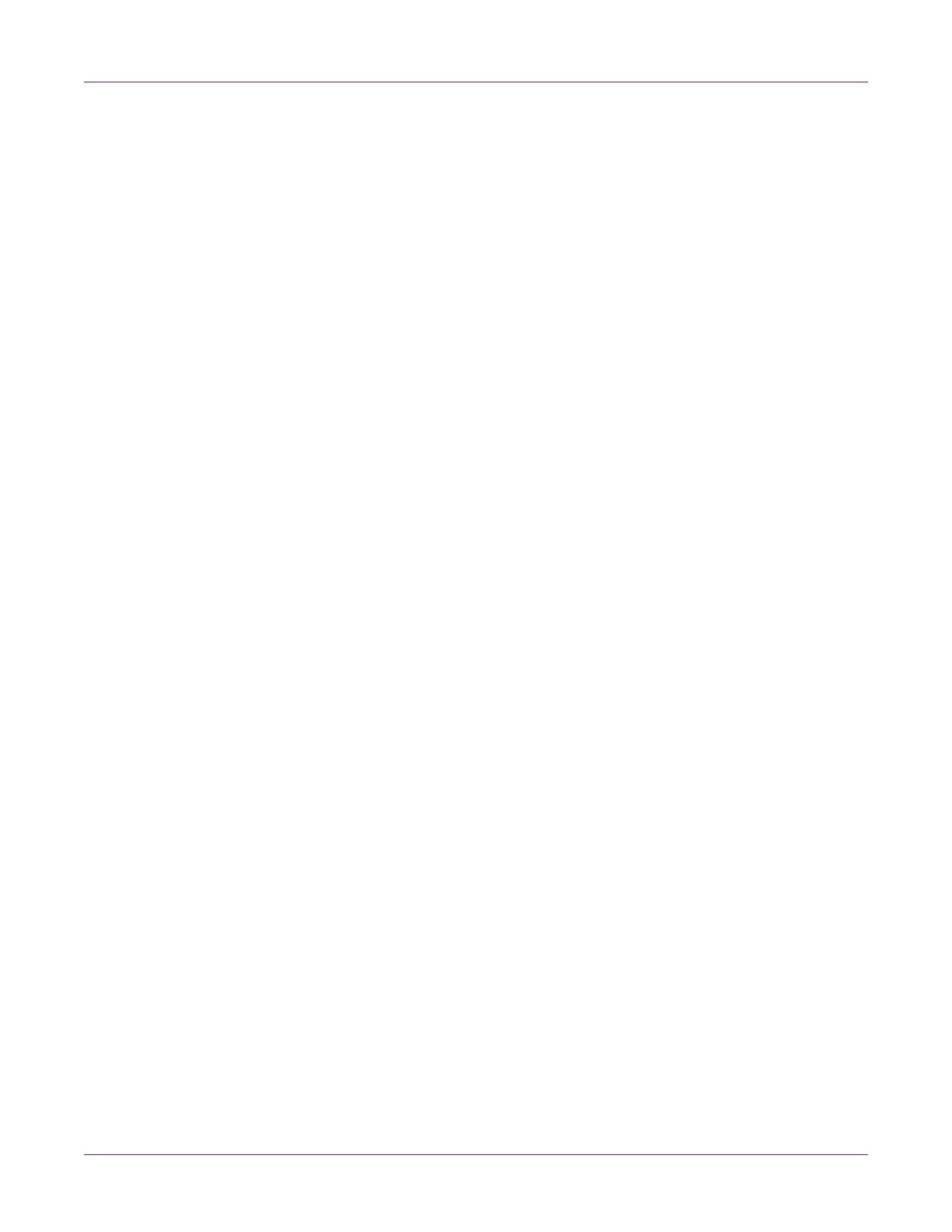Designing and Printing Labels
QL-800 User Guide 39
4 To clean the printheads, choose a cleaning option.
• Light - Start with light cleaning to resolve minor print defects. Then print a test
label. If the issue is not resolved, use the heavy cleaning method.
• Heavy - Use heavy cleaning to resolve major print defects, or when light
cleaning has not fully resolved a print defect.
If multiple heavy cleanings do not resolve the issue, contact Technical Support.
5 Use the service links to order supplies or contact technical support.
6 Choose OK.
Related Topics:
- Cleaning Printheads on page 56
Saving and Recalling Driver Settings
After setting up the driver, you can save the driver settings. It may be helpful to save
driver settings for each label you will be printing.
1 Open the appropriate printer window based on your version of Windows.
• In Windows 7, choose Start > Devices and Printers.
• In Windows 8 and 10, access the Search option by pointing to the upper-right
corner of the screen. Search for “Control Panel” and click the Control Panel
icon. In the Control Panel window, click View Devices and Printers.
Right-click the printer icon and choose Printing Preferences. The QL-800 Driver
Printing Preferences window will open.
Note: You can also access the driver preferences via the application’s print dialog.
From the Print window in your software, select QuickLabel QL-800 from the printer
list and choose Properties or Setup (varies based on program).
