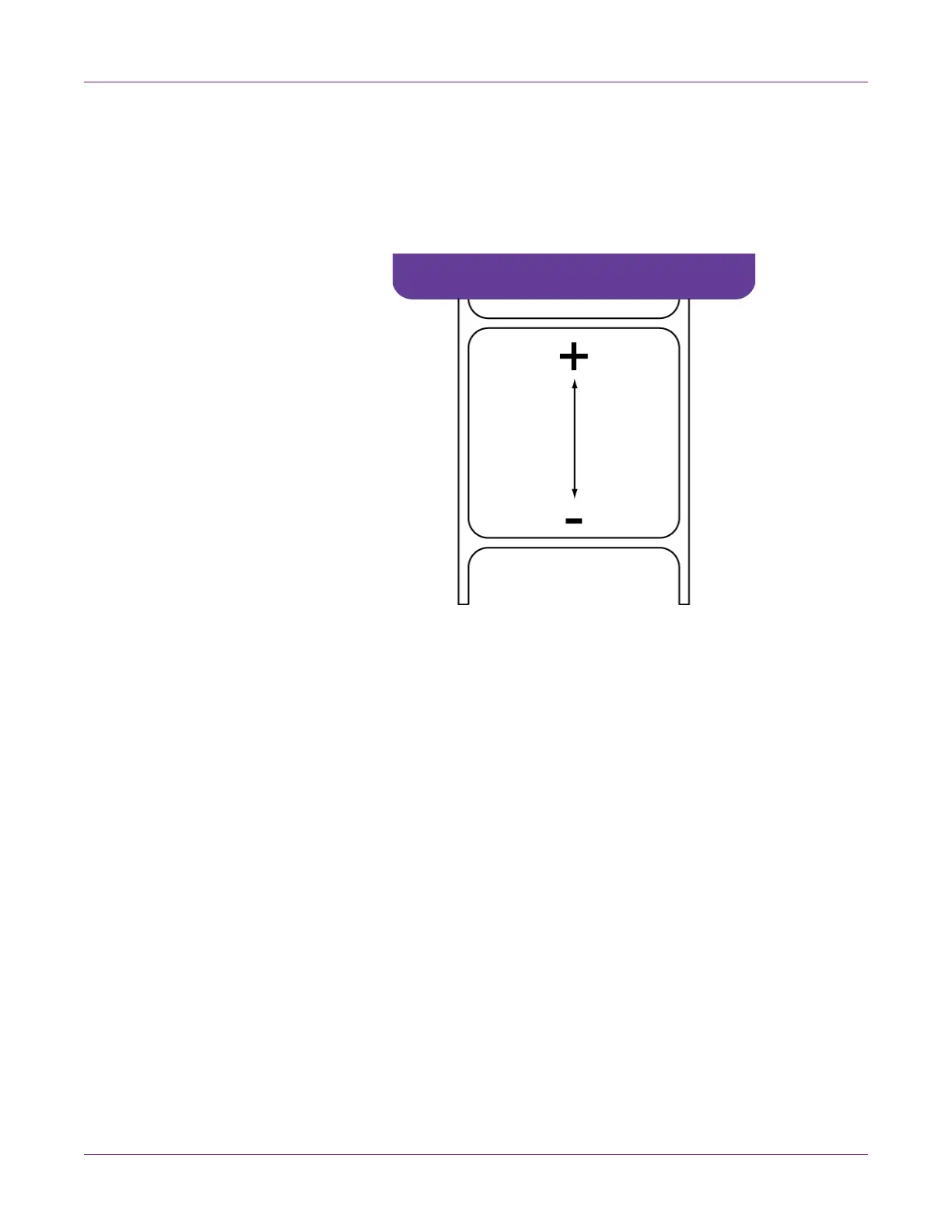QL-800 Maintenance Utility
QL-800 User Guide 53
3 To read the vertical baseline value from the printer and set the Vertical Baseline
control accordingly, choose Read From Printer.
4 Enter a vertical baseline value.
In the following illustration, a label is exiting the printer. Note the positive and
negative adjustment directions.
5 To save the vertical baseline value, choose Save to Printer.
Setting the Horizontal Baseline
If you send the same job to two or more QL-800 printers and notice that the image
prints in different locations, you can move the horizontal baseline of a printer.
Note: Adjusting the baseline is needed only for synchronizing the output of two or
more printers. Baselines are adjusted at the factory and should be close from printer to
printer. If you are using one QL-800, baseline adjustment is not necessary.
1 Launch the QL-800 Maintenance Utility.
From the Windows Start Menu, choose Start > All Programs > QuickLabel
QL-800 > QL-800 Maintenance Utility. A language and printer prompt will open.
Select a display language and the QL-800 printer you want to connect to. Choose
OK.
2 Choose the Print Settings tab.
3 To read the horizontal baseline value from the printer and set the Horizontal
Baseline control accordingly, choose Read From Printer.
