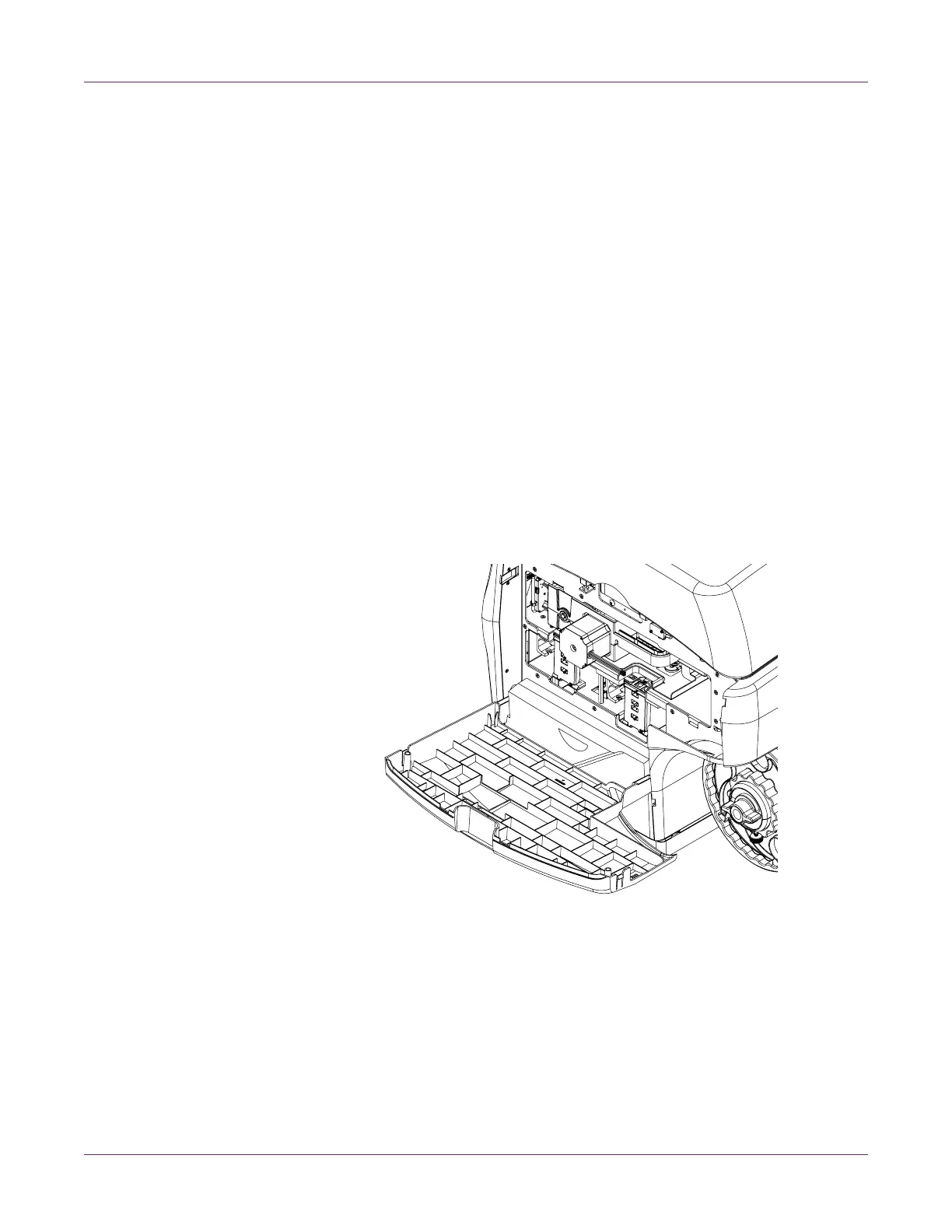QL-800 User Guide 63
5
Printer Maintenance
Replacing Ink Cartridges
When the remaining ink level becomes low, a low ink message will be displayed on the
Status Monitor and in the System Logs tab of the maintenance utility. When an ink
cartridge is out of ink, an out of ink message will be displayed and printing will stop.
Additionally, four yellow LEDs on the printer indicate ink status. Flashing LEDs indicate
low ink. Illuminated LEDs indicate empty ink.
The printer has four ink cartridges: black (K), cyan (C), magenta (M), and yellow (Y).
Confirm the ink status and replace the appropriate ink cartridge.
Use the following instructions to replace ink cartridges. Before you begin, make sure
the printer is in an idle state.
Warning: For safety, keep ink cartridges out of the reach of children. If ink is
accidentally ingested, contact a physician immediately.
1 Open the main side door.
