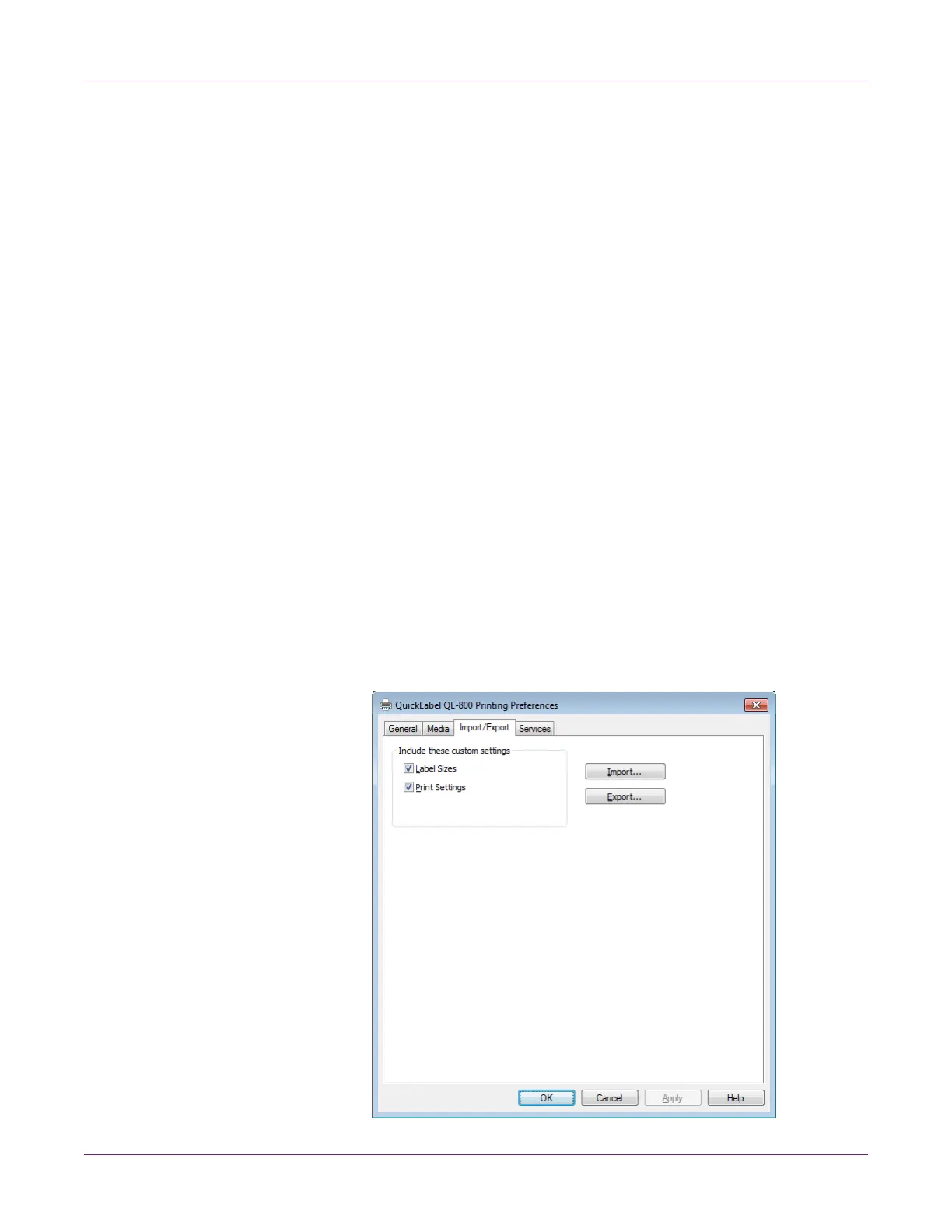Designing and Printing Labels
QL-800 User Guide 41
Importing and Exporting Driver Settings
You can import and export driver custom setting files. This feature is useful when you
need to reinstall the driver but want to keep your settings. You can also use this feature
to share driver settings from one PC with another.
Custom setting files (*.ini) can include the following driver settings:
• Label Sizes - This option includes the custom label sizes defined in the General
tab of the driver.
• Print Settings - This option includes the custom settings defined in the My Print
Settings control in the driver.
You can save or load these settings using custom setting files in the Import/Export tab
of the driver.
1 Open the appropriate printer window based on your version of Windows.
• In Windows 7, choose Start > Devices and Printers.
• In Windows 8 and 10, access the Search option by pointing to the upper-right
corner of the screen. Search for “Control Panel” and click the Control Panel
icon. In the Control Panel window, click View Devices and Printers.
Right-click the printer icon and choose Printing Preferences. The QL-800 Driver
Printing Preferences window will open.
Note: You can also access the driver preferences via the application’s print dialog.
From the Print window in your software, select QuickLabel QL-800 from the printer
list and choose Properties or Setup (varies based on program).
2 Open the Import/Export tab.
