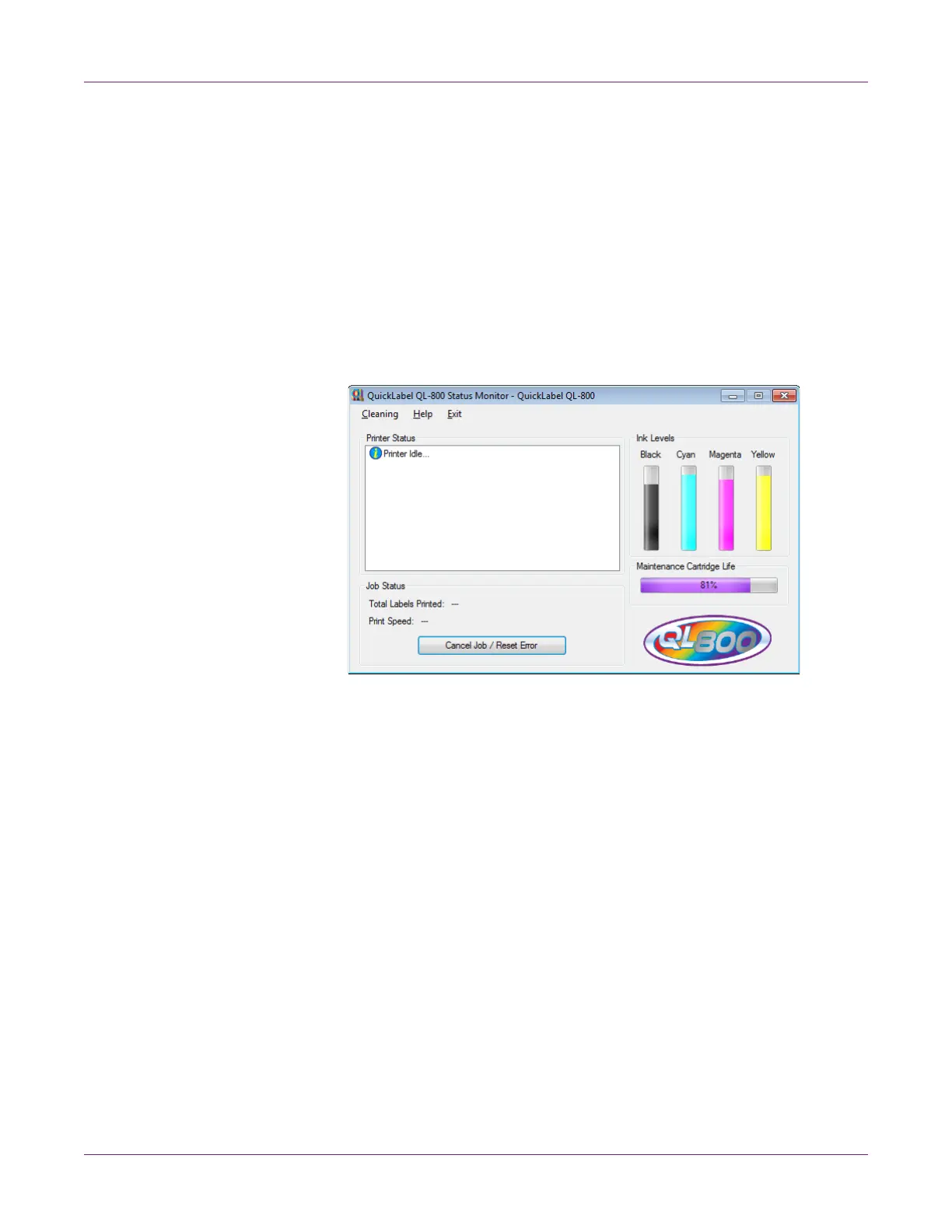Designing and Printing Labels
QL-800 User Guide 45
Using the Status Monitor
Viewing the Printer Status
1 Open the QL-800 Status Monitor. You can access the Status Monitor from the
Windows Start Menu, QL-800 Maintenance Utility, or the printer driver.
• From the Windows Start Menu, choose Start > All Programs > QuickLabel
QL-800 > QL-800 Status Monitor.
• In the QL-800 Maintenance Utility, choose Status Monitor.
• In the QL-800 printer driver, choose Launch Status Monitor from the
Services tab.
2 You can view status information in the Printer Status area. This area will display
informational and error messages related to your printer’s current status.
3 If necessary, you can initiate printhead cleaning if the printer is in the Ready,
Sleeping, or Paused modes.
Two cleaning options are available (light and heavy). Start with light cleaning and
then print a test label. If the issue is not resolved, repeat using the heavy cleaning
method.
If multiple heavy cleanings do not resolve the issue, contact Technical Support.
4 If necessary, you can view help topics by choosing Help > Help Topics.
