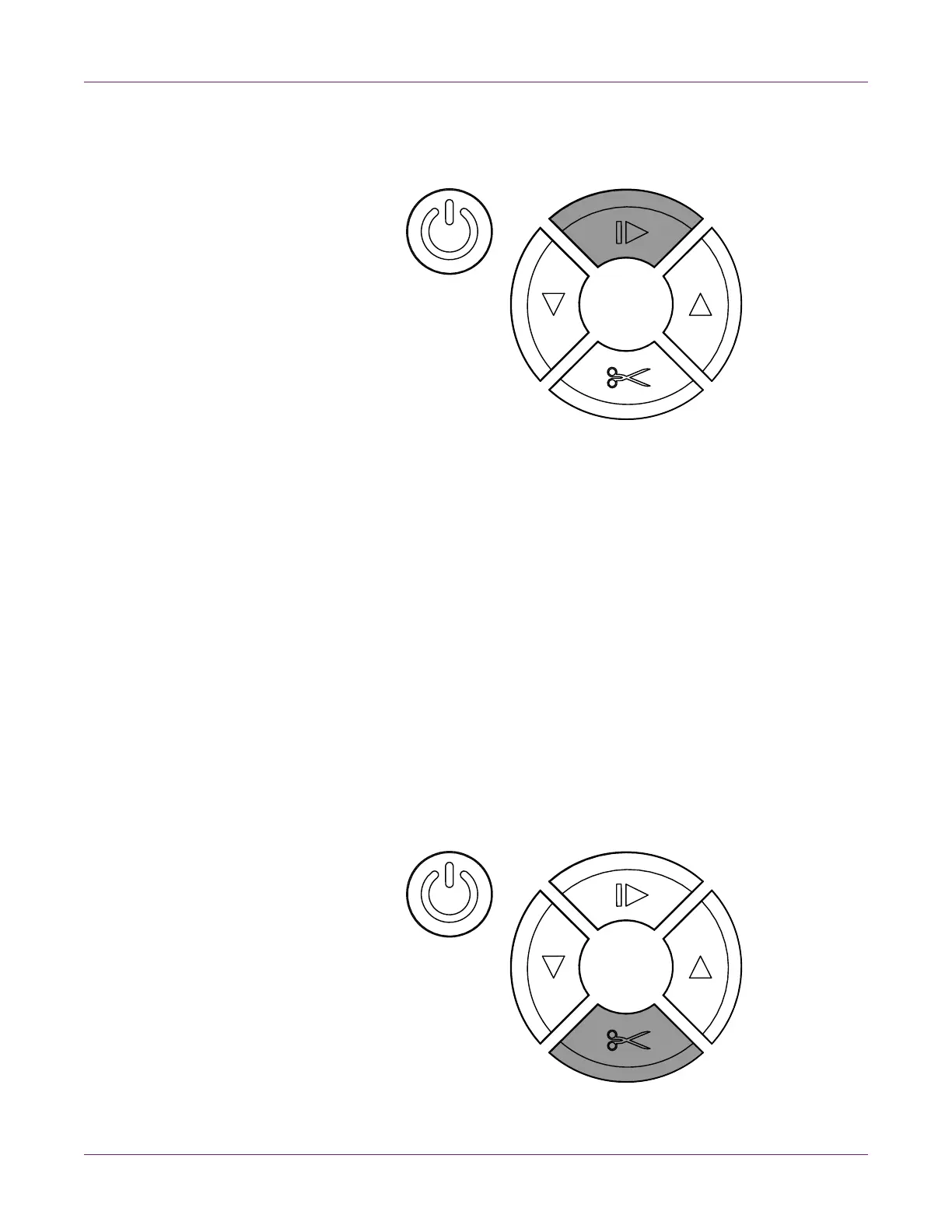Designing and Printing Labels
44 QL-800 User Guide
6 If necessary, you can pause, resume, and cancel print jobs from the operation
panel on the front of the printer. You can also perform a printhead cleaning
operation while paused if needed.
• While printing, press and release the pause/resume key to pause the print job.
• While paused, press and release the pause/resume key to resume the print
job.
• While paused, press and hold the pause/resume key for approximately three
seconds to cancel the print job.
• While paused, press and hold the feed key to perform a light printhead
cleaning operation. Printhead cleaning options are also available in the QL-800
Maintenance Utility.
7 Receive the printed labels.
Note: Do not pull the printed labels in any direction as they exit the printer. Pulling
the labels may result in a media jam.
•If Cutter Enabled is checked in the printer driver Media tab, the printed labels
will automatically be cut at the end of the job.
•If Cutter Enabled is not checked in the printer driver Media tab, the printed
labels will not be cut at the end of the job. Instead, you can use the manual cut
feature by pressing and holding the cut key for approximately one second.
