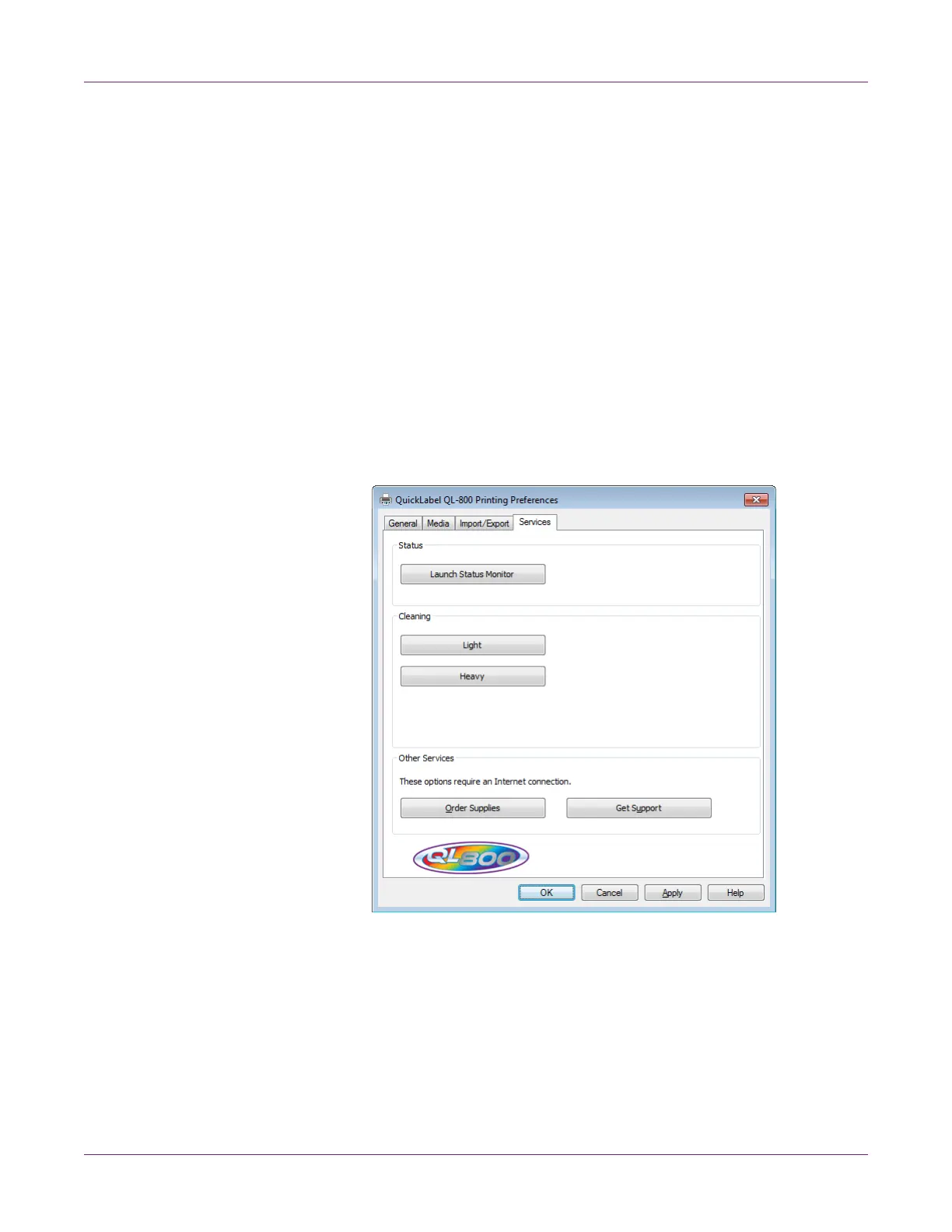Designing and Printing Labels
38 QL-800 User Guide
Using Service Options
You can clean the printheads, launch the status monitor, order supplies, and contact
technical support using the printer driver.
1 Open the appropriate printer window based on your version of Windows.
• In Windows 7, choose Start > Devices and Printers.
• In Windows 8 and 10, access the Search option by pointing to the upper-right
corner of the screen. Search for “Control Panel” and click the Control Panel
icon. In the Control Panel window, click View Devices and Printers.
Right-click the printer icon and choose Printing Preferences. The QL-800 Driver
Printing Preferences window will open.
Note: You can also access the driver preferences via the application’s print dialog.
From the Print window in your software, select QuickLabel QL-800 from the printer
list and choose Properties or Setup (varies based on program).
2 Choose the Services tab.
3 To launch the status monitor, choose Launch Status Monitor.
