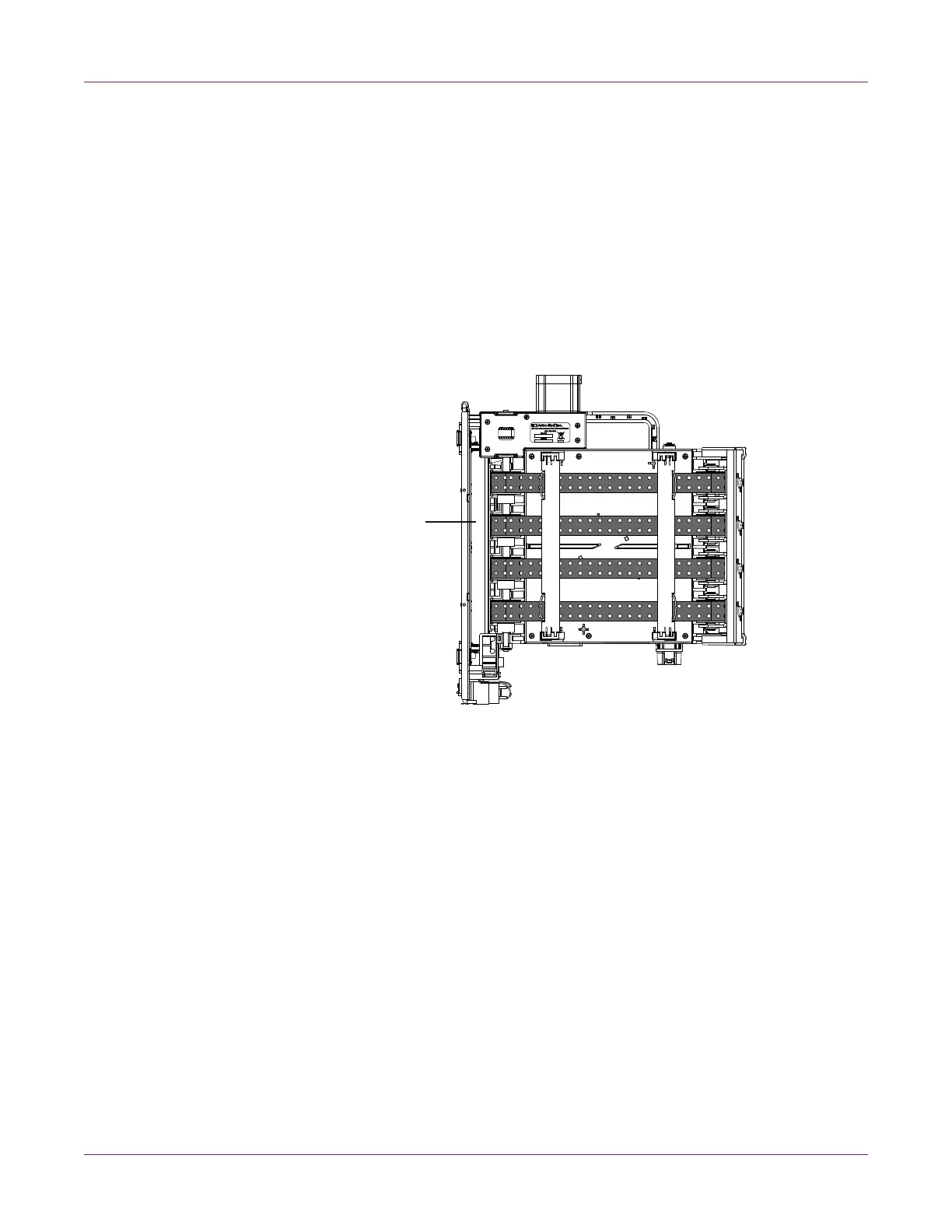Printer Maintenance
68 QL-800 User Guide
Note: If the yellow transport unit shipping lock is installed, you will not be able to
remove the transport unit. You must first remove the shipping lock by rotating it
counterclockwise and then pulling it straight out. This lock is usually removed
during the unpacking process.
4 Place the transport unit on a flat surface.
5 Dampen a clean, lint-free cloth with deionized water.
Do not use paper towels, napkins, or any other material that may leave lint or debris
behind while cleaning. Problems can occur if lint enters the interior of the printer.
6 Hold the transport unit cutter frame [1] with one hand. With your other hand, use
the cloth to clean the four belts on the transport unit.
7 If necessary, you can grasp and move the belts manually in either direction to
expose more belt surface area for cleaning. All four belts will move at the same
time.
8 If the belts are damp from cleaning, allow them to dry completely before reinstalling
the transport unit.
Cleaning the Ink Cartridge Contacts
If an ink cartridge is installed but not recognized by the printer, you can clean the
electrical connection points to resolve the issue.
Use the following instructions to clean the electrical contacts on the ink cartridges. The
electrical contacts in the ink cartridge slots inside the printer can also be cleaned.
Note: Wear protective gloves to prevent ink from staining your hands during this
procedure.
1 Power off the printer.
2 On the rear of the printer, turn the power inlet switch off.
