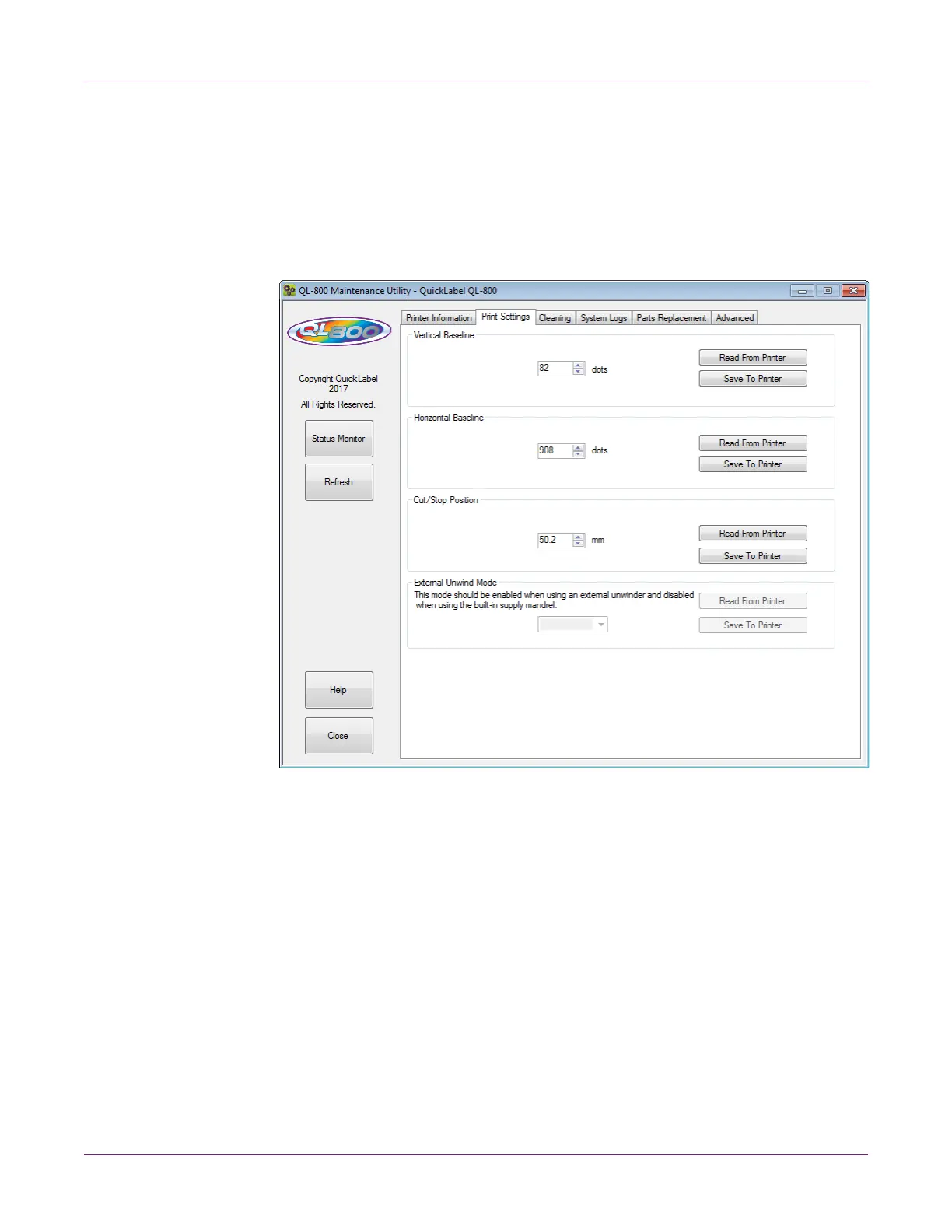QL-800 Maintenance Utility
52 QL-800 User Guide
Print Settings Tab
Use the Print Settings tab to adjust the vertical baseline, horizontal baseline, and
cut/stop position.
You can also enable/disable external unwind mode. This mode is used when an
external unwinder accessory is supplying media to the printer. For details about the
external unwinder, please contact Technical Support.
Setting the Vertical Baseline
If you send the same job to two or more QL-800 printers and notice that the image
prints in different locations, you can move the vertical baseline of a printer.
Note: Adjusting the baseline is needed only for synchronizing the output of two or
more printers. Baselines are adjusted at the factory and should be close from printer to
printer. If you are using one QL-800, baseline adjustment is not necessary.
1 Launch the QL-800 Maintenance Utility.
From the Windows Start Menu, choose Start > All Programs > QuickLabel
QL-800 > QL-800 Maintenance Utility. A language and printer prompt will open.
Select a display language and the QL-800 printer you want to connect to. Choose
OK.
2 Choose the Print Settings tab.
