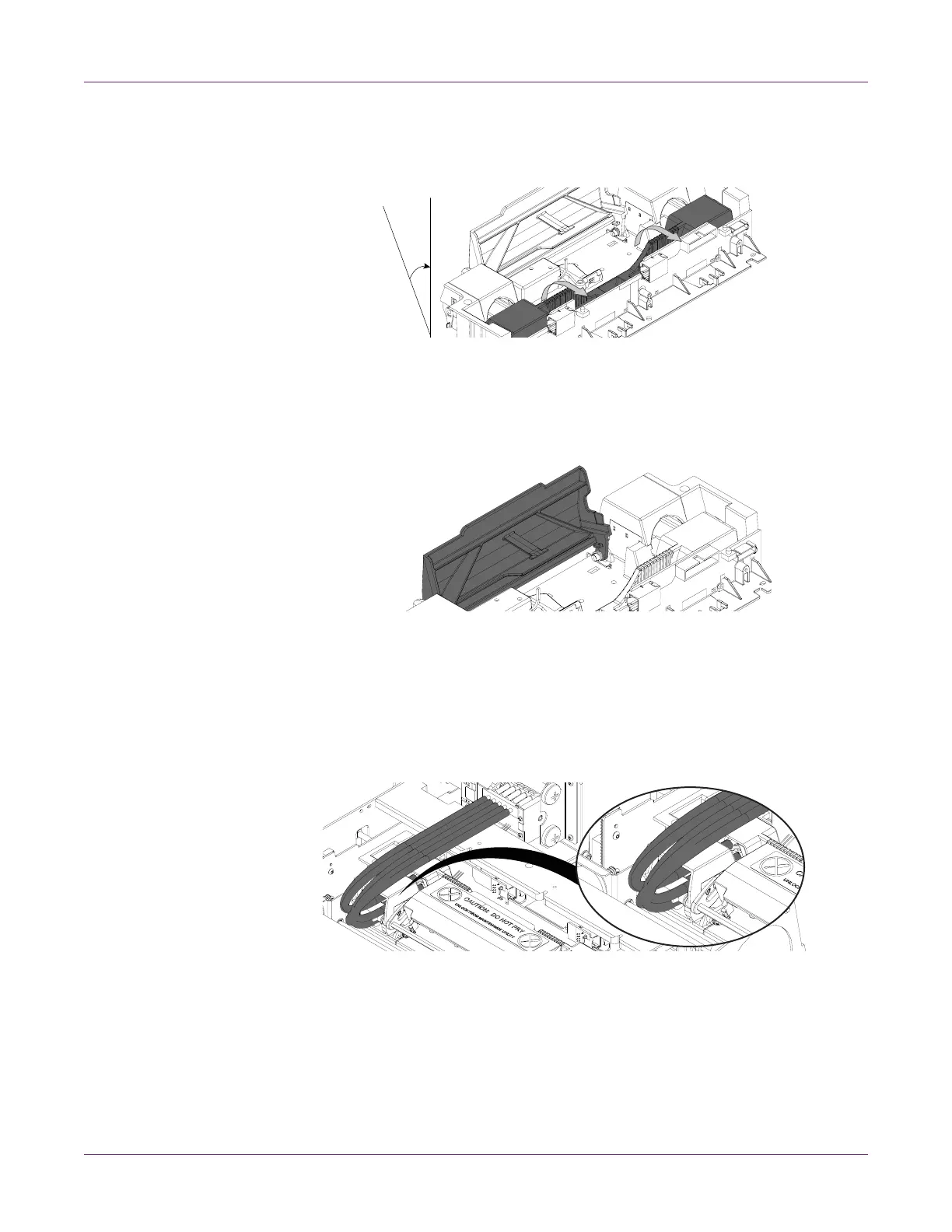Getting Started
QL-800 User Guide 17
12 When the back of the printhead is firmly in place, gently rotate the printhead
cartridge forward into position against the stops on the printhead connector circuit
board.
Caution: If the printhead will not rotate into position, do not force it. Remove the
printhead and try again.
13 Slowly close the printhead latch. The fluidic couplings should advance and seal to
the printhead cartridge.
Caution: If the latch will not close, do not force it. Remove the printhead and try
again.
14 Close the top cover.
15 Finish the After Shipping wizard in the QL-800 Maintenance Utility.
16 Open the top cover and verify that ink has filled all of the five tubes shown below.
Caution: If ink is not visible in all of the indicated tubes, contact Technical Support.
Do not run the After Shipping Wizard in the QL-800 Maintenance Utility again or an
ink overflow may occur.
17 Close the top cover.
