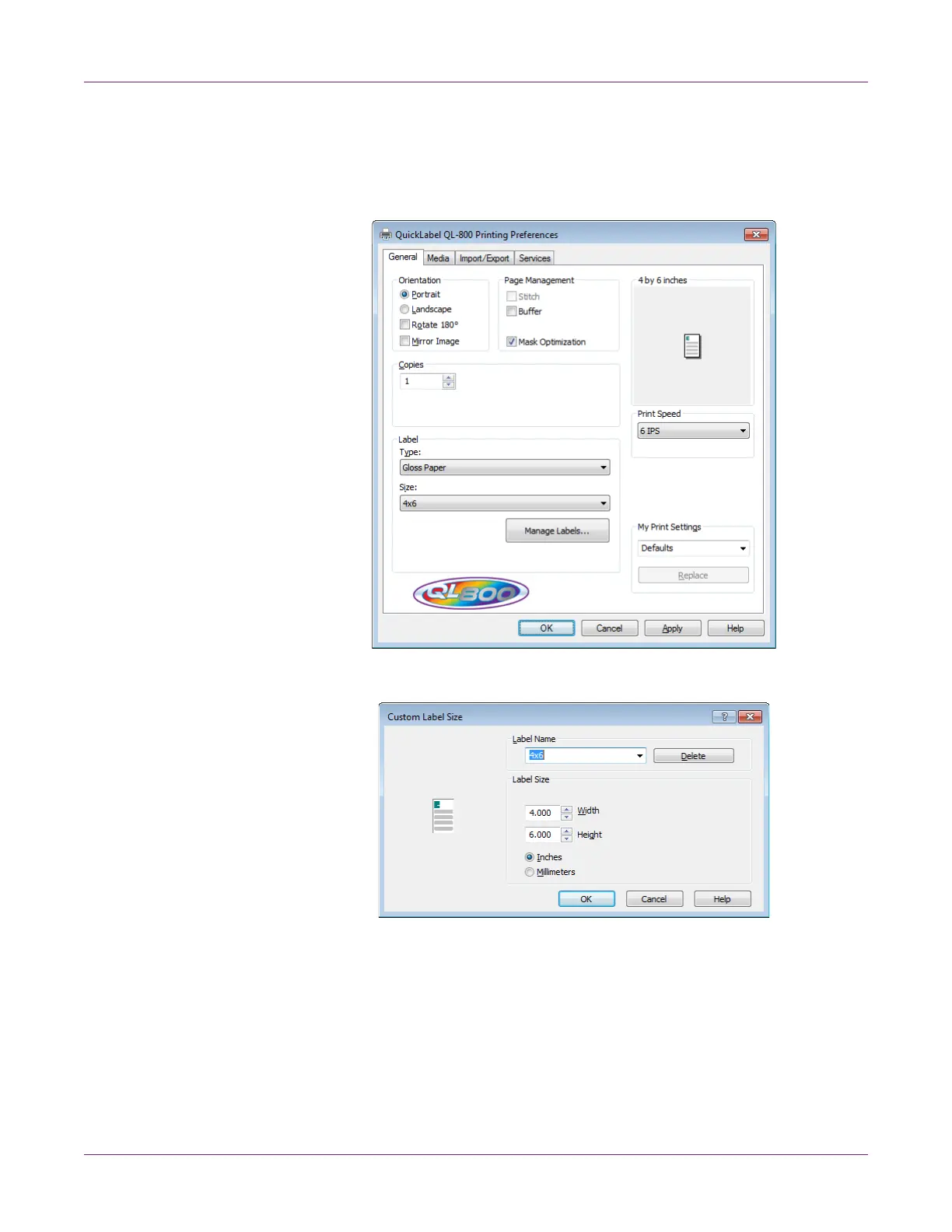Designing and Printing Labels
34 QL-800 User Guide
Note: You can also access the driver preferences via the application’s print dialog.
From the Print window in your software, select QuickLabel QL-800 from the printer
list and choose Properties or Setup (varies based on program).
2 Choose the General tab.
3 Choose Manage Labels. The Custom Label Size window will open.
4 Enter or select a label name.
• To edit an existing label size profile, select the label name from the list.
• To create a new label size profile, enter a label name in the list.
5 Enter the height and width of your label. You can specify these measurements in
inches or millimeters.
