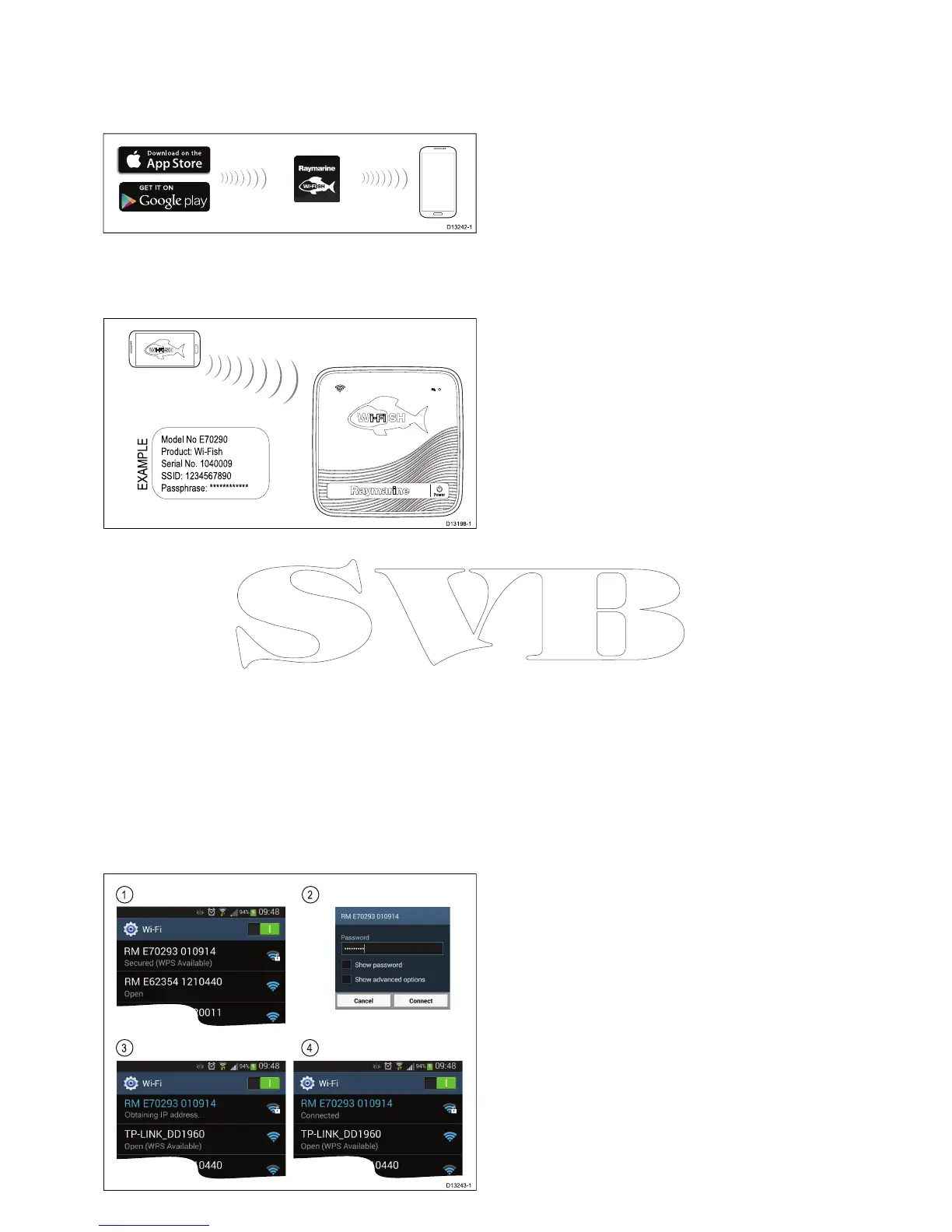6.3Wi-Fish
TM
mobileapp
Raymarine’sWi-Fish
TM
mobileappisavailableon
iOS7orgreaterandAndroid4orgreaterwhichmust
beusedtocontroltheWi-Fish
TM
Wi-Fisonarmodule
usingasmartdevicesuchasatabletorsmartphone.
TheWi-Fish
TM
appcanbedownloadedfromthe
relevantappstores.
ConnectingWi-Fi—Wi-Fish
TM
D13198-1
Model No E70290
Product: Wi-Fish
Serial No. 1040009
SSID: 1234567890
Passphrase: ************
EXAMPLE
1.InstalltheWi-Fish
TM
appfromtherelevantapp
store.
2.Connectyoursmartdevice’sWi-Fitothe
Wi-Fish
TM
unit.
Theproduct’suniquebroadcastingIDknownas
theSSID(ServiceSetIdentier)andPassphrase
foryourproductcanbefoundontheproductlabel
xedtothebottomoftheunit.Itisrecommended
thatyoutakenoteoftheseandretainsomewhere
safeforfuturereference.
3.OpentheWi-Fish
TM
app.
Connectingyoursmartdevice
Yoursmartdevice’sWi-Ficonnectionmustbe
connectedtotheproducttoenableuseofthemobile
Wi-Fish
TM
app.
WiththeWi-Fish
TM
mobileappinstalledonyour
smartdevice:
1.OpentheWi-Fisettingsonyoursmartdevice
andselectyourproduct’sSSIDfromthelistof
availabledevices.
Yourproduct’sSSIDcanbefoundontheproduct
labellocatedonthebottomoftheunit.
2.Enteryourproductpassphrase.
Yourproduct’spassphrasecanalsobefoundon
theproductlabellocatedonthebottomofthe
unit.
3.Yourdevicewillnowconnecttotheunitand
obtainanIPaddress.
4.Onceyourdeviceisconnectedyoucanopenthe
Wi-Fish
TM
app.
Wi-Fish
TM
43
