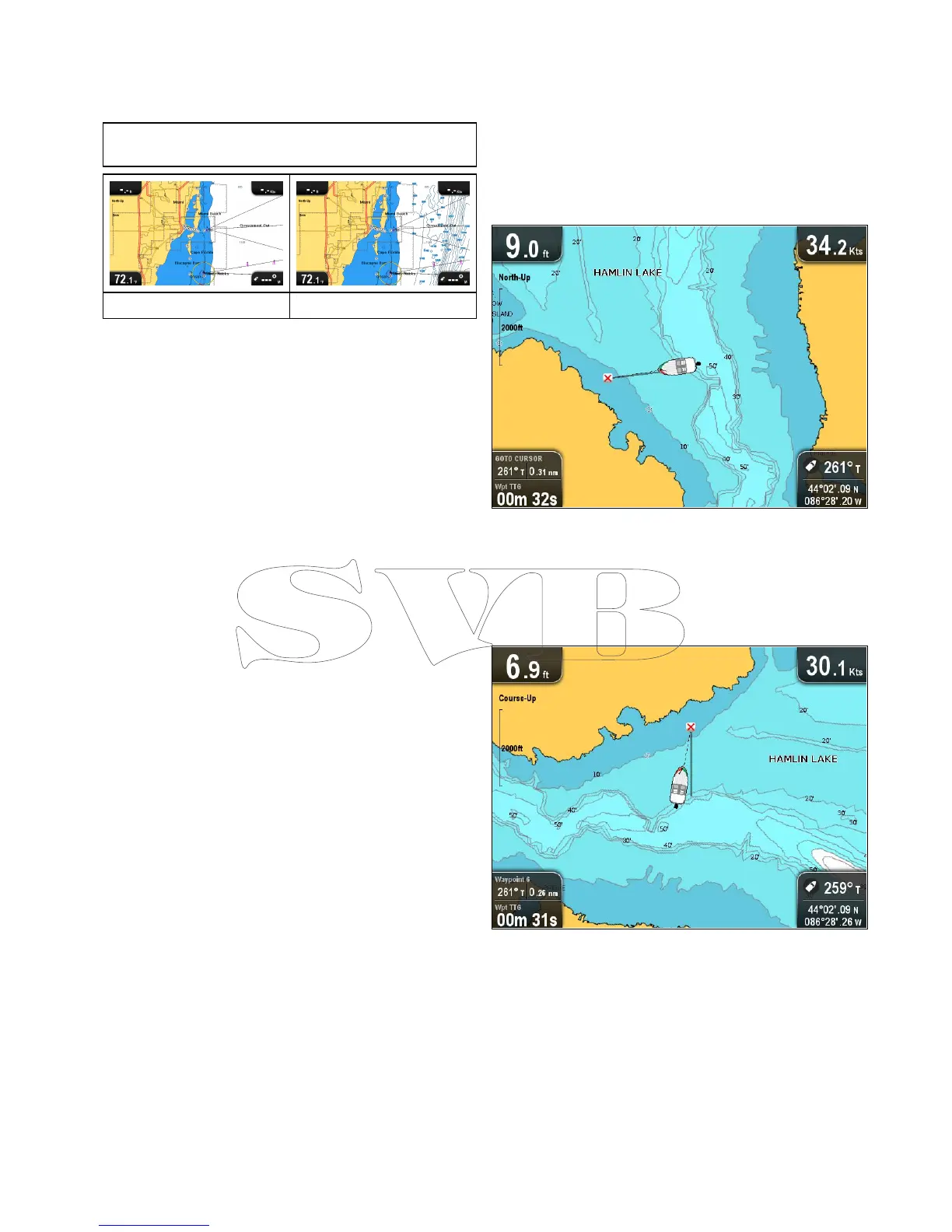9.12Highresolutionbathymetry
Ifsupportedbyyourcartographytype,youcan
switchthedisplaytoviewhighresolutionbathymetry
datausingtheHighResBathymenuoption.
Note:WithHighResBathyswitchedonthe
cartographyisnotsuitablefornavigation.
OffOn
SwitchingHighResBathyonandoff
Ifsupportedbyyourcartographytype,thechartcan
beswitchedtodisplayhighresolutionbathymetry
data.
FromtheChartapplicationmenu:
1.SelectChartSettings.
2.SelectHighResBathy:sothatOnisselectedto
displayhighresolutionbathymetrydata,or
3.SelectHighResBathy:sothatOffisselectedto
turnoffhighresolutionbathymetrydata.
9.13Chartorientation
Theorientationofachartreferstotherelationship
betweenthechartandthedirectionthatyouare
travellingin.
Themodeyouchooseappliestoallchartviews,and
isrestoredatpowerup.
Thefollowingoptionsareavailable:
NorthUp
InNorthUpmode,theChartOrientationis
xedwithtruenorthpointingup(thisistheusual
orientationfornauticalcharts).Asyourheading
changesthevesselsymbolrotatesaccordingly.This
isthedefaultorientationfortheChartapplication.
CourseUp
InCourseUpmode,duringactivenavigation,
theChartapplicationdisplaysthevessel’scurrent
destinationwaypointdirectlyup.AsyourCOG
changes,theboatsymbolmovesaccordingly.Ifyou
selectanewcourse,thepicturewillresettodisplay
thenewcourseupwards.
IfCOGdatabecomesunavailableCourseUpmode
issuspendedandtheChartapplicationwillsetCOG
to0°.
Settingthechartorientation
Fromthechartapplicationmenu:
1.SelectChartsettings.
Chartapplication
85
