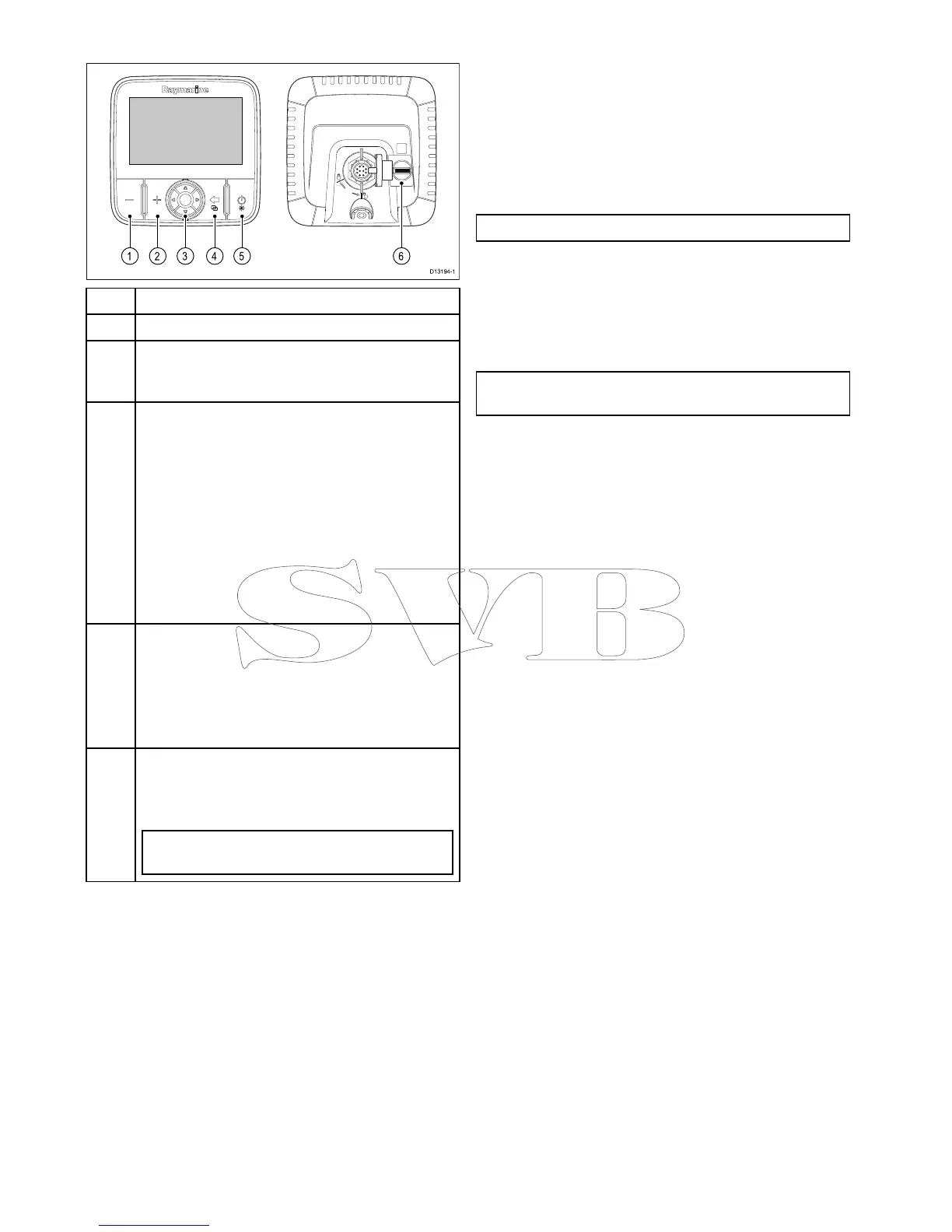1
–buttonZoomout/Rangeout
2
+buttonZoomin/Rangein
3
DirectionaltrackpadwithOKbutton—Usedfor
navigatingmenusandapplicationsandselecting
items.
4
Backbutton/Viewswitcherbutton
•Pressoncetoreturntoapreviousmenuor
applicationstate.
•PressintheChartapplicationtoexitcursormode
andcentrethevesselon-screen.
•PressintheSonarorDownVisionapplicationsto
resumescrollingfromapausedstate.
•Fromthetoplevelapplicationstate(Motionmode
orScrollingmode)pressoncetoopentheView
switcher(DVSandProvariantsonly).
5
Power/Shortcutspagebutton
•Pressoncetopowertheuniton.
•Whenturnedon,pressingthepowerbuttonwill
displaytheShortcutspage.
•Pressandholdtoturnthedisplayoff.
6
MicroSDcardreader–openthechartreadercover
toinsertorremoveaMicroSDcard.Thecardreader
canbeusedforsoftwareupdates,electroniccharts
andarchivingdataandusersettings.
Note:Electroniccartographycanonlybeused
withtheProandMvariants.
7.2Switchingtheunitonandoff
Poweringtheuniton
1.PressandholdthePowerbuttonfor
approximately3secondstopoweruptheunit.
*Ondisplayproductsafterapproximately5
secondsthesplashscreenisdisplayed.
2.*PressOKtoaccepttheLimitationsofUse
disclaimerwhenitappears.
Note:*DoesnotapplytoWi-Fish
TM
.
Poweringtheunitoff
1.PressandholdthePowerbuttonfor
approximately6seconds.
Ondisplayproductsa3secondcount-downtimer
willbedisplayed.
Note:Tocancelthepoweroffprocess,releasethe
powerbuttonbeforetheunitpowersoff.
48
Dragony-4/Dragony-5/WiFish
