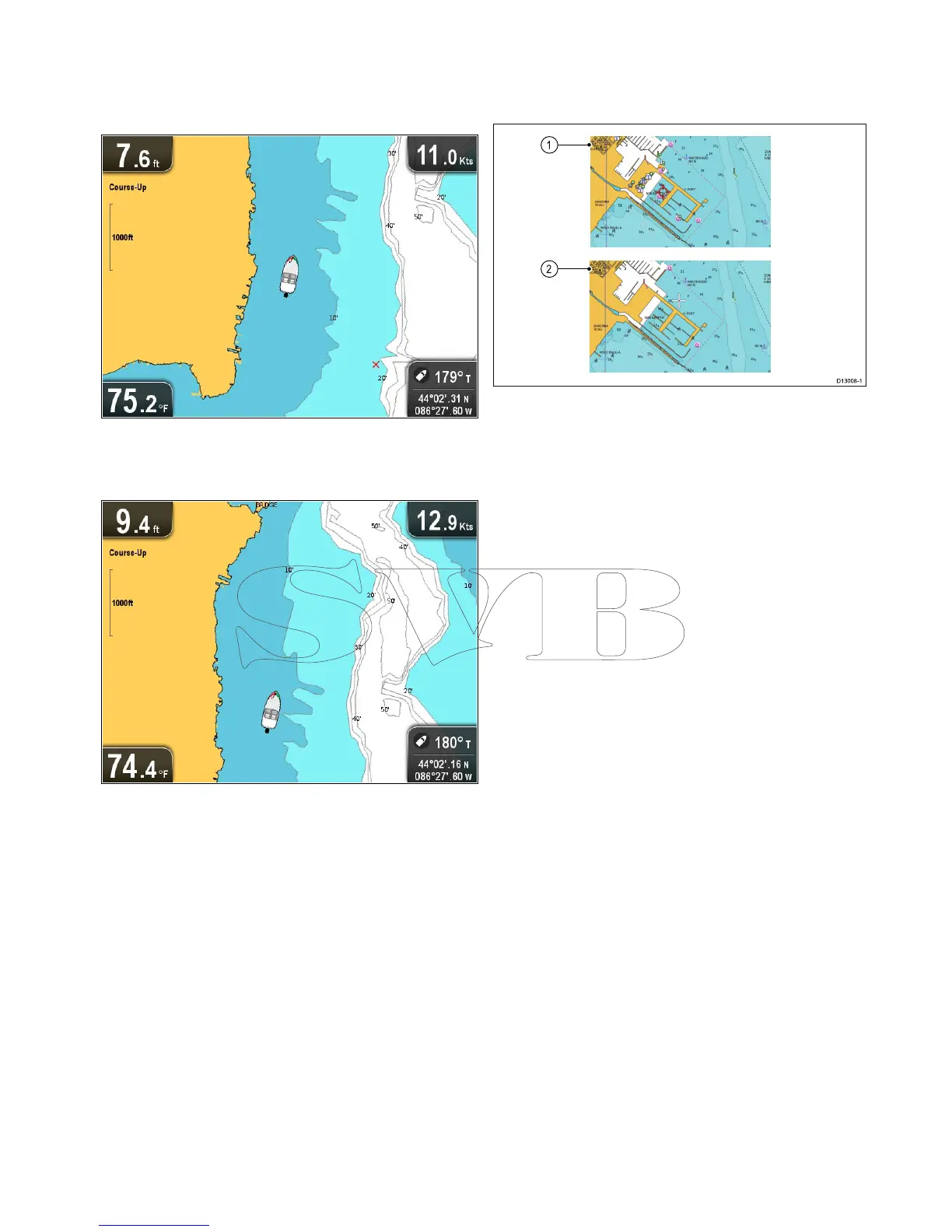9.15Boatposition
TheBoatpositionfunctiondeterminestheposition
oftheboatsymbolon-screen.
Center
WithBoatpositionsettoCentertheboatsymbol
remainsinthecenterofthescreen.
Offset
WithBoatpositionsettoOffsettheboatsymbol
isoffsetfromthecenterofthescreensothatmore
Chartareaisvisibleinfrontoftheboatsymbol.
Changingtheboatposition
Youcanchangethepositionthevesseliconis
displayedon-screen.
FromtheChartapplicationmenu:
1.SelectChartSettings.
2.SelectBoatPosition.
SelectingBoatPositionswitchestheboatposition
betweenCenterandOffset.
9.16Communitylayer
Ifsupportedbyyourcartographytype,youcan
displayUserGeneratedContent(UGC)ontheChart
application.
1.CommunityfeatureOn.
2.CommunityfeatureOff.
TocheckifyourNavionicscartographysupports
communityeditsdownloadspleasereferthe
Navionicswebsite:forinformationandinstructions
ondownloadingtheupdatestoyourchartcard.
Switchingthecommunitylayeronandoff
Ifsupportedbyyourcartographytype,theUser
GeneratedContent(UGC)overlaycanbeswitched
onandoffbyfollowingthestepsbelow.
FromtheChartapplicationmenu:
1.SelectChartSetting.
2.SelectCommunityEdits:sothatOnisselected
todisplayUGC,or
3.SelectCommunityEdits:sothatOffisselected
toturnoffUGC.
Chartapplication
87
