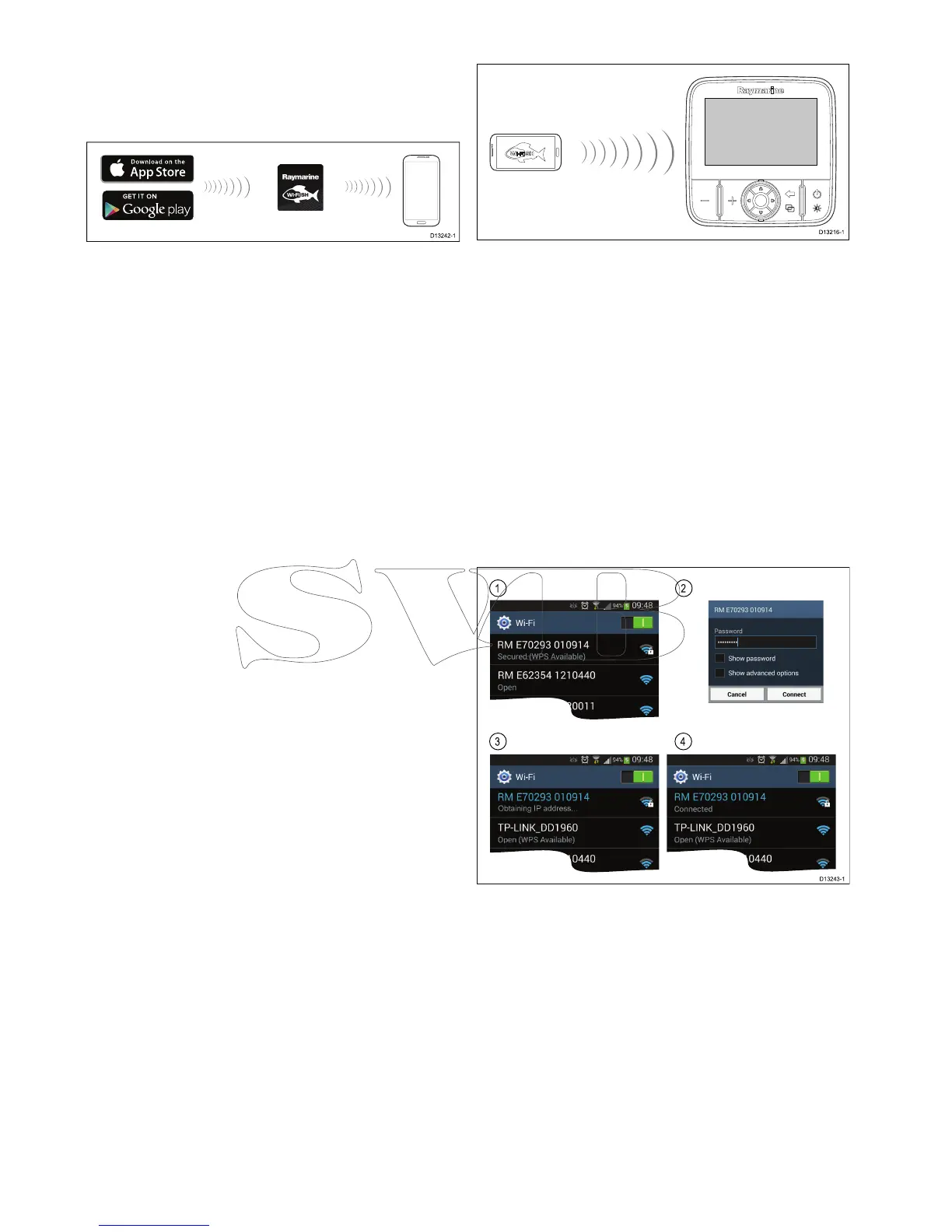10.1Wi-Fish
TM
mobileapp
Raymarine’sWi-Fish
TM
mobileappisavailableon
iOS7orgreaterandAndroid4orgreaterwhich
enablescontroloftheProvariantdisplaysusinga
smartdevicesuchasatabletorsmartphone.
TheWi-Fish
TM
appcanbedownloadedfromthe
relevantappstores.
10.2ConnectingWi-Fi—Prodisplays
1.InstalltheWi-Fish
TM
appfromtherelevantapp
store.
2.Connectyoursmartdevice’sWi-Fitothedisplay.
Theproduct’suniquebroadcastingIDknownas
theSSID(ServiceSetIdentier)andPassphrase
foryourproductcanbefoundIntheWi-Fisettings
menuandcanbechangedifdesired:Tools&
Settings>WiFiSettings.
3.OpentheWi-Fish
TM
app.
Connectingyoursmartdevice
Yoursmartdevice’sWi-Ficonnectionmustbe
connectedtotheproducttoenableuseofthemobile
Wi-Fish
TM
app.
WiththeWi-Fish
TM
mobileappinstalledonyour
smartdevice:
1.OpentheWi-Fisettingsonyoursmartdevice
andselectyourproduct’sSSIDfromthelistof
availabledevices.
Yourproduct’sSSIDcanbefoundontheproduct
labellocatedonthebottomoftheunit.
2.Enteryourproductpassphrase.
Yourproduct’spassphrasecanalsobefoundon
theproductlabellocatedonthebottomofthe
unit.
3.Yourdevicewillnowconnecttotheunitand
obtainanIPaddress.
4.Onceyourdeviceisconnectedyoucanopenthe
Wi-Fish
TM
app.
92
Dragony-4/Dragony-5/WiFish
