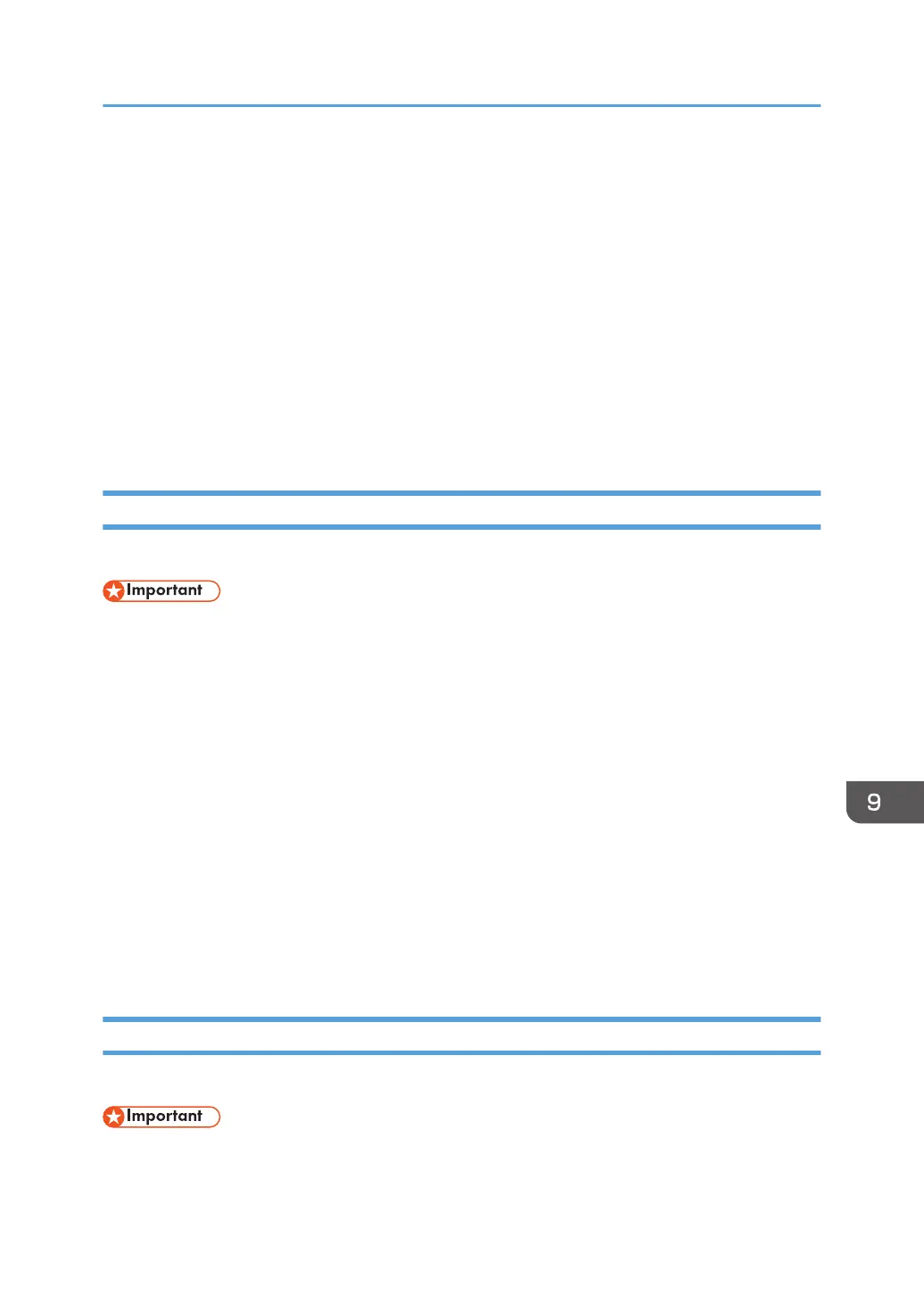Updating Your System
You can update the system or touch firmware version by going to [Update] under [Information] in
System Settings.
Difference between a system update and a frame update
• System Update
Updates the entire system
• Frame Update
Updates the touch firmware.
This update is performed when there are improvements or changes related to touch operation.
Updating via a Network
Check and update the latest version of the system or touch firmware via a network.
• Do not turn off the main power while the system update is in progress.
When "Auto check for system updates" is turned on in System Settings, the system will periodically check
for updates according to the specified schedule.
For details, see page 125 "Information".
1. Touch [Information] in System Settings.
2. Touch [Update].
3. Enter the administrator password, and then touch [OK].
4. Touch [System Network Upgrade] or [Frame Network Upgrade].
The system or touch firmware update starts.
When the update is finished, a confirmation message for rebooting appears.
5. Touch [OK].
The machine restarts.
Updating via a USB Flash Memory Device
Update the system or touch firmware via a USB flash drive containing the update file.
• Do not turn off the main power while the system update is in progress.
1. Save the downloaded update file to your computer.
Updating Your System
129
