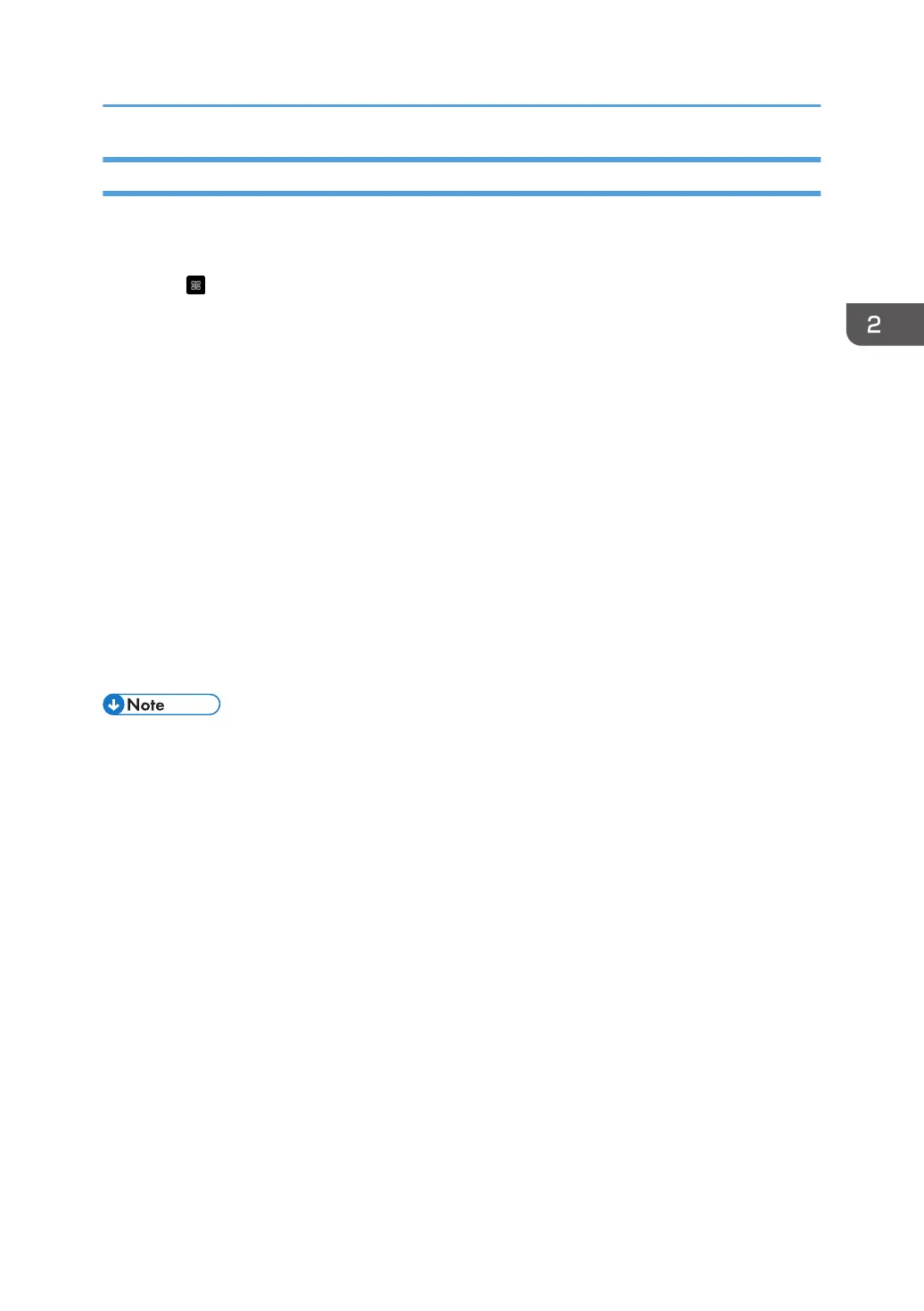Sharing Pages with a Smart Device
By scanning the QR code displayed on this machine with the smart device, you can check the written
contents of the view with the smart device.
1. Touch .
2. Change the settings as necessary.
• encryption
Select whether or not to encrypt the page to be shared.
When encryption is turned on, set a password for accessing the page to be shared from the
smart device.
• Set password
This option is only displayed when encryption is turned on.
Set a four-digit password that will be required when you access the view you want to share
from the smart device. Enter the new password and touch [OK].
3. Scan the QR code on a smart device.
The browser of the smart device will start up and the shared view will be displayed.
When encryption is enabled, the password entry screen will appear. Enter the password set in this
machine and press [Sign in].
• The machine must be connected to the Internet.
Writing on a Screen Other Than the Whiteboard App
77
