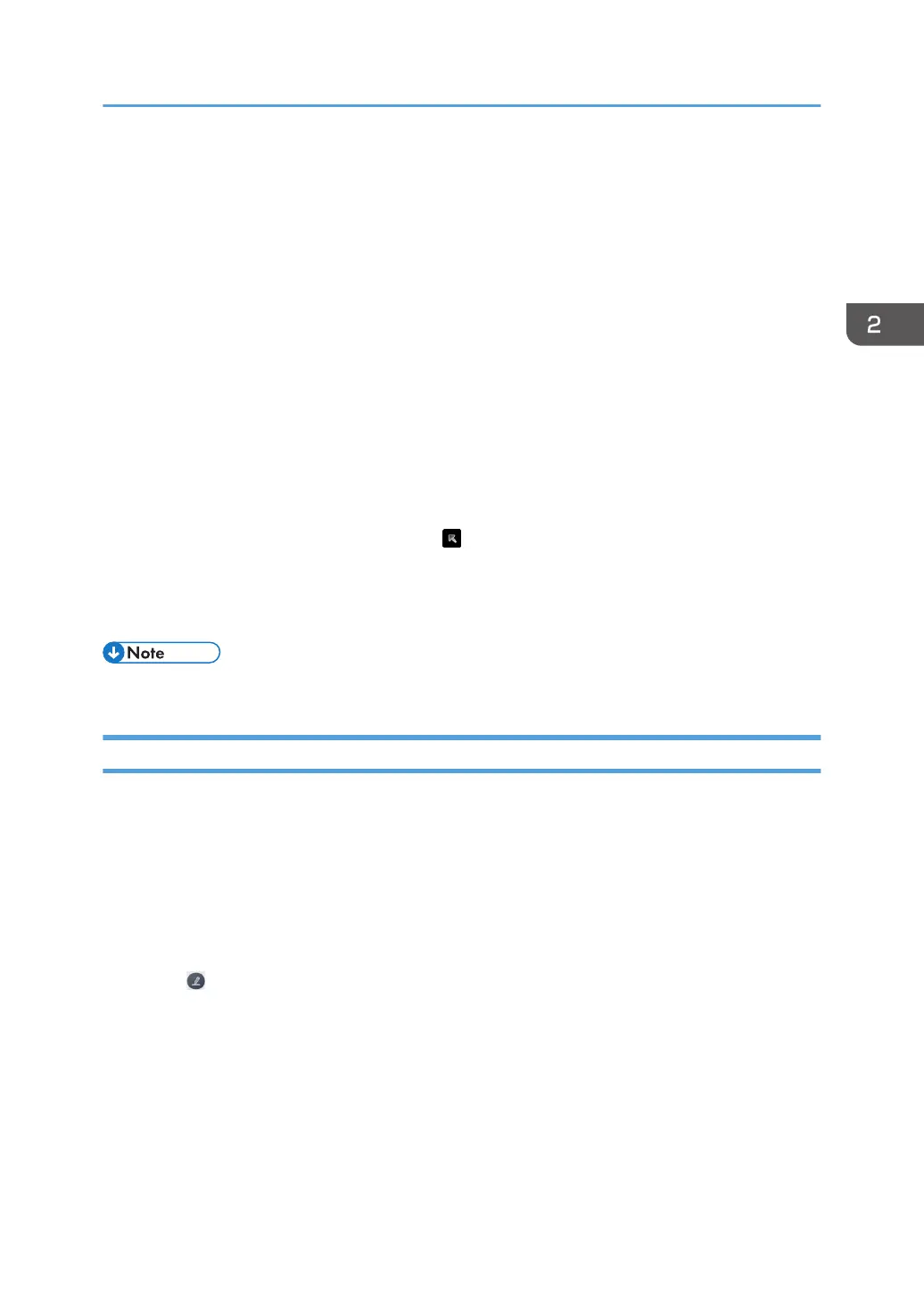Writing on a Screen Other Than the
Whiteboard App
You can use the annotation to write on the video of external devices connected to this machine, on the
display of document files, and on app screens such as web pages. You can also capture the screen and
paste it onto a whiteboard page.
Operation via touch pen or your fingers
• Handwritten entry
• Screen capture
Operation via touch pen or your fingers or palm
• Changing the display magnification/moving the display area
• Erasing
When writing is temporarily stopped by touching
, follow the operation method of the app or other
device displayed on the screen.
In this manual, the touch pen or your fingers are referred to as the "pen" if the operational procedure is
the same for all those methods.
• Annotation cannot be started when the whiteboard app is running.
Starting the Annotation
The following is an example of using the annotation on the home screen:
1. Display the screen or app that you want to write on.
For details about how to switch the screen to the video input of an external device, see page 113
"Selecting the Video Input (Source)".
For details about how to view files saved on this machine or USB flash memory device, see
page 95 "Managing Files".
2. Touch on the sidebar menu.
The annotation starts up.
Writing on a Screen Other Than the Whiteboard App
67
