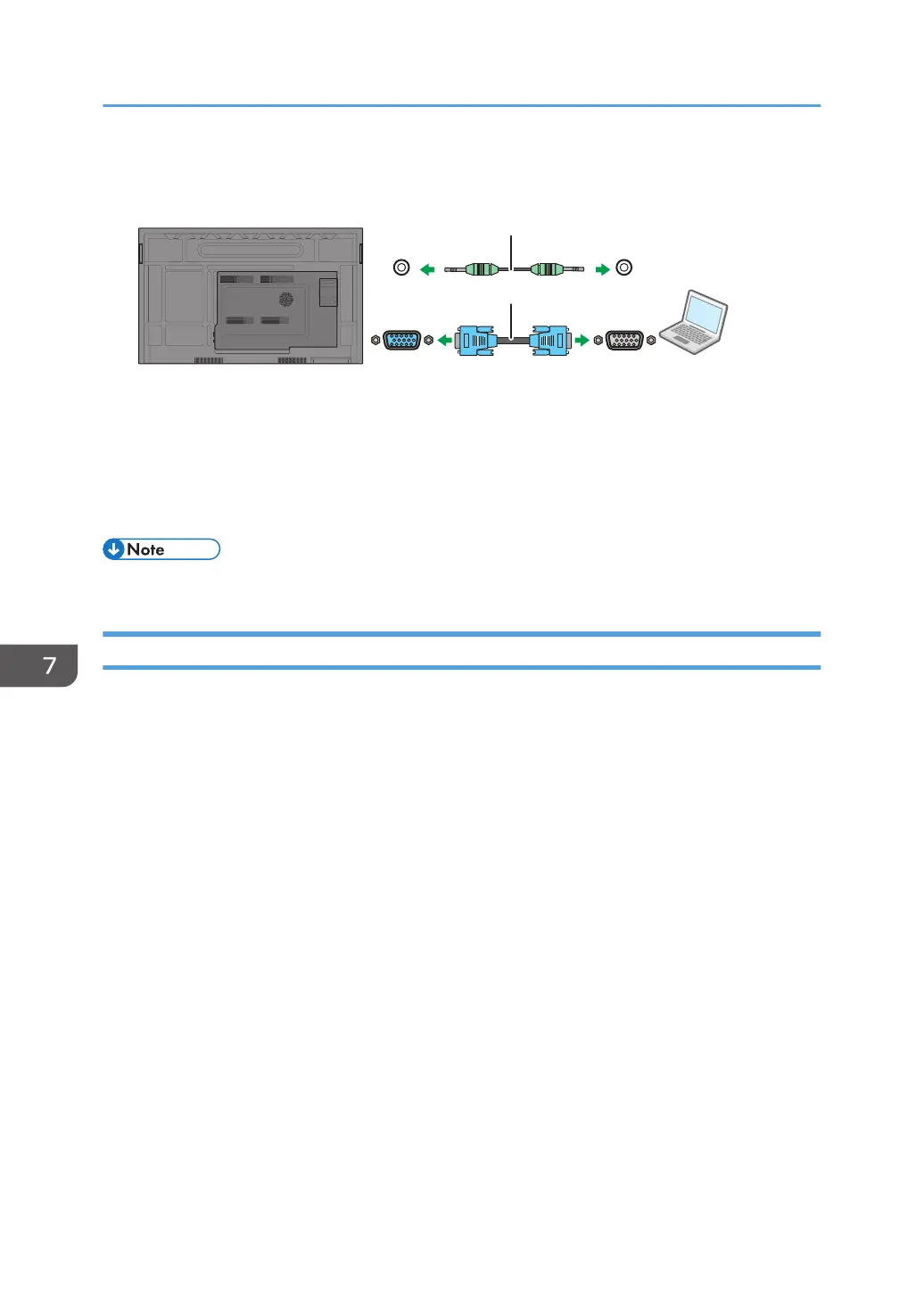2. Connect the computer’s audio output jack to the AUDIO-IN (Line input) jack on the
machine using a suitable audio cable.
1. Audio cable
2. D-Sub (15-pin) cable
3. Change the source to VGA.
For details about how to change the source and source settings, see page 113 "Selecting the
Video Input (Source)".
• The audio cable and D-Sub (15-pin) cable are not supplied and should be purchased separately.
Connecting the Digital Inputs
1. Use the supplied HDMI cable to connect the HDMI output jack of a computer or A/V
device (such as a VCR or DVD player) to the HDMI (HDMI Input) jack on the machine. If
the device has a DisplayPort output jack, connect it to the DP (DisplayPort input) jack on
the machine using a DisplayPort cable.
This machine has three HDMI (HDMI input) jacks. When connecting with an HDMI cable, connect
it to either the front side (one location) or the back side (two locations).
7. Connecting Devices
102