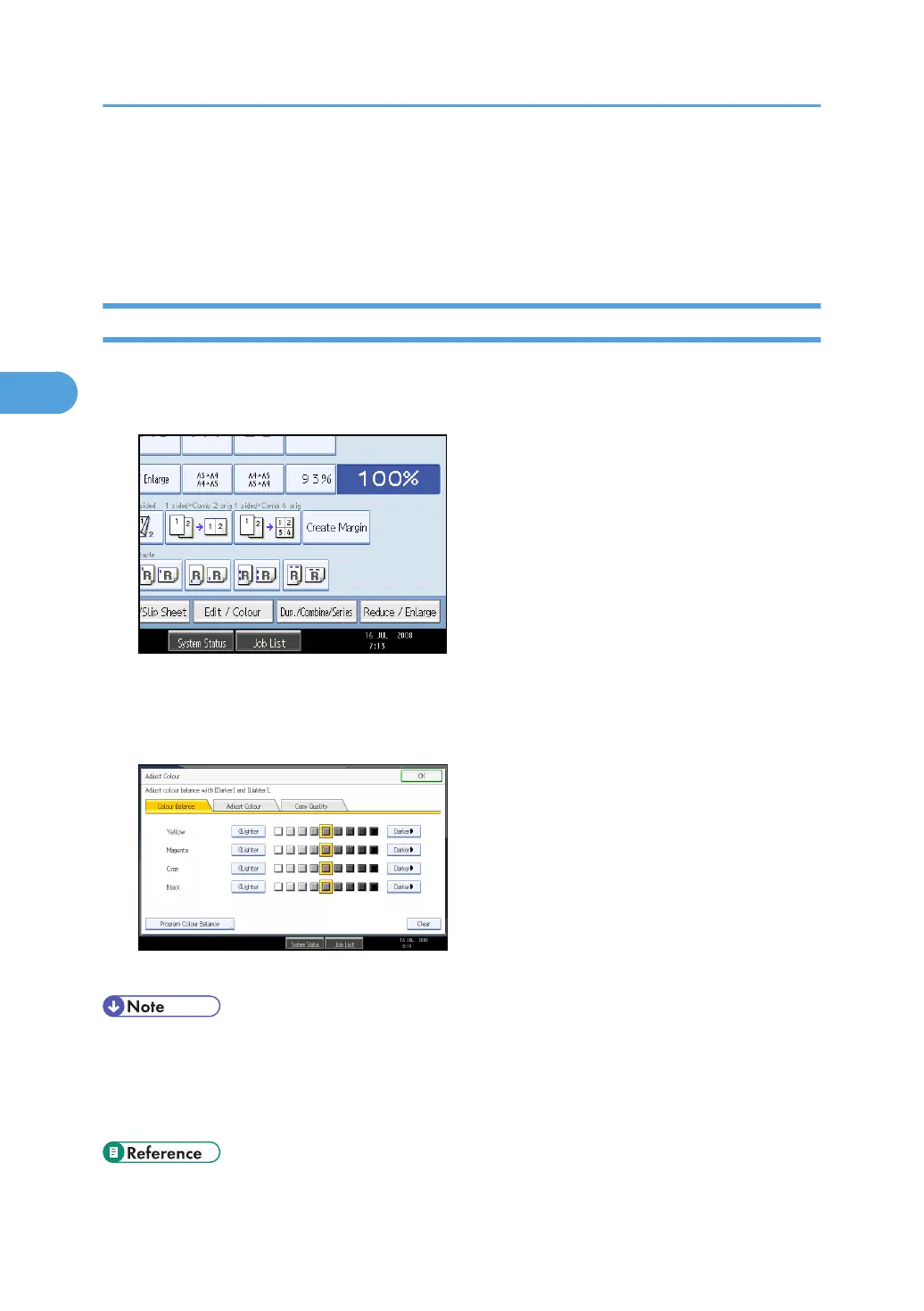Adjusting Colour and Image Quality
This section describes how to adjust colour balance and image quality. Also explains how to register user
colours.
Colour Balance
Adjusts the overall colour tone when the copy is reddish or bluish.
1. Press [Edit / Colour].
2. Press [Colour], and then press [Adjust Colour].
3. Press [Colour Balance].
4. Adjust the colour balance by pressing [Lighter] or [Darker].
5. Press [OK] twice.
• The adjusted settings will be deleted and the initial values will be reset, when Auto Clear has been
performed, when the [Clear Modes] key has been pressed or when the power has been turned off.
• For explanations about and examples of what you can do with the colour adjustment function, see
“Available Colour Functions”.
• p.9 "Available Colour Functions"
3. Colour Copying
112
