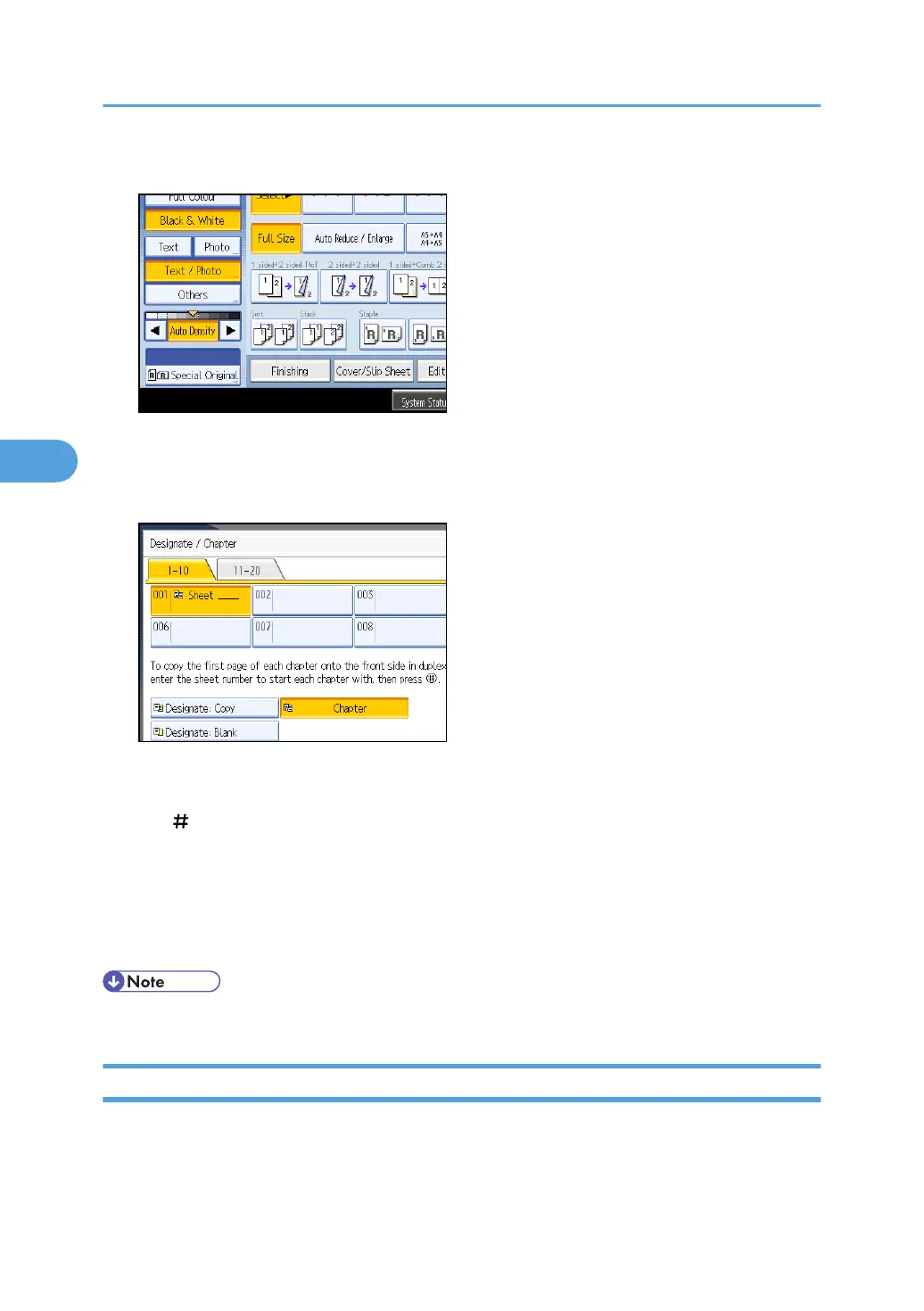1. Press [Cover/Slip Sheet].
2. Press [Designate / Chapter].
3. Press [Chapter].
4. Press the key to select the chapter number.
To select chapters 11 to 20, press [11-20].
5. Enter the page location of the first page of the chapter with the number keys, and then press
the [ ] key.
Up to 20 locations can be specified.
6. To specify another page location, repeat steps 4 to 5.
7. Select the main sheet tray that contains the paper to copy the originals.
8. After making all settings, press [OK] twice.
• To change the value you entered, press the key you want to change, and then enter a new value.
Slip Sheet
Every time an original page changes, a slip sheet is inserted. You can also print on the inserted slip sheet.
Since a slip sheet is inserted for every page, you can protect printed surfaces. This function is useful in
copying OHP transparencies.
4. Advanced Copying
186
