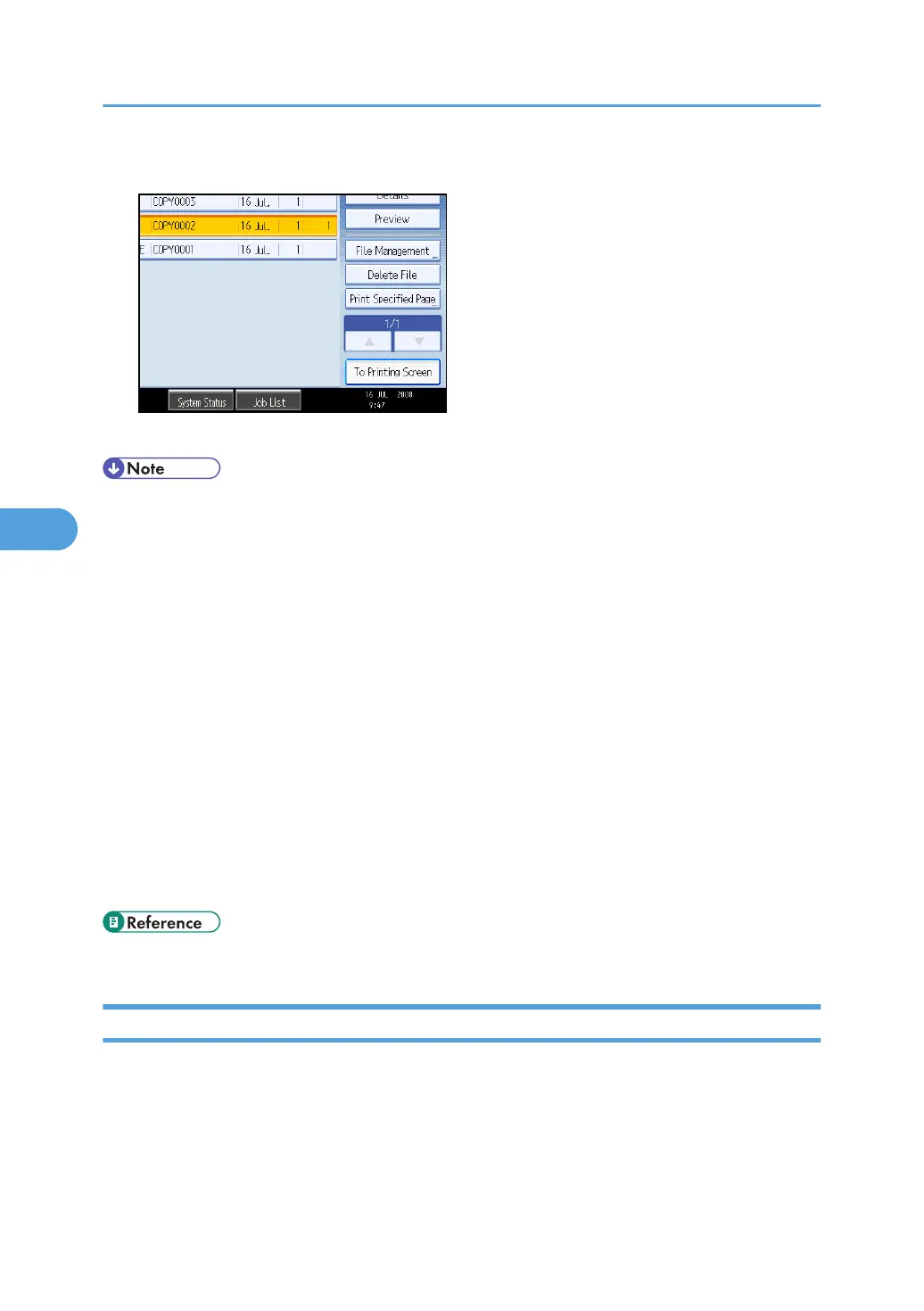2. Press [Delete File].
3. Press [Yes].
• You can delete all documents stored in the Document Server under Delete All Files in Document Server
in User Tools. For details about Delete All Files in Document Server, see “System Settings”, Network
and System Settings Guide.
• Web Image Monitor allows you to print a document stored in the Document Server from your
computer.
• It is also possible to select two or more documents and delete them.
• You can search the target document using [File Name] or [User Name] situated in the left side of the
screen.
• You can sort the documents by user name, file name, or creation date. Press the item to be used for
the sorting on the top of the list.
• When you could not identify the target document from the document name, print the first page alone
of the document in order to confirm the print results.
• To cancel the selection, press the selected (highlighted) key.
• For details about how to start Web Image Monitor, see “Displaying Stored Documents with Web
Image Monitor”.
• p.210 "Displaying Stored Documents with Web Image Monitor"
Displaying Stored Documents with Web Image Monitor
You can display stored documents in the Document Server on the computer screen with Web Image
Monitor.
1. Start a Web browser.
5. Document Server
210
