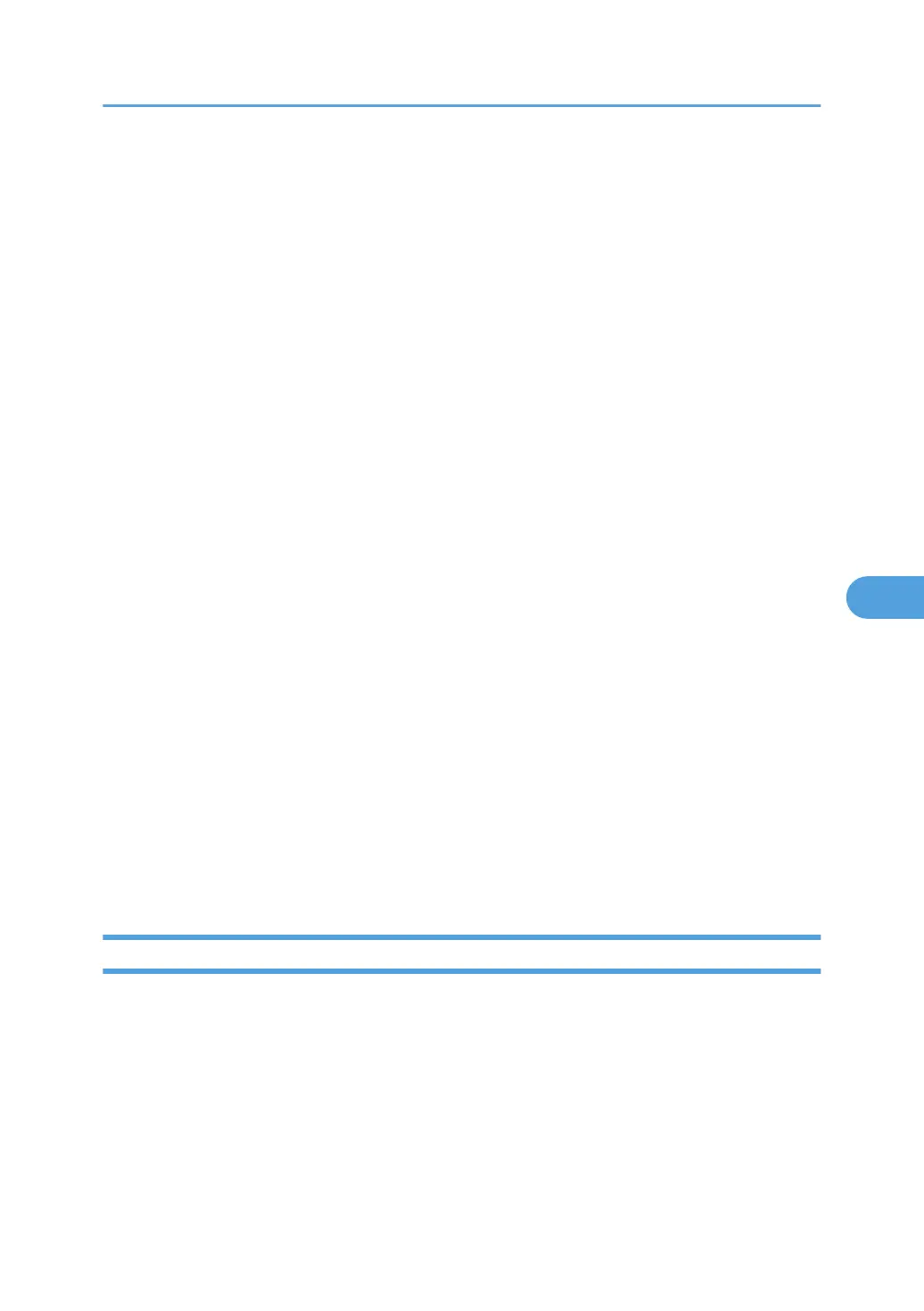Stamp Setting
Specify how Date Stamp is printed.
• Stamp Position
Specify where to print the Date Stamp.
The default setting is Top Left.
• Adjust Stamp Position
You can adjust the position of the Date Stamp within the available ranges shown below.
• Metric version:
"Top Left"-T/B: 4-144mm, L/R: 4-144mm
"Top Centre"-T/B: 4-144mm, L/R: 72-72mm
"Top Right"-T/B: 4-144mm, L/R: 4-144mm
"Bottom Left"-T/B: 4-144mm, L/R: 4-144mm
"Bottom Centre"-T/B: 4-144mm, L/R: 72-72mm
"Bottom Right"-T/B: 4-144mm, L/R: 4-144mm
• Inch version:
"Top Left"-T/B: 0.1"-5.7", L/R: 0.1"-5.7"
"Top Centre"-T/B: 0.1"-5.7", L/R: 2.8"-2.8"
"Top Right"-T/B: 0.1"-5.7", L/R: 0.1"-5.7"
"Bottom Left"-T/B: 0.1"-5.7", L/R: 0.1"-5.7"
"Bottom Centre"-T/B: 0.1"-5.7", L/R: 2.8"-2.8"
"Bottom Right"-T/B: 0.1"-5.7", L/R: 0.1"-5.7"
• Page to Stamp
Sets whether to print the stamp on all pages or only the first page.
The default setting is All Pages.
Page Numbering
This section describes the user tools in the Page Numbering menu under Stamp.
Stamp Format
You can select the page number format given priority when [Page Numbering] is pressed.
The default setting is P1, P2....
Font
You can select the page number printed in Page Numbering mode.
The default setting is Font 1.
Stamp
231
