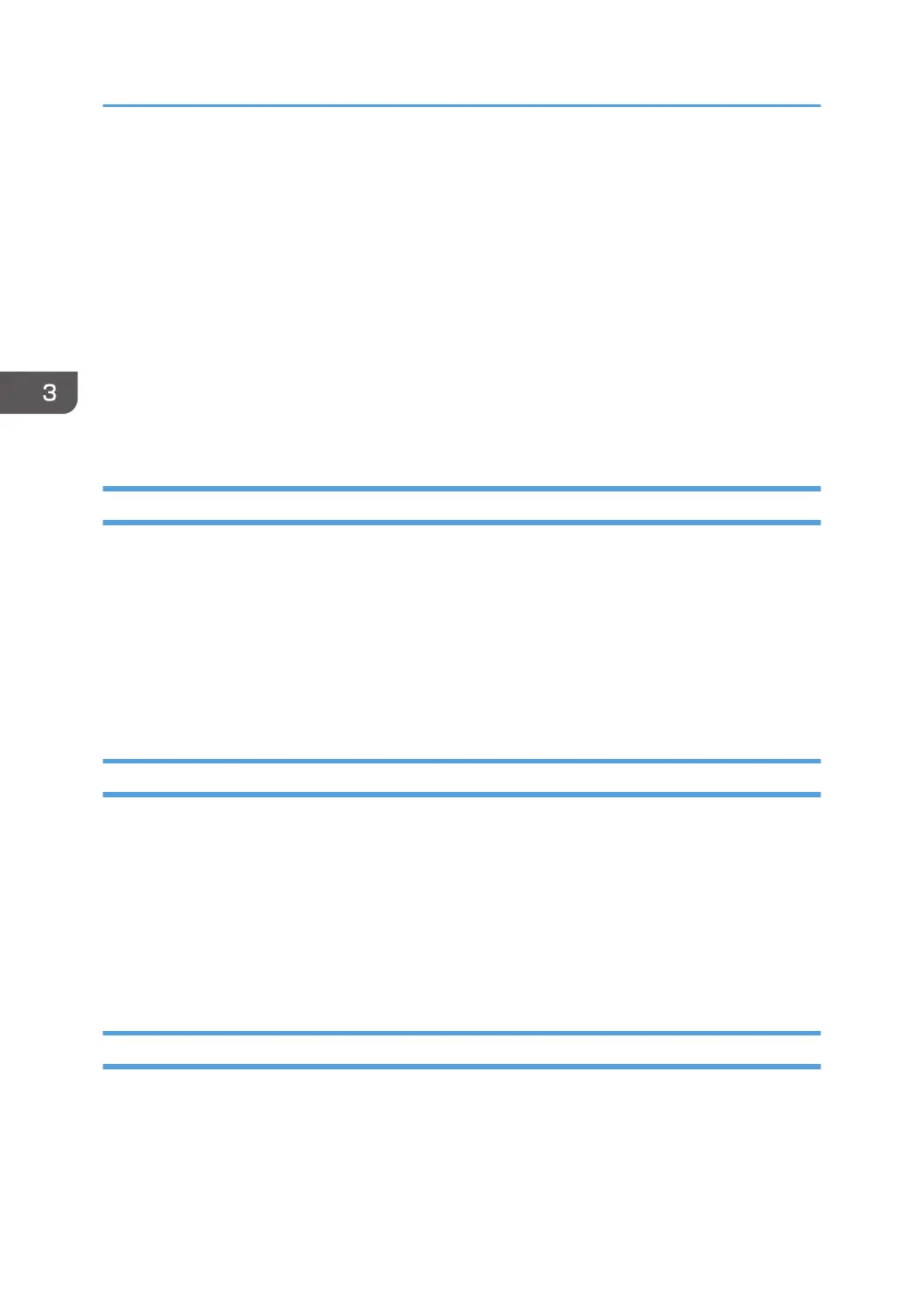Specifying Menu Protect
Menu Protect allows you to limit user permission to access the settings in the User Tools menu except for
the System Settings. This setting can be used regardless of user authentication. To change the menu
protect setting, first enable administrator authentication. For details on how to set administrator
authentication, see page 16 "Configuring Administrator Authentication". For a list of settings that users
can specify according to the menu protect level, see page 295 "List of Operation Privileges for
Settings".
If you want to enable "Menu Protect", specify it to [Level 1] or [Level 2]. Select [Level 2] to impose
stricter restrictions on users' access permission to the machine settings.
If you want to disable "Menu Protect", specify it to [Off].
Copy Function
1. Log in as the machine administrator from the control panel.
2. Press [Copier / Document Server Features].
3. Press [Administrator Tools].
4. Press [Menu Protect].
5. Select the menu protect level, and then press [OK].
6. Log out.
Fax Function
1. Log in as the machine administrator from the control panel.
2. Press [Facsimile Features].
3. Press [Initial Settings].
4. Press [Menu Protect].
5. Select the menu protect level, and then press [OK].
6. Log out.
Printer Function
1. Log in as the machine administrator from the control panel.
2. Press [Printer Features].
3. Press [Data Management].
3. Restricting Machine Usage
78
