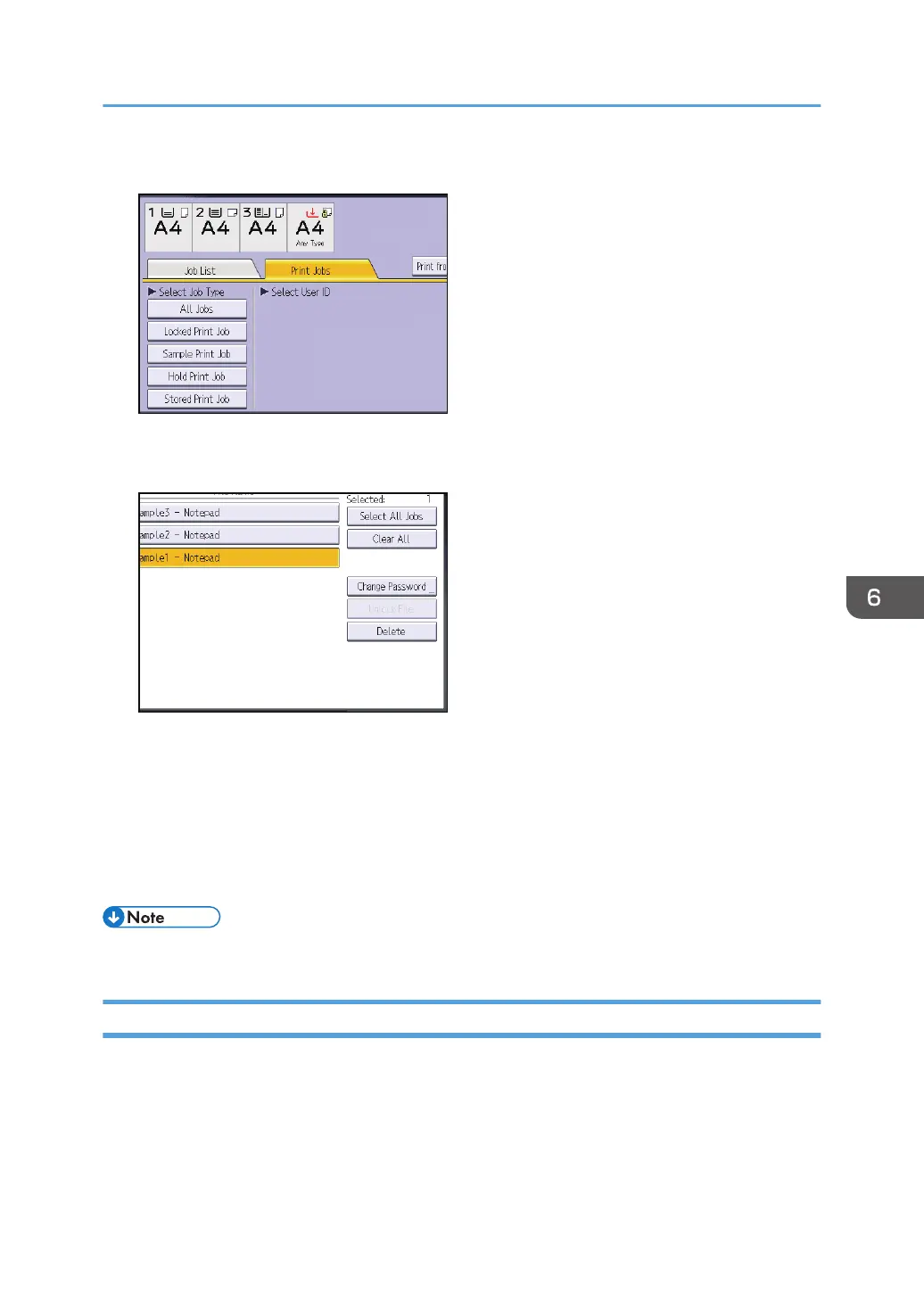5. Press [Locked Print Job].
6. Select the file.
7. Press [Change Password].
8. If a password entry screen appears, enter the password for the stored file, and then press
[OK].
The password entry screen will not appear if the file administrator is logged in.
9. Enter the new password for the stored file, and then press [OK].
10. Re-enter the password for confirmation, and then press [OK].
11. Log out.
• This can also be specified via Web Image Monitor. For details, see Web Image Monitor Help.
Unlocking a Locked Print File
Only the file administrator can unlock files.
If you specify [On] for "Enhance File Protection", the file will be locked and become inaccessible if an
invalid password is entered ten times. This section explains how to unlock files.
"Enhance File Protection" is one of the extended security functions. For details about this and other
extended security functions, see page 257 "Specifying the Extended Security Functions".
Managing Locked Print Files
193
