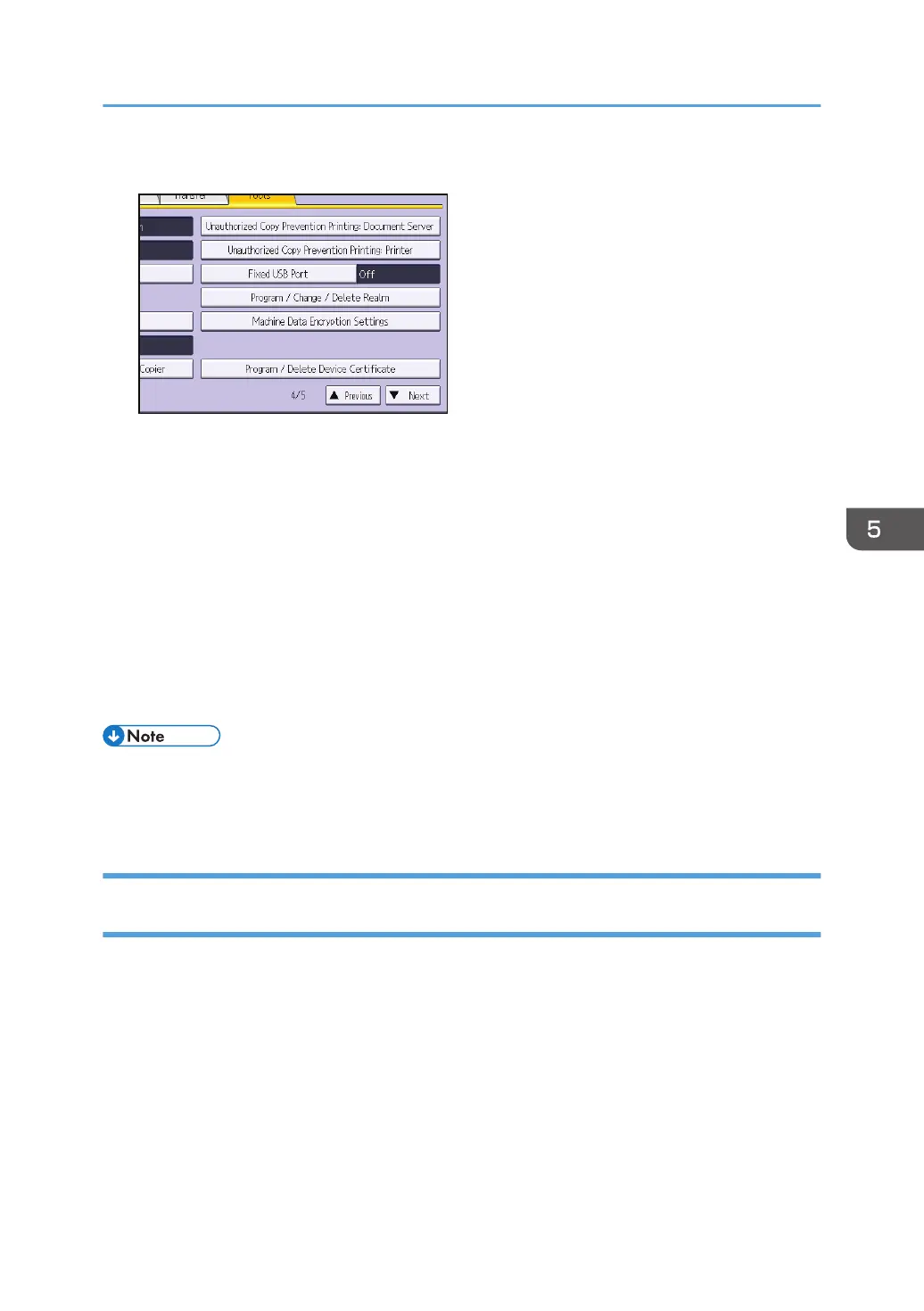5. Press [Program / Delete Device Certificate].
6. Check that [Program] is selected.
7. Press [Certificate 1].
Only [Certificate 1] can be created from the control panel.
8. Make the necessary settings.
To use the device certificate for S/MIME, PDF Digital Signature, or PDF/A Digital Signature, enter
the machine's administrator’s e-mail address in the e-mail address setting.
9. Press [OK].
"Installed" appears under "Certificate Status" to show that a device certificate for the machine has
been installed.
10. Log out.
• Select [Delete] to delete the device certificate from the machine.
• To use the device certificate created on the machine for S/MIME or PDF/A Digital Signature, set
"Certification" in Web Image Monitor to [Certificate 1].
Creating and Installing a Device Certificate from Web Image Monitor (Self-
Signed Certificate)
Create and install the device certificate using Web Image Monitor. For details about the displayed items
and selectable items, see Web Image Monitor Help.
This section explains the use of a self-signed certificate as the device certificate.
1. Log in as the network administrator from Web Image Monitor.
2. Point to [Device Management], and then click [Configuration].
3. Click [Device Certificate] under "Security".
Protecting the Communication Path via a Device Certificate
131
