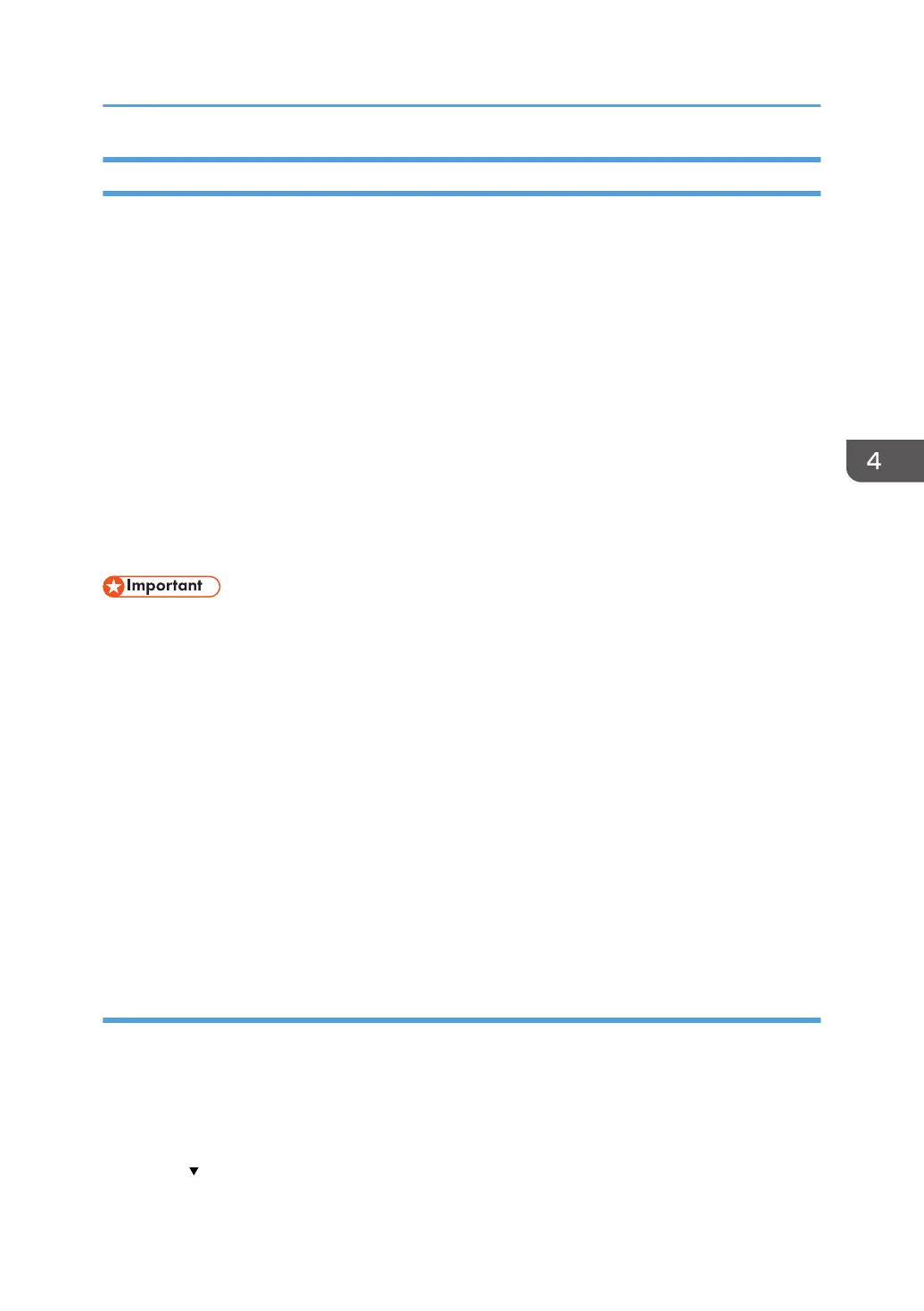Erase All Memory
You can erase all the data on the hard disk by writing over it. This is useful if you relocate or dispose of
your machine.
The following data will also be erased by Erase All Memory. For details about using the machine after
executing Erase All Memory, contact your sales representative.
• User codes
• Counters under each user code
• User stamps
• Data stored in the Address Book
• Printer fonts downloaded by users
• Applications using Embedded Software Architecture
• SSL server certificates
• Machine's network settings
• If the main power switch is turned off before "Erase All Memory" is completed, overwriting will be
stopped and data will be left on the hard disk.
• Do not stop the overwrite mid-process. Doing so will damage the hard disk.
• We recommend that before you erase the hard disk, you use SmartDeviceMonitor for Admin/
Device Manager NX Lite to back up the user codes, the counters for each user code, and the
Address Book. The Address Book can also be backed up using Web Image Monitor. For details,
see SmartDeviceMonitor for Admin/Device Manager NX Lite Help or Web Image Monitor Help.
• The only operation possible during the "Erase All Memory" process is pausing. If "Random
Numbers" is selected and overwrite three times is set, the "Erase All Memory" process takes up to 5
hours and 15 minutes.
• The "Erase All Memory" function also clears the machine's security settings, with the result that
afterward, neither machine nor user administration will be effective. Ensure that users do not save
any data on the machine after "Erase All Memory" has completed.
Using Erase All Memory
1. Disconnect communication cables connected to the machine.
2. Log in as the machine administrator from the control panel.
3. Press [System Settings].
4. Press [Administrator Tools].
5. Press [
Next] three times.
Deleting Data on the Hard Disk
111
