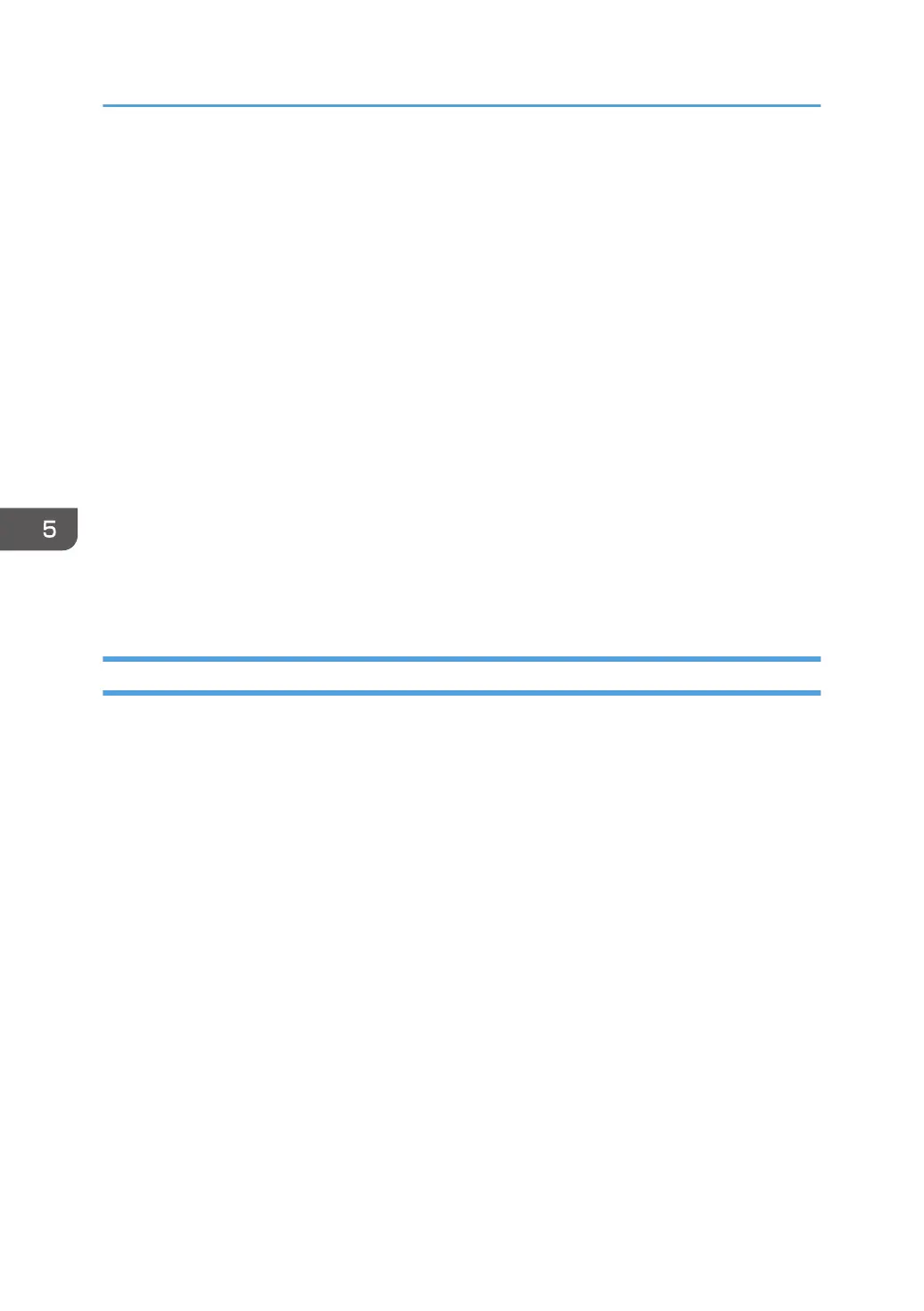4. Check the radio button next to the number of the certificate you want to create.
To use SSL/TLS, select [Certificate 1]. To use any other protocol, select the certificate number
desired.
5. Click [Create].
Click [Delete] to delete the device certificate from the machine.
6. Make the necessary settings.
To use the device certificate for S/MIME, PDF Digital Signature, or PDF/A Digital Signature, enter
the machine's administrator’s e-mail address in the e-mail address setting.
7. Click [OK].
The setting is changed.
8. Click [OK].
9. If a security warning message appears, check the details, and then select "Continue to this
website".
"Installed" appears under "Certificate Status" to show that a device certificate for the machine has
been installed.
10. Log out.
Creating the Device Certificate (Issued by a Certificate Authority)
Create the device certificate using Web Image Monitor. For details about the displayed items and
selectable items, see Web Image Monitor Help.
This section explains the use of a certificate issued by a certificate authority as the device certificate.
1. Log in as the network administrator from Web Image Monitor.
2. Point to [Device Management], and then click [Configuration].
3. Click [Device Certificate] under "Security".
4. Check the radio button next to the number of the certificate you want to create.
To use SSL/TLS, select [Certificate 1]. To use any other protocol, select the certificate number
desired.
5. Click [Request].
6. Make the necessary settings.
7. Click [OK].
The setting is changed.
8. Click [OK].
"Requesting" appears for "Certificate Status".
9. Log out.
5. Enhanced Network Security
132
