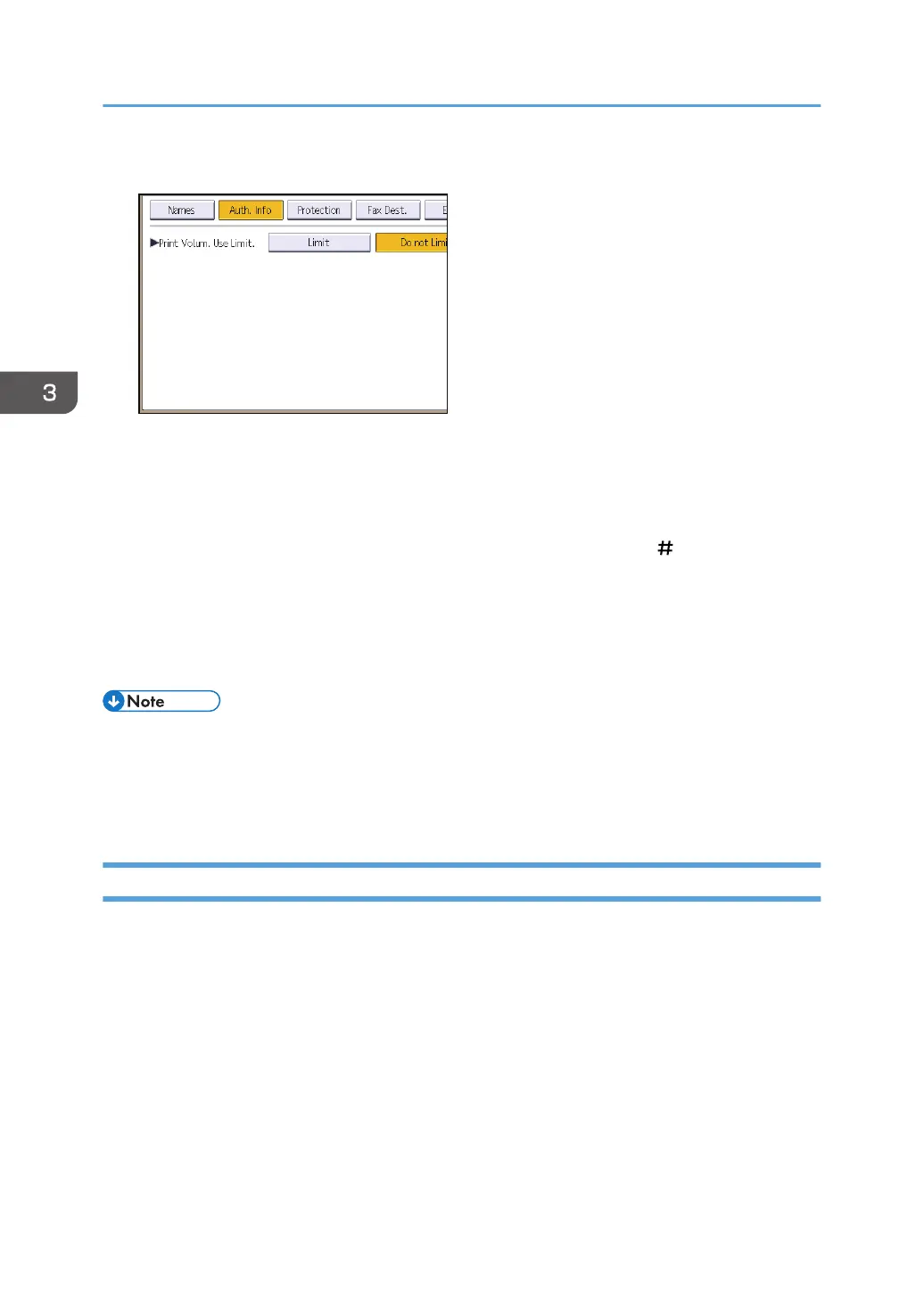6. Press [Limit] in "Print Volum. Use Limit.".
"Print Volum. Use Limit." does not appear if you have selected [Allow Continue Use] in "Machine
action when limit is reached".
If you do not want to limit user's print volume, press [Do not Limit].
7. Press [Change], and then use the number keys to enter a value between "0" and
"999,999" as the maximum available print volume, and then press [ ].
A user whose maximum print volume is set to "0" can only print jobs whose print conditions match
those with a unit value of "0".
8. Press [OK].
9. Log out.
• The maximum print volume for an individual user can also be specified in [Address Book] in Web
Image Monitor.
• When using the Smart Operation Panel, you can display the Address Book screen by pressing the
[Address Book Management] icon on the Home screen 4.
Checking Print Volume per User
This procedure can be done by any administrator.
1. Log in as the administrator from the control panel.
2. Press [System Settings].
3. Press [Administrator Tools].
3. Restricting Machine Usage
88
