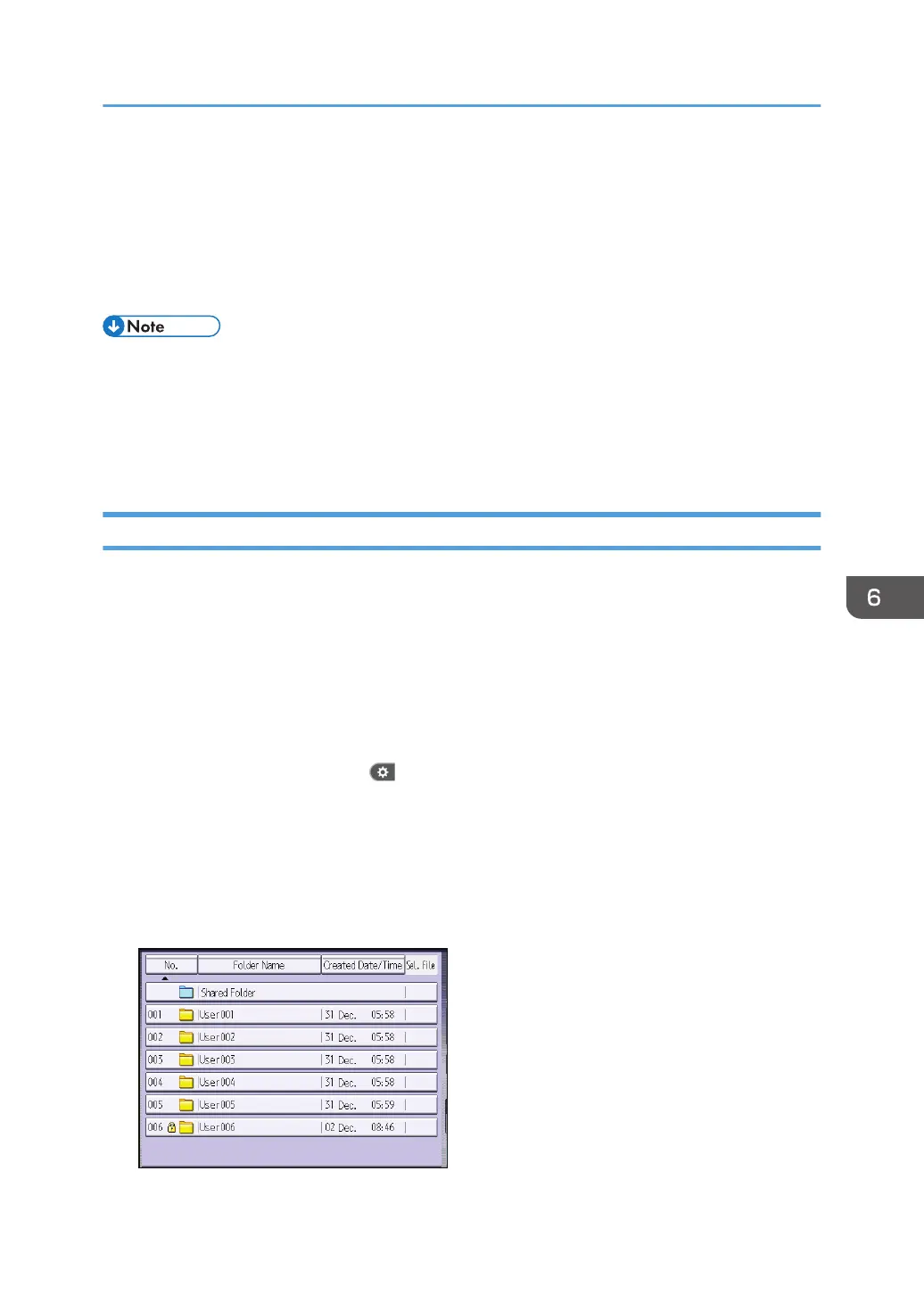Select the access permission from [Read-only], [Edit], [Edit / Delete], or [Full Control].
10. Press [Exit].
11. Press [OK].
12. Press [Exit].
13. Log out.
• The "Edit", "Edit / Delete", and "Full Control" access permissions allow a user to perform high level
operations that could result in loss of or changes to sensitive information. We recommend you grant
only the "Read-only" permission to general users.
• When using the Smart Operation Panel, you can display the Address Book screen by pressing the
[Address Book Management] icon on the Home screen 4.
Specifying Passwords for Stored Files
This can be specified by the file administrator or owner.
1. The file administrator or the owner logs in from the control panel.
2. Close the initial settings screen.
• When using the standard operation panel
Press the [User Tools/Counter] key.
• When using the Smart Operation Panel
Press [User Tools/Counter] ( ) on the top right of the screen.
If the message "You do not have the privileges to use this function." appears, press [Exit].
3. Press the [Home] key on the control panel, and press the [Document Server] icon on the
screen.
If the message "You do not have the privileges to use this function." appears, press [Exit].
4. Select the folder.
Managing Stored Files
187
