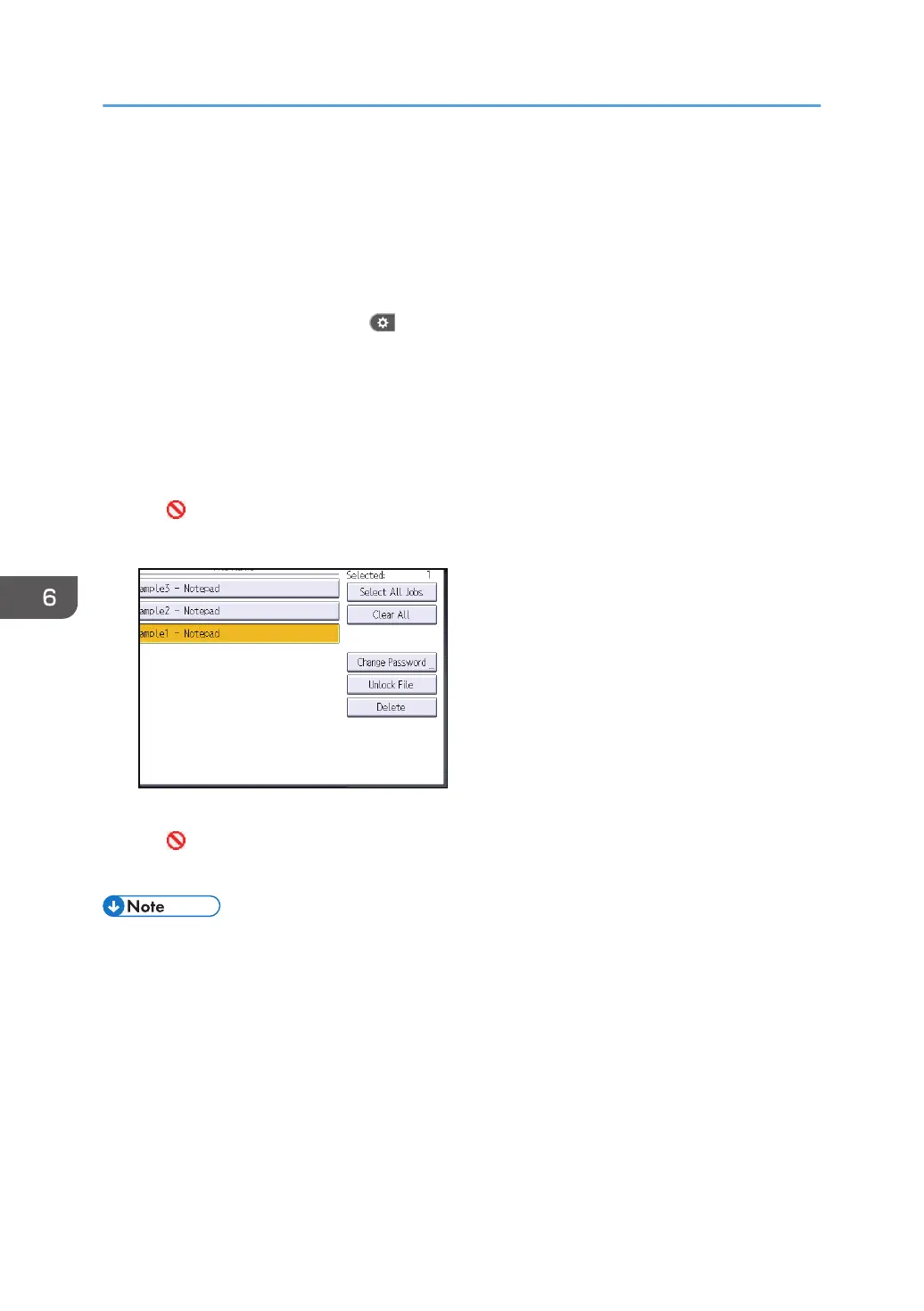1. Log in as the file administrator from the control panel.
2. Close the initial settings screen.
• When using the standard operation panel
Press the [User Tools/Counter] key.
• When using the Smart Operation Panel
Press [User Tools/Counter] ( ) on the top right of the screen.
If the message "You do not have the privileges to use this function." appears, press [Exit].
3. Press the [Home] key on the control panel, and press the [Printer] icon on the screen.
4. Press [Print Jobs].
5. Press [Locked Print Job].
6. Select the file.
The icon appears next to a file locked by the Enhance File Protection function.
7. Press [Unlock File].
8. Press [Yes].
The
icon disappears.
9. Log out.
• This can also be specified via Web Image Monitor. For details, see Web Image Monitor Help.
6. Preventing the Leaking of Documents
194
