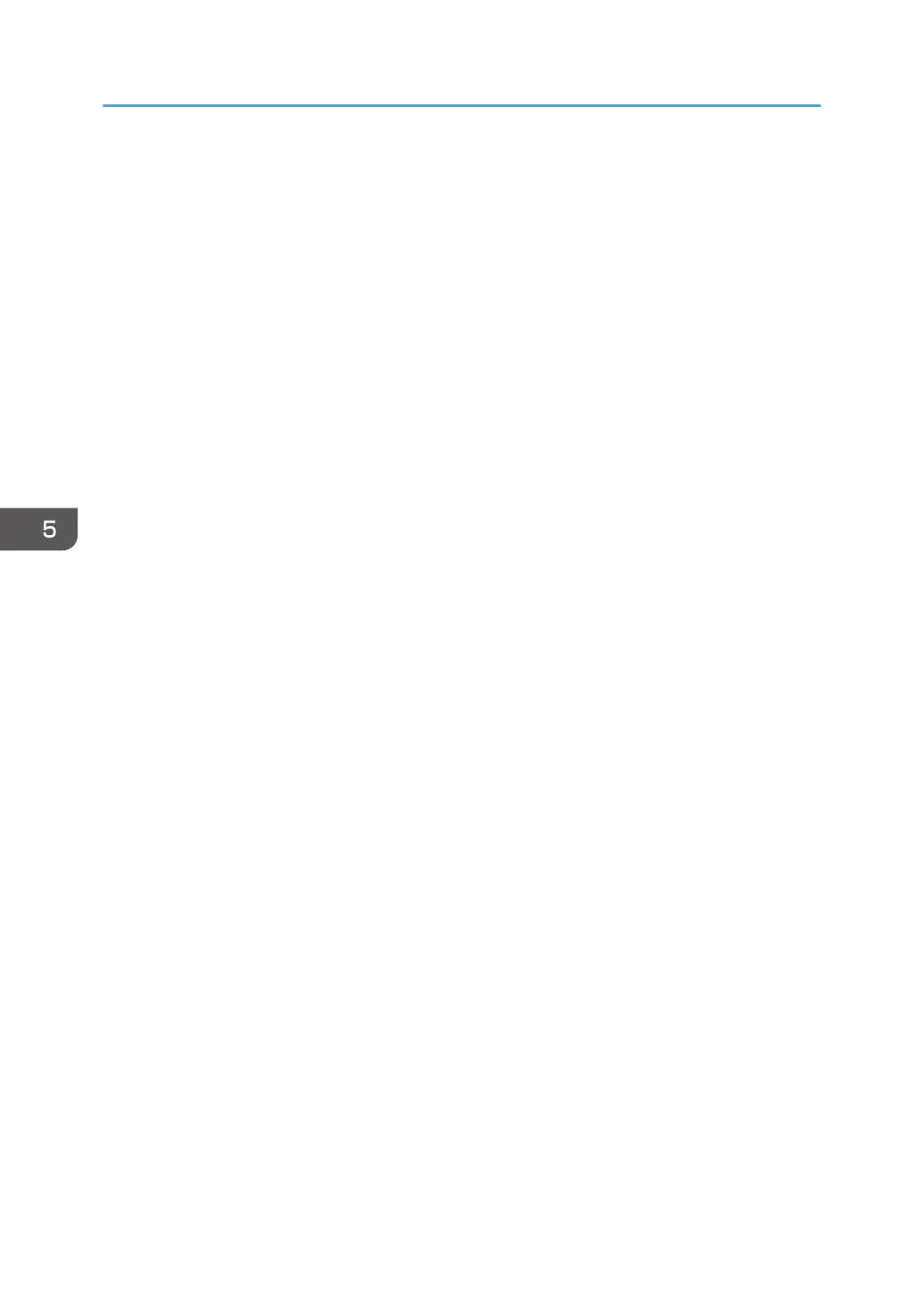• Click [Change] in "Phase 2 User Name", and then enter the user name set in the RADIUS
server.
• Select [CHAP], [MSCHAP], [MSCHAPv2], [PAP], or [MD5] in "Phase 2 Method".
Certain methods might not be available, depending on the RADIUS server you want to use.
• Make the following settings according to the operating system you are using:
• Select [On] or [Off] in "Authenticate Server Certificate".
• Select [On] or [Off] in "Trust Intermediate Certificate Authority".
• Enter the host name of the RADIUS server in "Server ID".
• Select [On] or [Off] in "Permit Sub-domain".
PEAP
• Click [Change] in "Password", and then enter the password set in the RADIUS server.
If [TLS] is selected for "Phase 2 Method", you do not need to specify a password.
• Click [Change] on "Phase 2 User Name", and then enter the user name set in the RADIUS
server.
• Select [MSCHAPv2] or [TLS] in "Phase 2 Method".
When you select [TLS], you must install "IEEE 802.1X Client Certificate".
• Make the following settings according to the operating system you are using:
• Select [On] or [Off] in "Authenticate Server Certificate".
• Select [On] or [Off] in "Trust Intermediate Certificate Authority".
• Enter the host name of the RADIUS server on "Server ID".
• Select [On] or [Off] in "Permit Sub-domain".
7. Click [OK].
8. "Updating..." appears. Wait for about one or two minutes, and then click [OK].
If the previous screen does not reappear after you click [OK], wait for a while, and then click the
web browser's refresh button.
9. Click [Interface Settings] under "Interface".
10. Select [Active] in "Ethernet Security".
11. Click [OK].
12. "Updating..." appears. Wait for about one or two minutes, and then click [OK].
If the previous screen does not reappear after you click [OK], wait for a while, and then click the
web browser's refresh button.
13. Log out.
5. Enhanced Network Security
168
