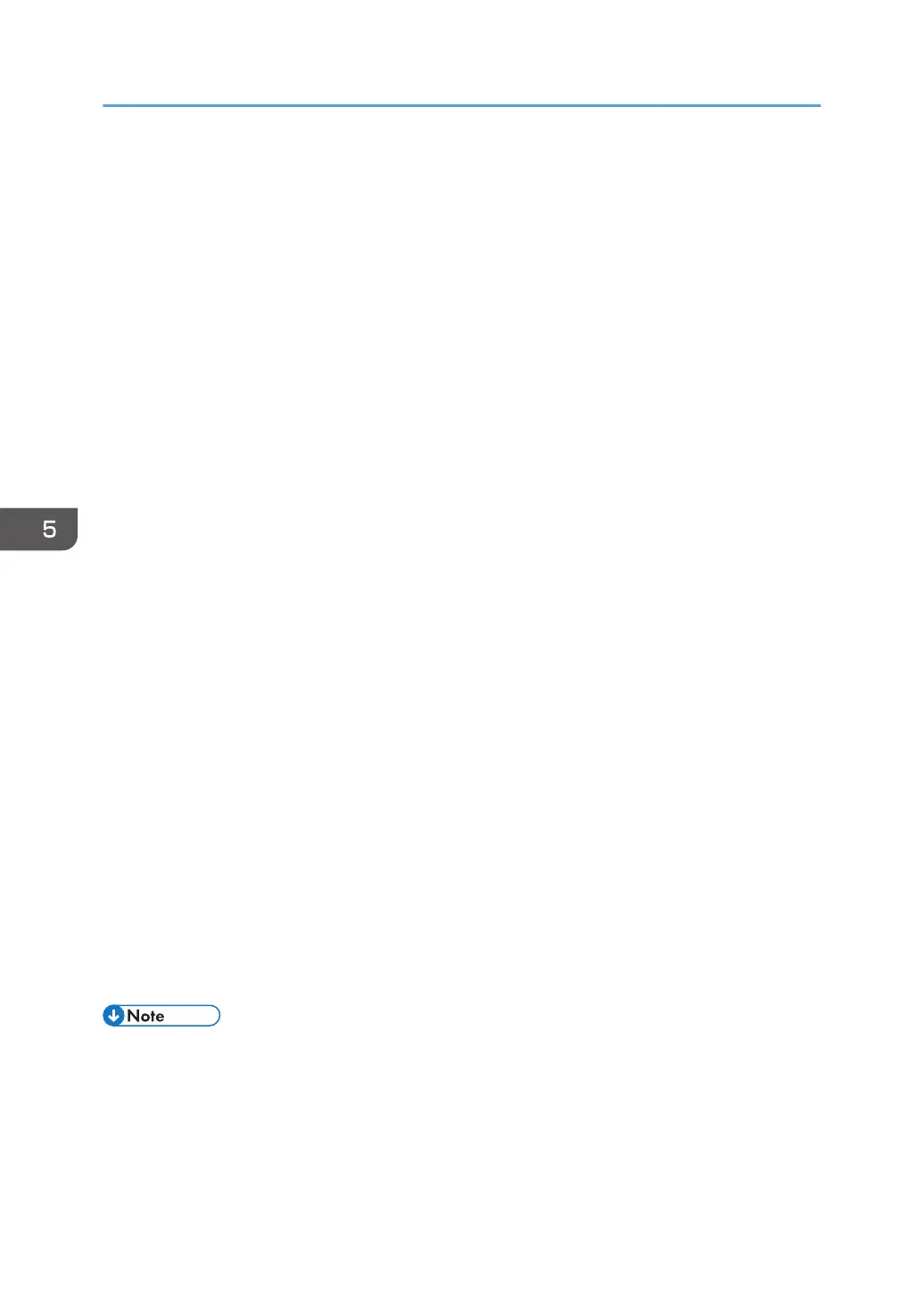PEAP
• Click [Change] in "Password", and then enter the password set in the RADIUS server.
If [TLS] is selected for "Phase 2 Method", you do not need to specify a password.
• Click [Change] on "Phase 2 User Name", and then enter the user name set in the RADIUS
server.
• Select [MSCHAPv2] or [TLS] in "Phase 2 Method".
When you select [TLS], you must install "IEEE 802.1X Client Certificate".
• Make the following settings according to the operating system you are using:
• Select [On] or [Off] in "Authenticate Server Certificate".
• Select [On] or [Off] in "Trust Intermediate Certificate Authority".
• Enter the host name of the RADIUS server on "Server ID".
• Select [On] or [Off] in "Permit Sub-domain".
7. Click [OK].
8. "Updating..." appears. Wait for about one or two minutes, and then click [OK].
If the previous screen does not reappear after you click [OK], wait for a while, and then click the
web browser's refresh button.
9. Click [Wireless LAN Settings] under "Interface".
10. Select [Wireless LAN] in "LAN Type".
11. Select [Infrastructure Mode] in "Communication Mode".
12. Enter the alphanumeric characters (a-z, A-Z, or 0-9) in [SSID] according to the access
point you want to use.
13. Select [WPA2] in "Security Method".
14. Select [WPA2] in "WPA2 Authentication Method".
15. Click [OK].
16. "Updating..." appears. Wait for about one or two minutes, and then click [OK].
If the previous screen does not reappear after you click [OK], wait for a while, and then click the
web browser's refresh button.
17. Log out.
• If there is a problem with settings, you might not be able to communicate with the machine. In such
a case, access [Print List] in [Interface Settings] on the control panel, and then print the network
summary to check the status.
• If you cannot identify the problem, execute [Restore IEEE 802.1X Authentication to Defaults] in
[Network] in [Interface Settings] on the control panel, and then repeat the procedure.
5. Enhanced Network Security
170
