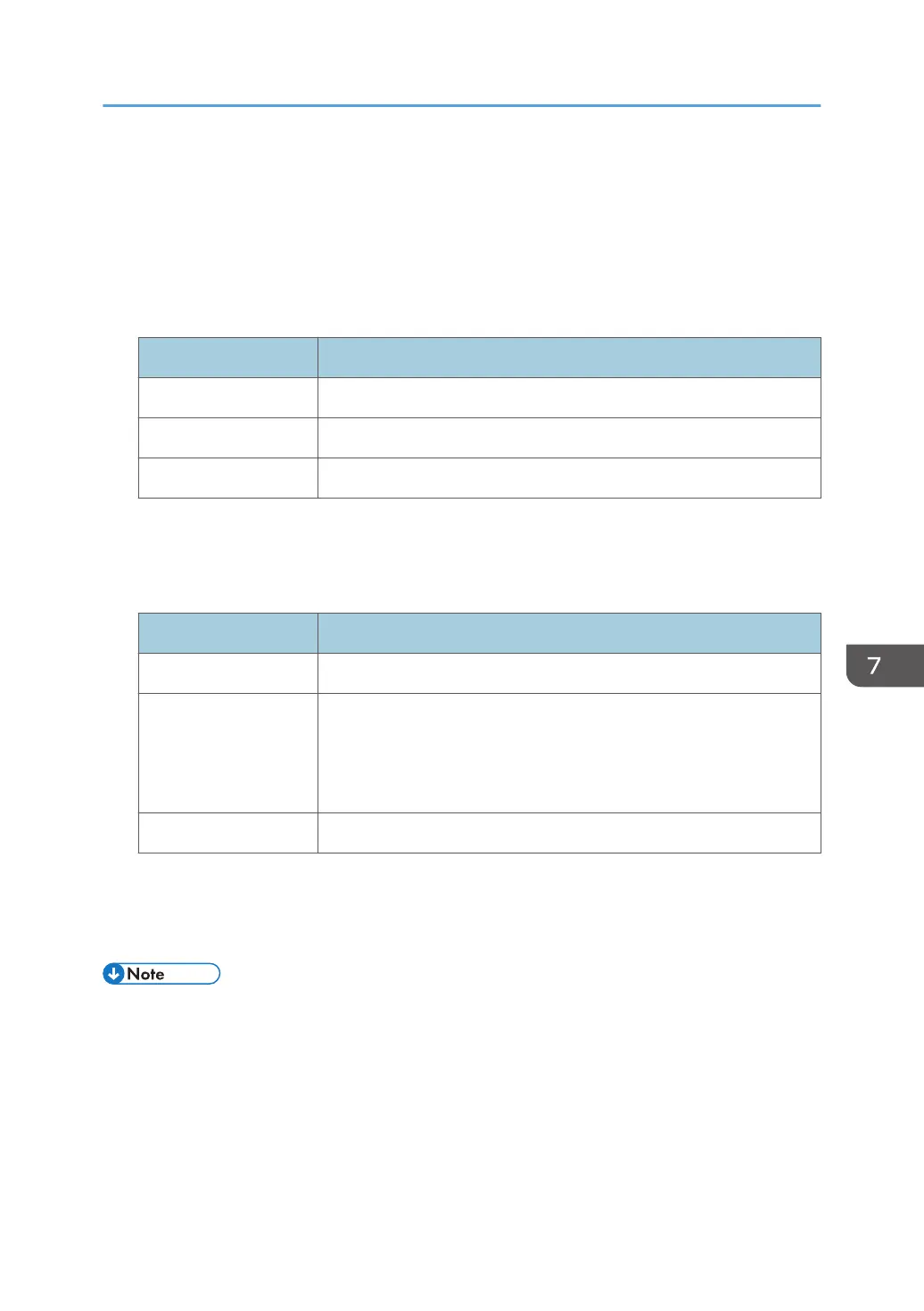When using Web Image Monitor to manage logs, download the logs at an interval appropriate to the
conditions in the table.
After downloading the logs, perform a batch deletion of the logs.
If you change the [Collect] / [Do not Collect] setting for log collection, you must perform a batch
deletion of the logs.
Maximum number of logs that can be stored in the machine
Log types Maximum number of logs
Job logs 4000
Access logs 12000
Eco-friendly logs 4000
If your machine does not have the HDD as standard and the optional HDD is not installed, the
maximum number of eco-friendly logs that can be stored in the machine is 500.
Estimated number of logs created per day
Log types Number of logs created per day
Job logs 100
Access logs 300
This number is based on 100 operations such as initialization and
access operations over the Web, and 200 job entries (two entries per
job: one login and one logout).
Eco-friendly logs 100
According to these conditions, the machine can maintain logs for 40 days without overwriting, but to be
cautious, we recommend downloading after half that time, 20 days, to leave room for error.
Manage downloaded log files appropriately under the responsibility of the machine administrator.
• During log downloads, do not perform operations that will create log entries, as logs that are in the
process of downloading cannot be updated with new entries.
• Batch deletion of logs can be performed from the control panel or through Web Image Monitor.
Using Web Image Monitor to Manage Log Files
237
