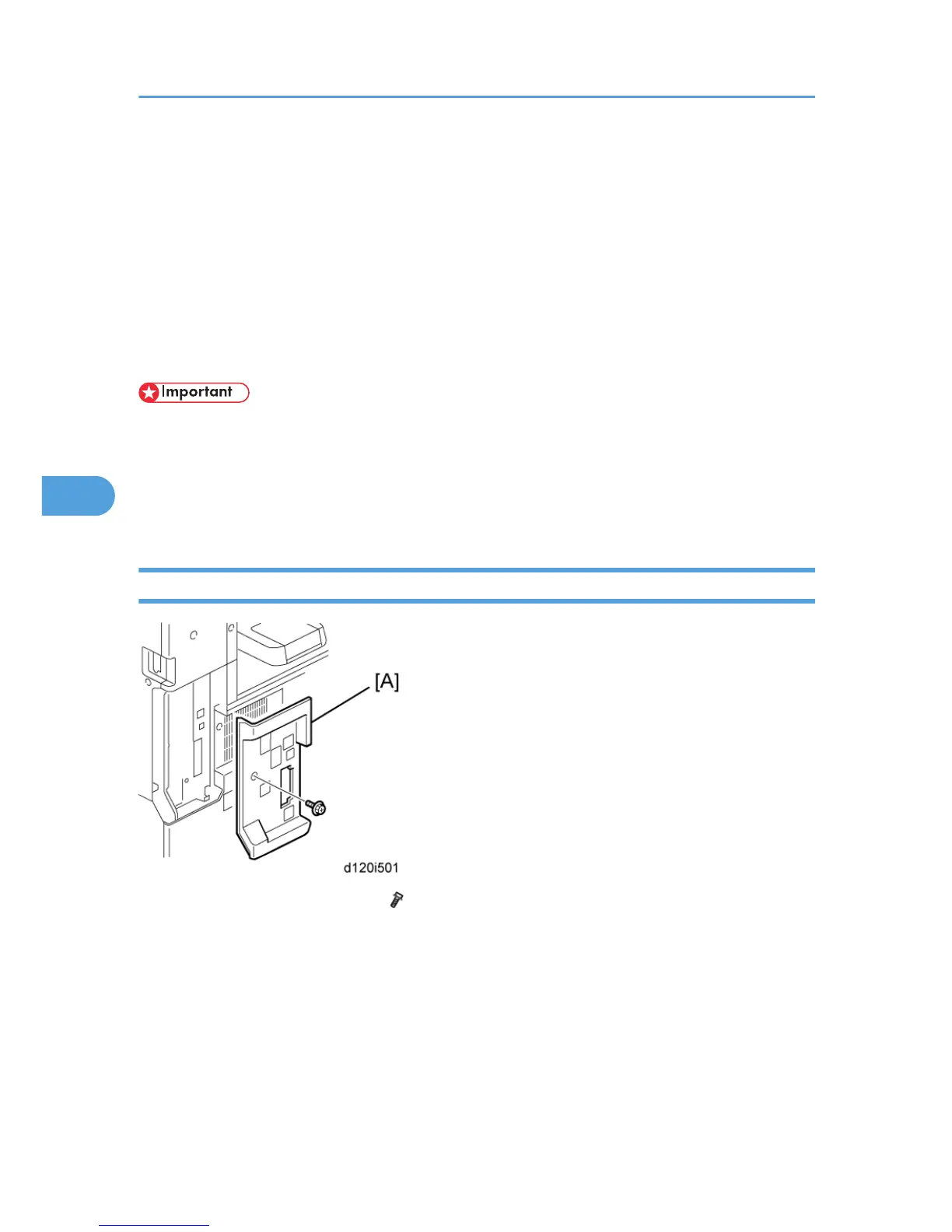11. Turn on the main power switch.
12. Press [User Tools] on the operation panel.
13. Touch the "Extended Feature Settings" button twice.
14.
Touch the "Extended Feature Info" tab on the LCD.
15. Touch the "App2Me" line.
16. Set the setting of the "Auto Start" to "On".
17. Touch the "Exit" button.
18. Exit the [User Tools/Counter] settings.
• App2Me and all other running applications on the SD Card which contains Java-VM must be shut
down before removing the SD Card contains Java-VM in order to update the firmware, back up
NVRAM, install the browser unit, or execute application move or undo with SP5-873.
• After the SD Card which contains Java-VM is re-inserted, App2Me (and any other Java-VM
applications used by the customer) must be switched on after the machine is switched on.
Browser Unit Update Procedure
1. Remove the controller cover [A] ( x1).
5. System Maintenance
292