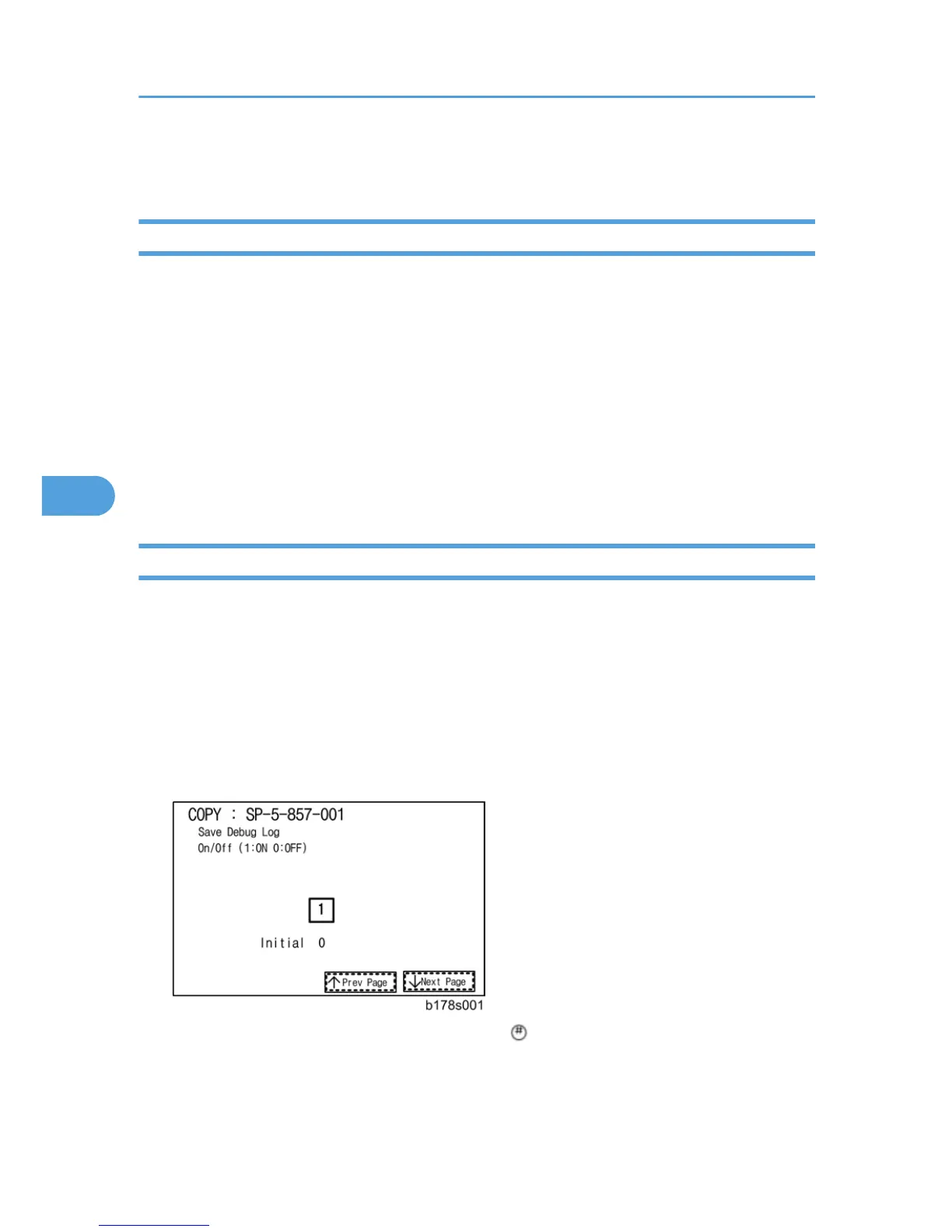Using the Debug Log
Overview
This machine provides a Save Debug Log feature that allows the Customer Engineer to save and retrieve
error information for analysis.
Every time an error occurs, debug information is recorded in volatile memory. But this information is lost
when the machine is switched off and on.
To capture this debug information, the Save Debug Log feature provides two main features:
• Switching on the debug feature so error information is saved directly to the HDD for later retrieval.
• Copying the error information from the HDD to an SD card.
Do the following procedure below to set up the machine so the error information is saved automatically
to the HDD when a user has problems with the machine. Then ask the user to reproduce the problem.
Switching ON and Setting UP Save Debug Log
The debug information cannot be saved until the “Save Debug Log” function has been switched on and
a target has been selected.
1. Enter the SP mode and switch the Save Debug Log feature on.
• Enter the SP mode.
•
Touch “System SP”.
• On the LCD panel, open SP5857.
2. Under “5857 Save Debug Log”, touch “1 On/Off”.
3. On the control panel keypad, press “1”. Then press . This switches the Save Debug Log feature
on.
5. System Maintenance
308