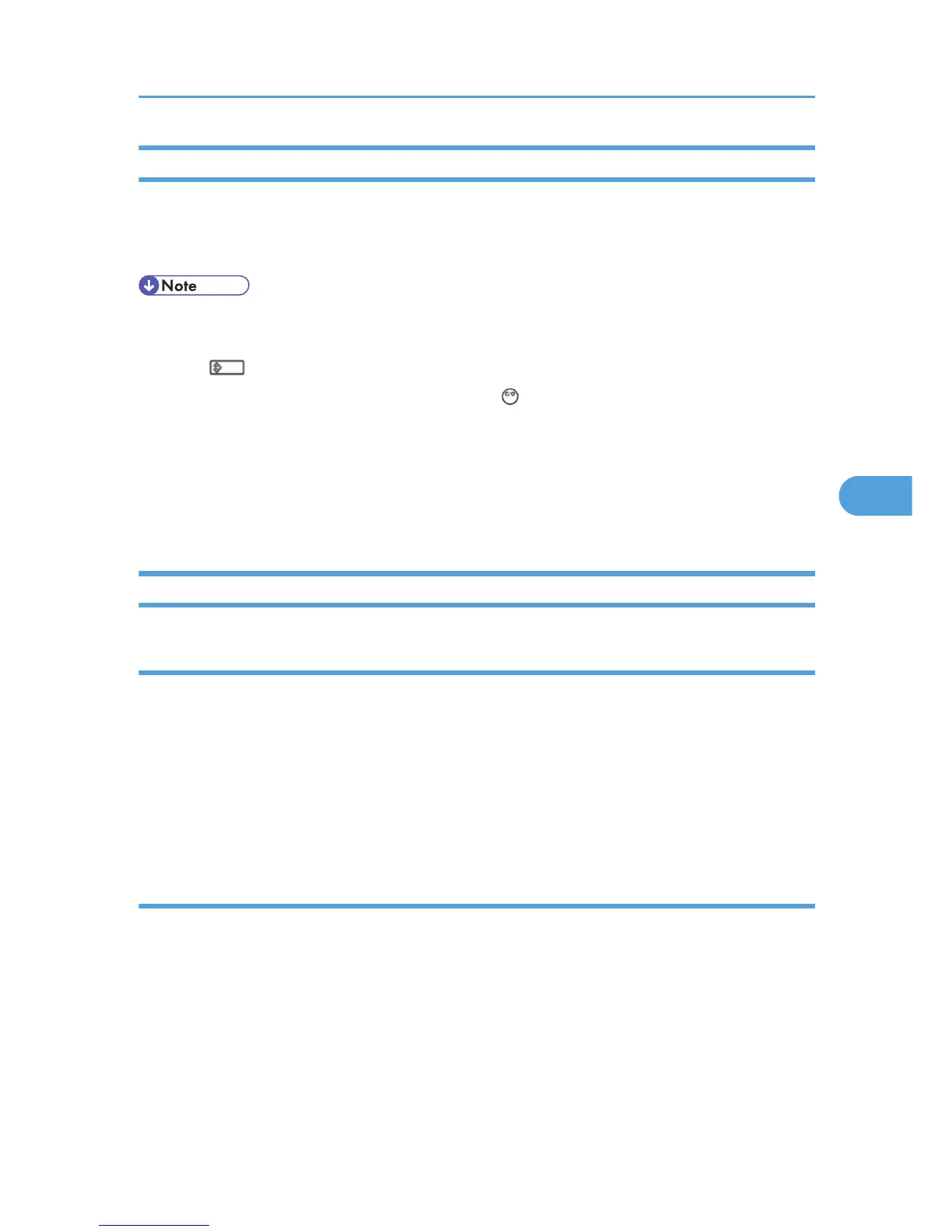Recording Errors Manually
SC errors and jams only are recorded to the debug log automatically. Please instruct the user to do the
following immediately after occurrence to save the debug data for any other errors that occur while the
customer engineer is not on site. Such problems also include a controller or panel freeze.
• You must previously switch on the Save Debug Feature (SP5-857-001) and select the hard disk as
the save destination (SP5-857-002) if you want to use this feature.
1. Press (Clear Modes).on the operation panel when the error occurs.
2. On the control panel, enter “01”. Then hold down for at least 3 seconds until the machine
beeps and then release it. This saves the debug log to the hard disk for later retrieval with an SD
card by the service representatives.
3. Switch the machine off and on to resume operation.
The debug information for the error is saved on the hard disk. This lets the service representative
retrieve it on their next visit by copying it from the HDD to an SD card.
Debug Log Codes
SP5-857-015 Copy SD Card-to-SD Card: Any Desired Key
This SP copies the log on an SD card (the file that contains the information written directly from shared
memory) to a log specified by key number. The copy operation is executed in the log directory of the SD
card inserted in the same slot. (This function does not copy from one slot to another.) Each SD card can
hold up to 4 MB of file data. Unique file names are created for the data during the copy operation to
prevent overwriting files of the same name. This means that log data from more than one machine can
be copied onto the same SD card. This command does not execute if there is no log on the HDD for the
name of the specified key.
SP5-857-016 Create a File on HDD to Store a Log
This SP creates a 32 MB file to store a log on the HDD. However, this is not a completely empty file. The
created file will hold the number “2225” as the SCS key number and other non-volatile information.
Even if this SP is not executed, a file is created on the HDD when the first log is stored on the HDD (it
takes some time to complete this operation). This creates the possibility that the machine may be
switched off and on before the log can be created completely. If you execute this SP to create the log
file beforehand, this will greatly reduce the amount of time required to acquire the log information and
save onto the HDD. With the file already created on the HDD for the log file, the data only needs to be
recorded. A new log file does not need to be created. To create a new log file, do SP5-857-011 to
delete the debug log data from the HDD. Then do SP5-857-016.
Using the Debug Log
313