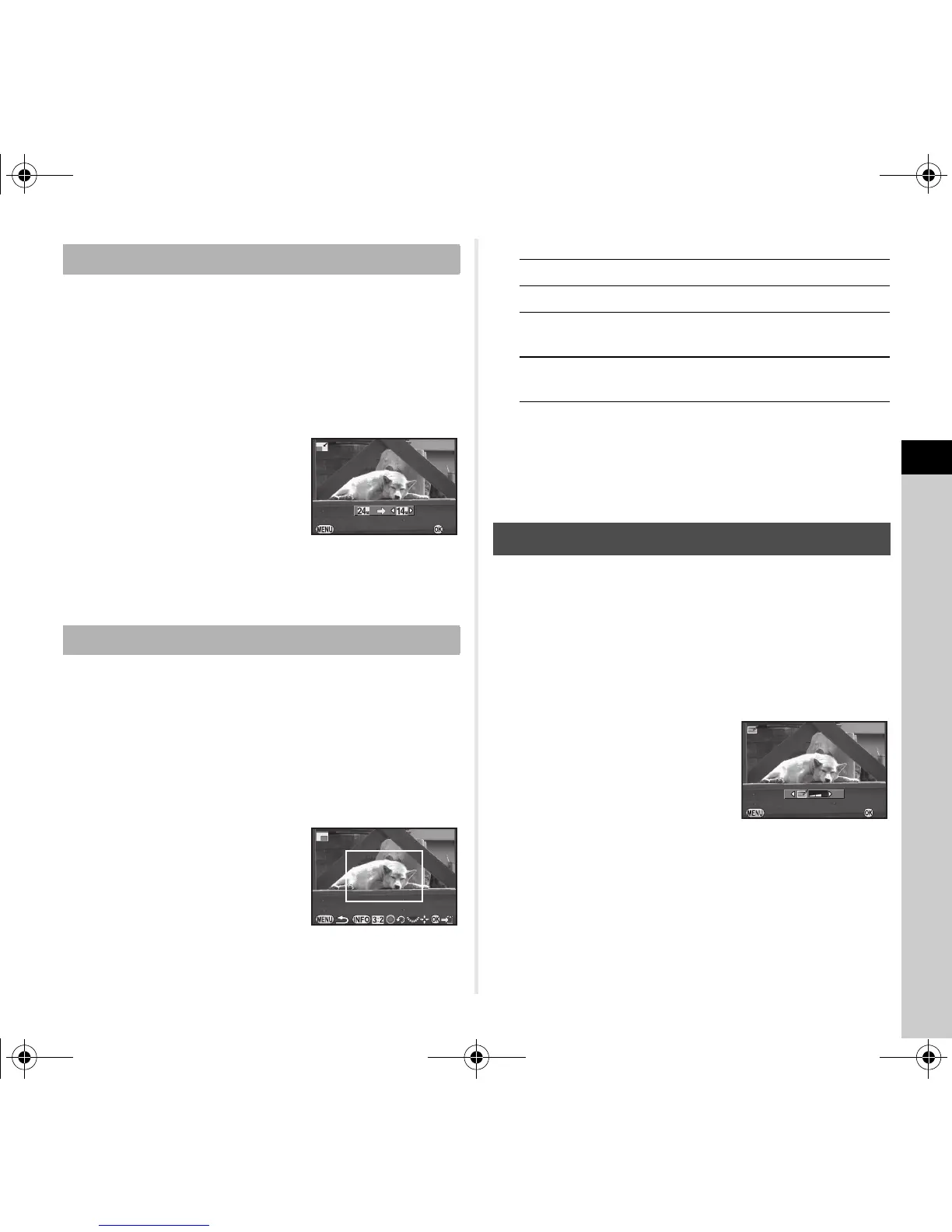4
Playback
73
Changes the number of recorded pixels of the selected image,
and saves it as a new file.
1 Display the image to edit in single image display.
2 Select V in the playback mode palette.
The screen to select the number of recorded pixels
appears.
3 Use CD to select
the number of recorded
pixels and press E.
You can select an image size
smaller than that of the original
image.
The save confirmation screen appears.
4 Select [Save to SD1] or [Save to SD2] and press E.
Crops out only the desired area of the selected image and
saves it as a new file.
1 Display the image to edit in single image display.
2 Select W in the playback mode palette.
The cropping frame to specify the size and position
of the area to crop appears on the screen.
3 Specify the size and position
of the area to crop by using
the cropping frame.
Available operations
4 Press E.
The save confirmation screen appears.
5 Select [Save to SD1] or [Save to SD2] and press E.
Reduces color moiré in images.
1 Display the image to edit in single image display.
2 Select h in the playback mode palette.
If the image cannot be edited, [This image cannot
be processed] appears.
3 Use CD to select the
correction level and
press E.
The save confirmation screen
appears.
4 Select [Save to SD1] or [Save to SD2] and press E.
u Caution
• The Color Moiré Correction function can be used only for the
JPEG images captured with this camera.
Changing the Number of Recorded Pixels (Resize)
Cropping Out Part of the Image (Cropping)
