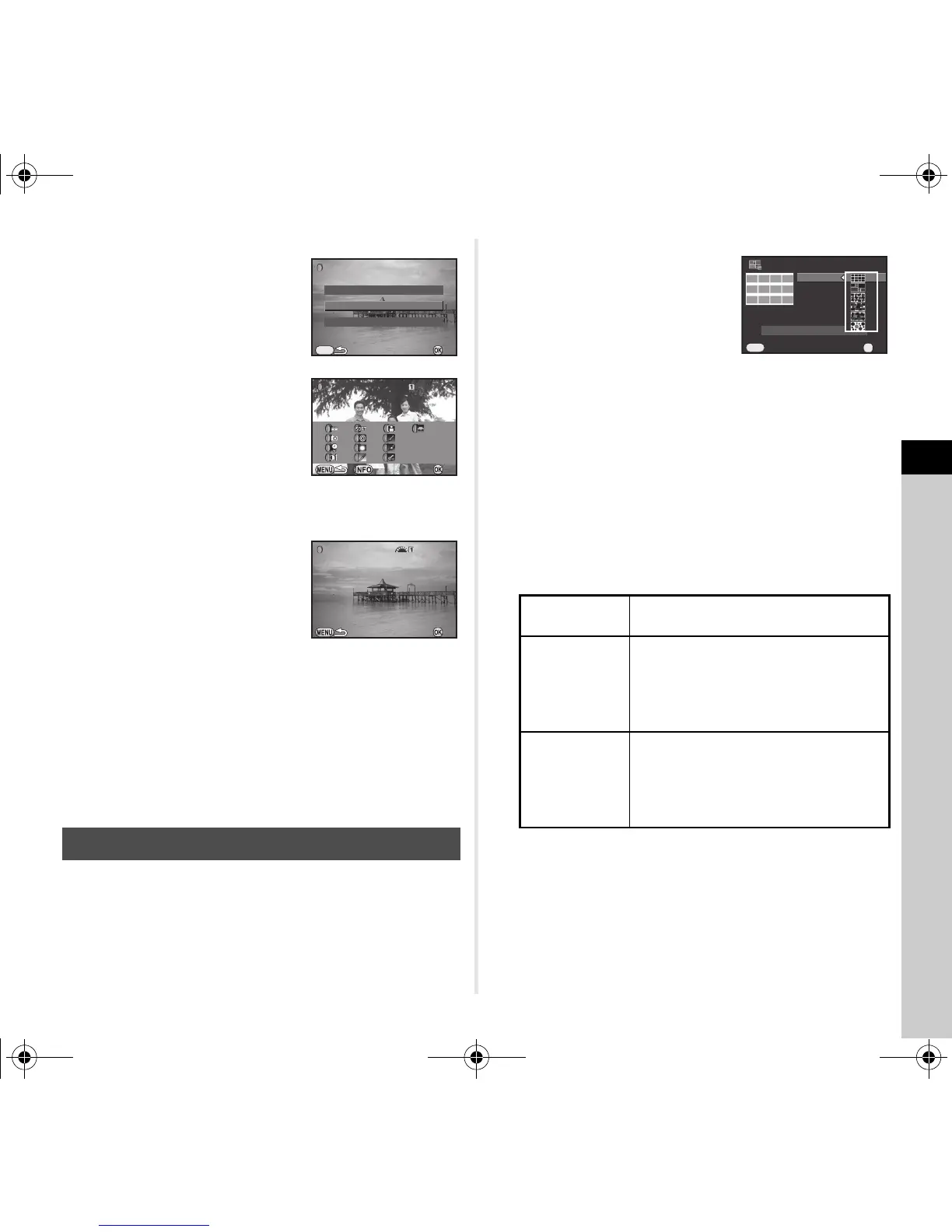4
Playback
75
3 Select [Recreating filter
effects] and press E.
The filter effects used for the
selected image appear.
4 To check the parameter
details, press G.
Press G again to return to the
previous screen.
5 Press E.
The image selection screen appears.
6 Use Q to select an image
for applying the same filter
effects, and press E.
You can only select an image
saved in the same memory card
that has not been processed with
a filter.
The save confirmation screen appears.
7 Select [Save to SD1] or [Save to SD2] and press E.
t Memo
• If [Searching for the original image] is selected in Step 3, the
original image prior to digital filter application can
be retrieved.
Joins a number of images together and creates a new image
with them.
1 Select X in the playback mode palette.
The Index setting screen appears.
2 Select [Layout].
Select from l (Thumbnail),
k (Square), m (Random 1),
n (Random 2),
o (Random 3),
or p (Bubble).
3 Select the number of images from 12, 24,
or 36 in [Images].
When the number of saved images is smaller than the
number selected, empty spaces will appear when [Layout]
is set to l and some images are duplicated for other
layouts.
4 Select the background color from white or black
in [Backgrnd.].
5 Select a type of image selection in [Selection].
6 Select [Create an index image] and press E.
The index image appears.
7 Select [Save to SD1], [Save to SD2], or [Reshuffle],
and press E.
When [Reshuffle] is selected, you can reselect the images
to be included and display a new index image.
Creating a Composite Image (Index)
100-0001
q
Auto
Select
Picks images automatically from all
of the images saved.
r
Select
image(s)
Lets you select images that you want
to include in the index image.
If r is selected, [Select image(s)]
appears and leads you to the image
selection screen.
s
Select a
folder
Picks images automatically from the
folder selected.
If s is selected, [Select a folder]
appears and leads you to the folder
selection screen.
