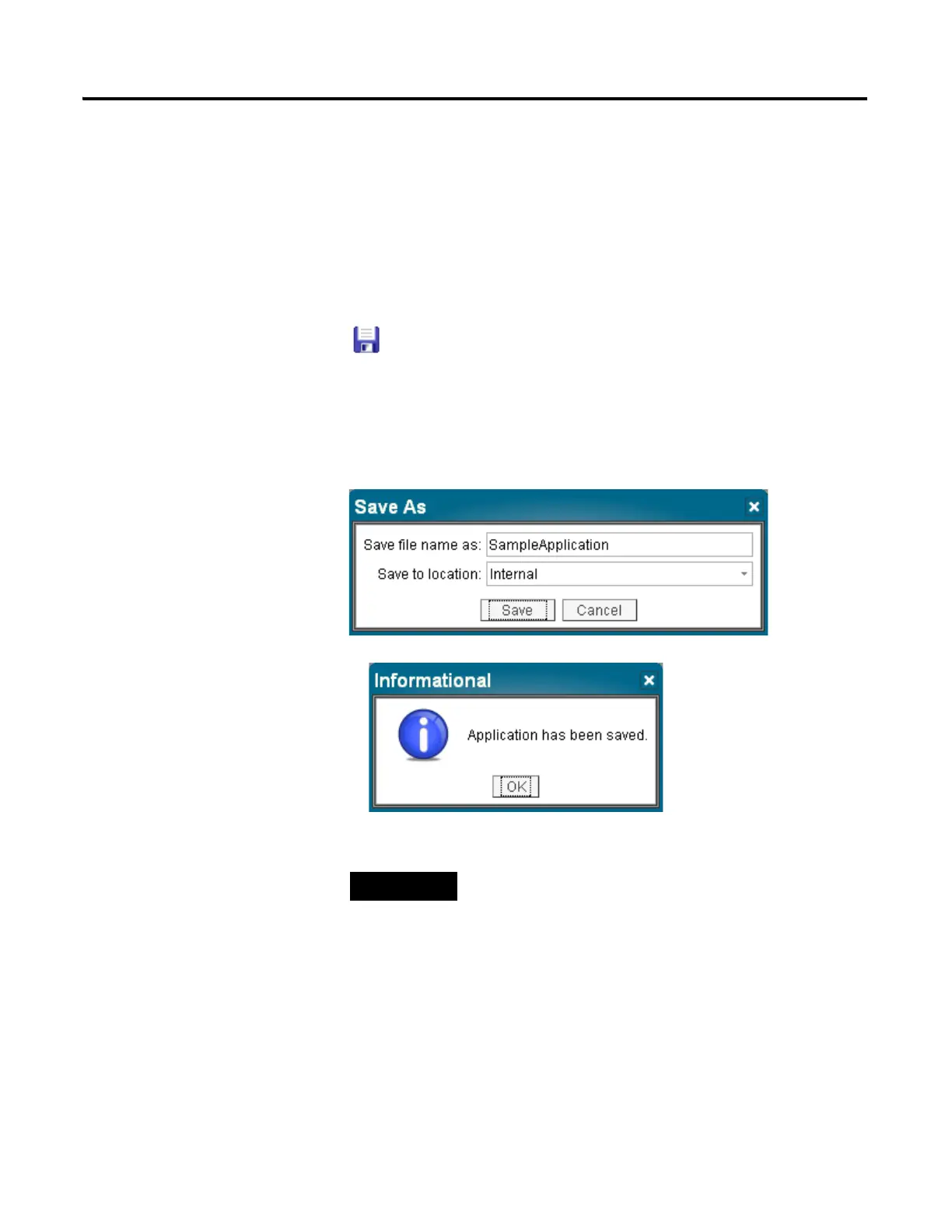Publication 2711C-QS001F-EN-P - November 2010 43
Configure Communication Chapter 4
Save the Application
The first time you save an application, a dialog opens where you can rename the application to something
more meaningful. By default, applications are saved to internal storage of the terminal. You can also save
applications to a USB flash drive or SD memory card if one is loaded in the terminal. All PanelView
Component terminals support a USB flash drive. The PanelView Component C600 and C1000 terminals also
support an SD memory card.
1. Click the Save Application
icon on the application
toolbar.
A dialog opens the first
time you save.
2. Replace the default name
with SampleApplication.
3. Accept Internal as the Save
to location.
4. Click Save to close the dialog
and save the application.
5. Click OK when you receive
notification that the
application has been saved.
Always save the application to internal storage if
you want to edit and run the application on the
terminal.
