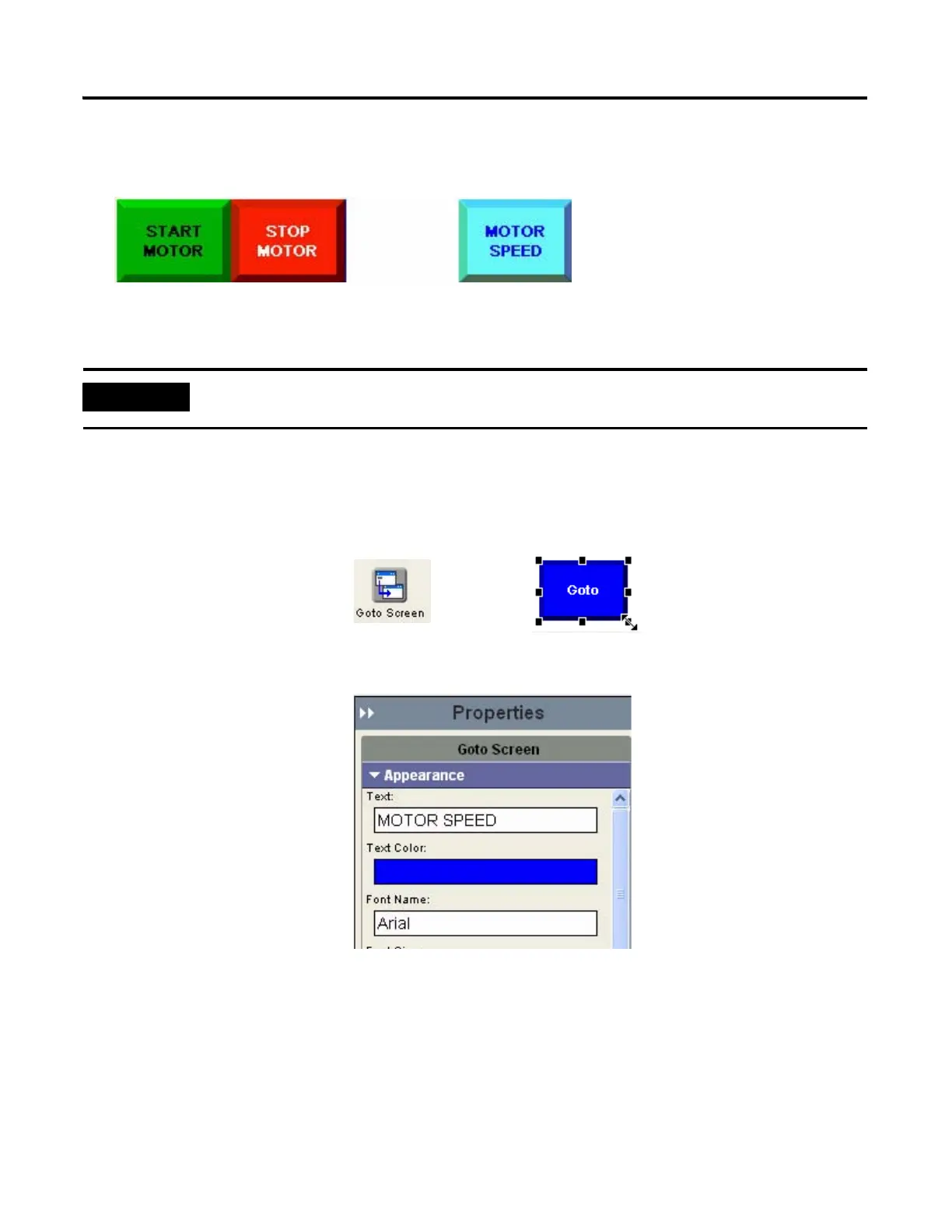56 Publication 2711C-QS001F-EN-P - November 2010
Chapter 6 Create the Motor Status Screen
Create the Motor Speed Screen Button
The Motor Speed (Goto Screen) button lets you open the Motor Speed screen when the button is pressed.
You will create the button now, but will not link it to the Motor Speed screen until later, page 86.
1. Open the Entry tab of the
object palette and scroll until
you see the Goto Screen
button.
2. Drag the Goto Screen
button to the lower right
corner of the screen and
resize.
3. On the Appearance tab of
the Properties panel:
a. Replace Goto with
MOTOR SPEED in the
Text field.
b. Select dark blue as the
Text Color.
c. Select cyan or light blue as
the Background Color.
d. Change the Border Width
to 6.
Scroll down to see all the
properties.
The Motor Speed screen must be created before you can assign it to the button.
