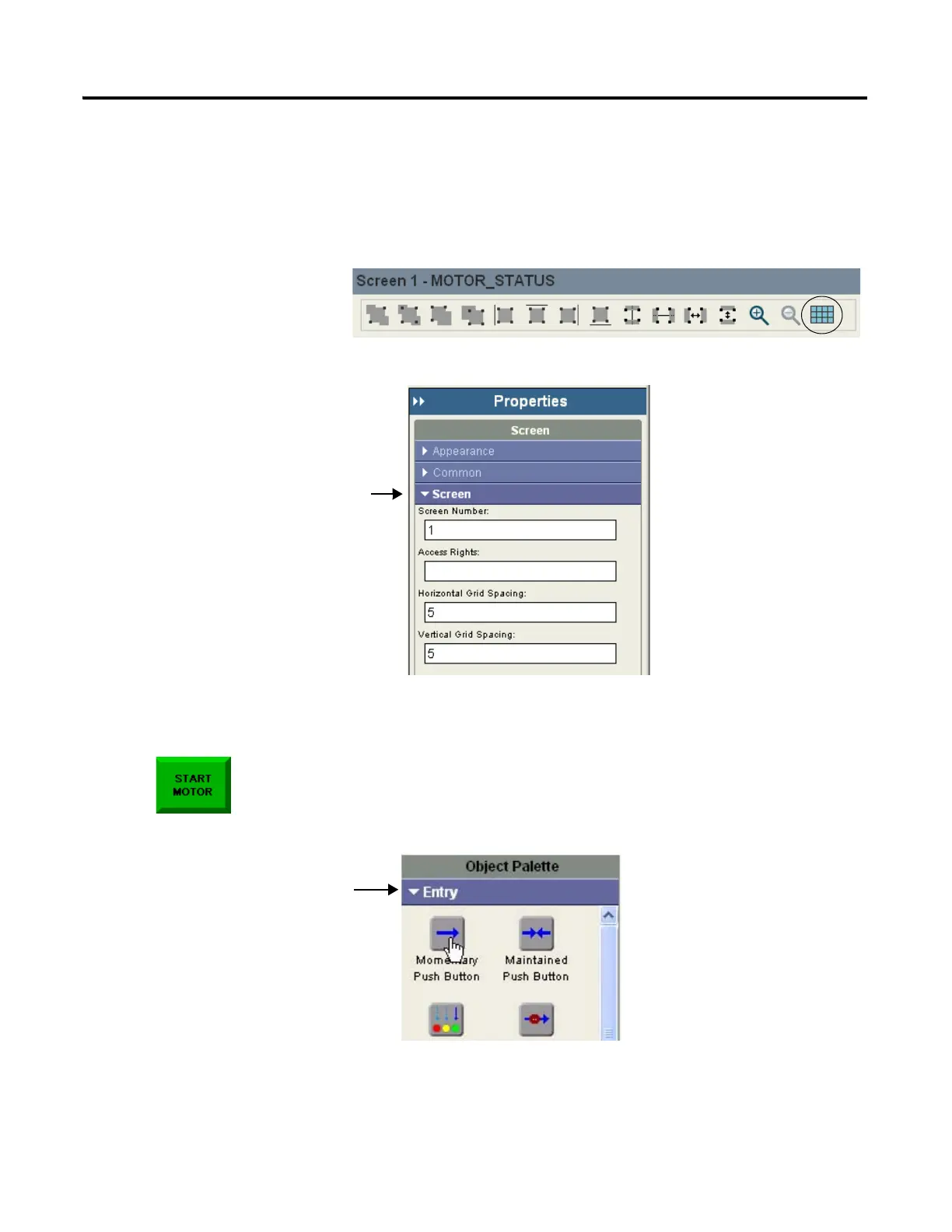52 Publication 2711C-QS001F-EN-P - November 2010
Chapter 6 Create the Motor Status Screen
Change the Grid Attributes
For easier alignment and positioning of screen objects, you can adjust the grid settings of a screen. The
settings will vary with each PanelView Component terminal size.
1. In the toolbar above the
screen, scroll to the right.
2. Click the Toggle Snap to
Grid tool to display the
screen grid.
3. Under Properties, click the
cursor next to Screen.
4. Change the value from 10 to
5 in the Horizontal Grid
Spacing field.
5. Change the value from 10 to
5 in the Vertical Grid
Spacing field and press
Enter.
The grid is updated.
Create the Start Motor Push Button
1. Open the Entry tab of the
object palette if not open.
2. Drag the Momentary Push
Button to the lower left
corner of the screen.
You will also see the object
on the terminal.
You can also click the object to
select it and then click on the
screen to drop the default size,
or click and drag to drop and
resize the object.
