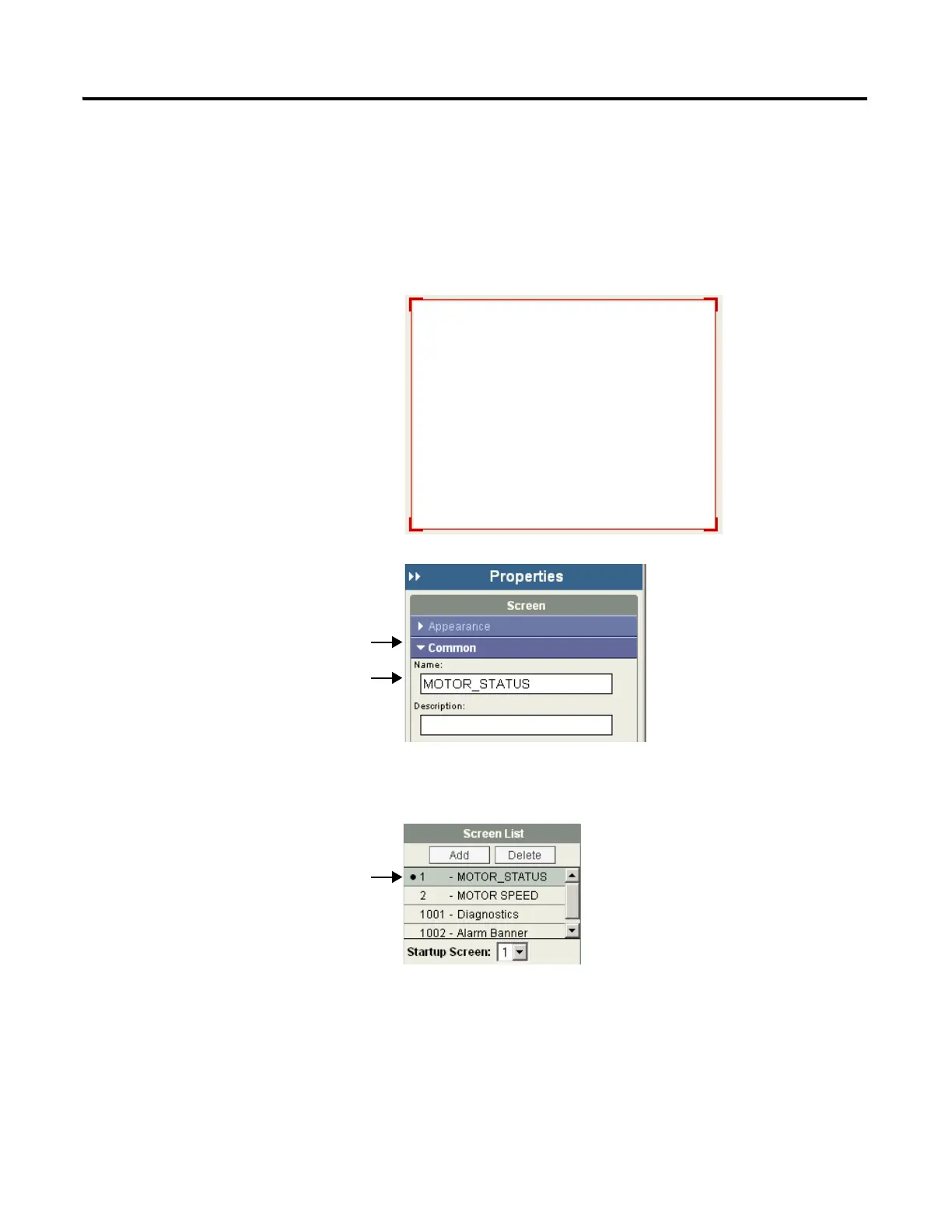Publication 2711C-QS001F-EN-P - November 2010 51
Create the Motor Status Screen Chapter 6
Change the Screen Name
New applications open with the first screen created. Each screen is created with a default name, Screen_NN,
where NN is a number from 1 to 99. The first screen is named Screen_1. You can rename the screen using a
maximum of 50 characters.
1. Click the Screens tab to open
the Screens view.
2. Verify the screen border is
highlighted indicating the
screen is selected.
You can modify screen
properties as long as nothing
on the screen is selected.
3. Under Properties, click the
cursor next to Common.
4. In the Name field, type
MOTOR STATUS and press
Enter.
The updated screen name
appears above the screen
workspace and in the screens
list.
A bullet next to a screen
name indicates the startup
screen at runtime. The
startup screen is changed by
selecting a screen from the
Startup Screen pull-down
list.
