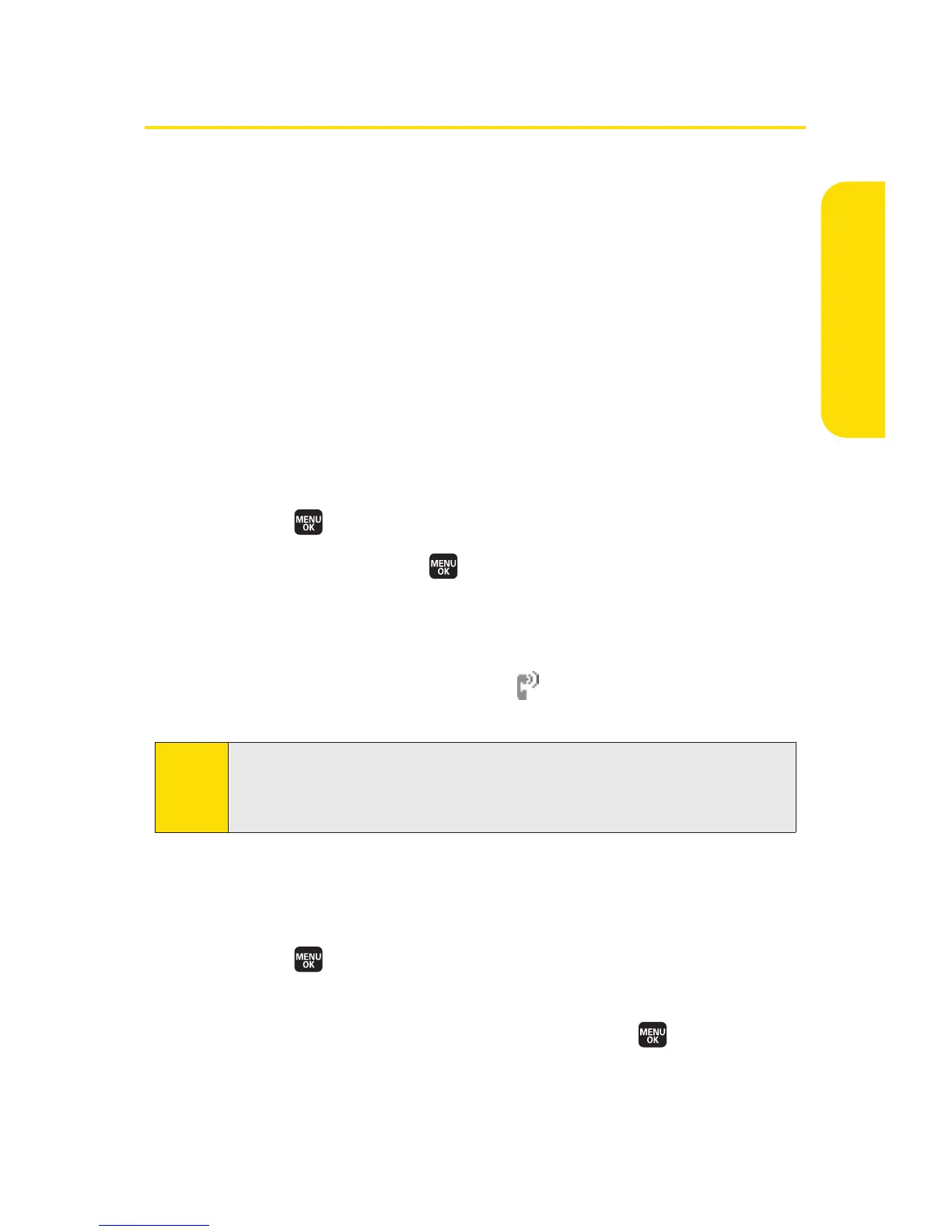Section 2H: Using Your Phone’s Voice Services 149
Setting Up Screen Call
This feature enables you to screen incoming calls by using a
recorded announcement, either one that is prerecorded or
one that you have recorded. You can also record the caller’s
message into the Voice Data list.
Activating Screen Call
To start Screen Call when you have incoming calls:
©
When the phone rings or vibrates, select Options (right
softkey)
> Screen Call.
To set Auto Screen Call:
1. Select > Tools > Voice Services > Screen Call > Auto.
2. Select On and press .
3. Set the answering time by using numeric keys or by
pressing the navigation key up or down.
4. Select OK (left softkey). (The icon is displayed on the
standby display.)
Selecting an Announcement for Screen Call
To select a Screen Call announcement:
1. Select > Tools > Voice Services > Screen Call >
Announcement
.
2. Select Pre-Recorded or Custom and press .
Tip:
While the caller’s message is being recorded, press TALK to
answer the call, or press EN
D
to stop recording and disconnect
the call.
Voice Services
