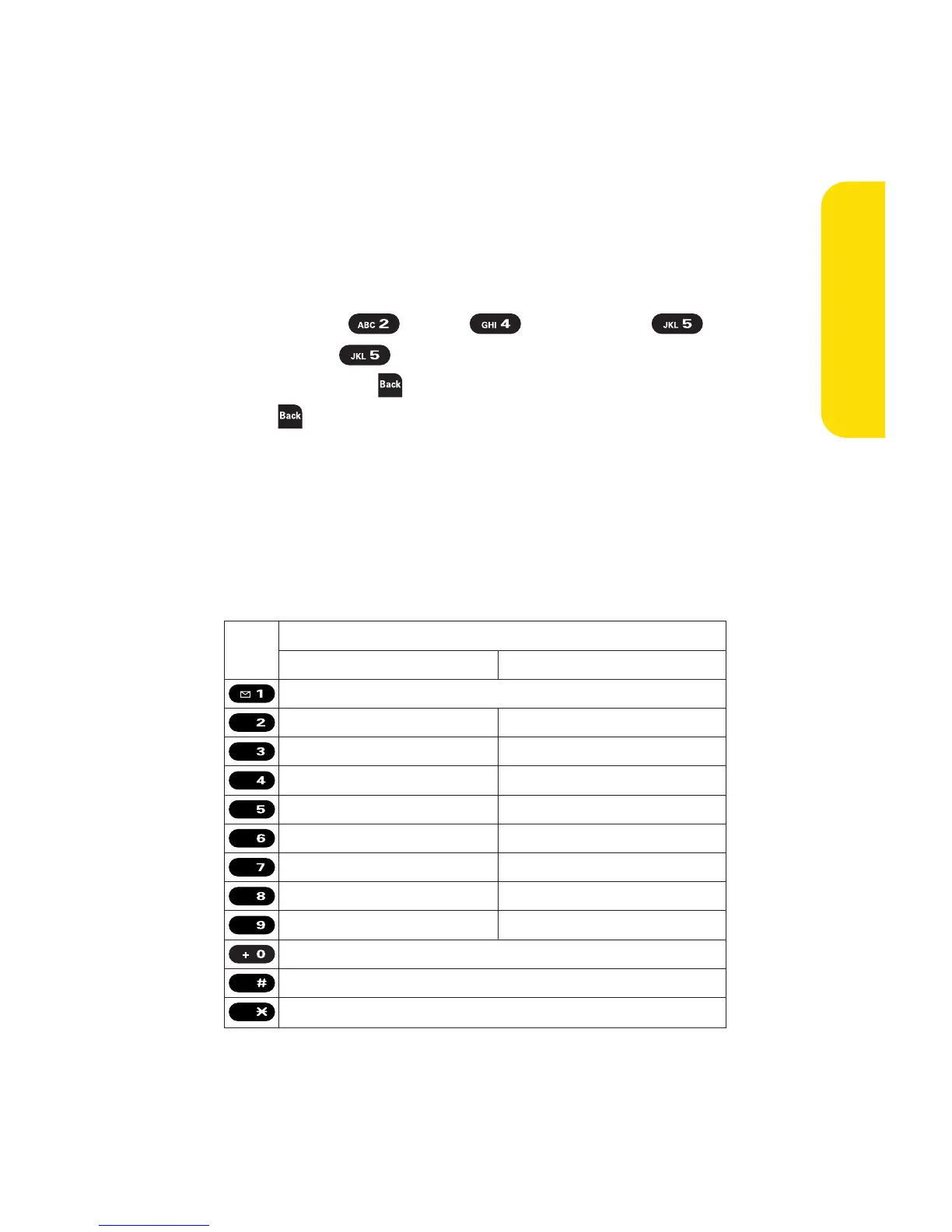Section 2A: Phone Basics 45
Entering Characters Using Alphabet Mode
To enter characters using Alphabet Mode (multi-tap key entry):
1. Select the Alphabet mode. (See “Selecting a Character
Input Mode” on page 41.)
2. Press the corresponding keys repeatedly until the
desired letter appears. (For example, to enter the word
“Bill,” press twice, three times, three
times, and three times again.) (If you make a
mistake, press to erase a single character. Press and
hold to erase an entire word.)
By default, the first letter of an entry is capitalized and the
following letters are lowercased. After a character is entered,
the cursor automatically advances to the next space after two
seconds or when you enter a character on a different key.
Characters scroll in the following order:
