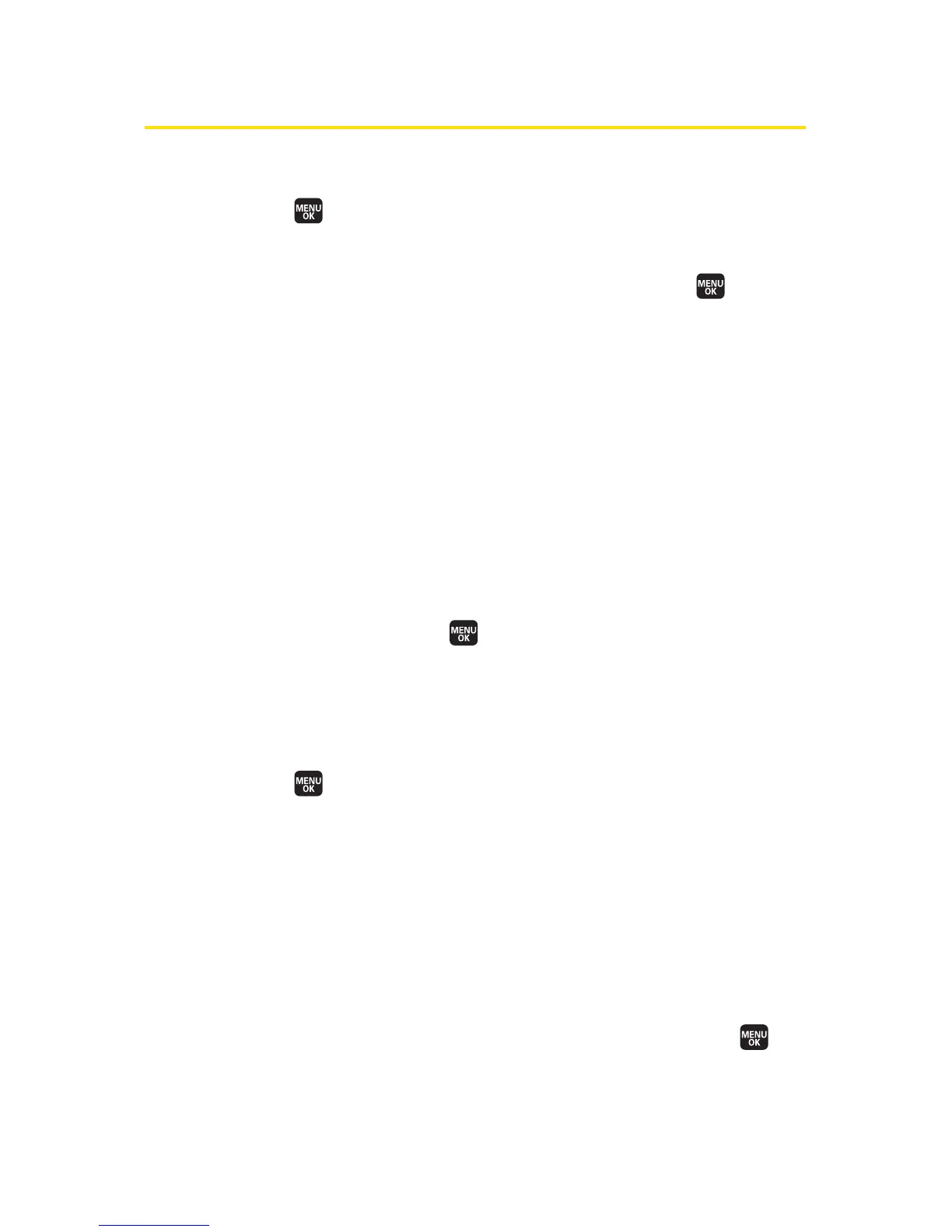208 Section 2K: Using the Built-in Media Player
Playing a Video or Audio Clip
To select and play a media clip in the Channel Listing:
1. Select >Media Player > Channel Listing.
2. Use your keypad to enter a channel number (or use your
navigation key to scroll to a channel and press ).
n
My Channels: If you have selected a channel that
you’ve already signed up for (or if it’s a channel with
no monthly fee), you will see a list of available clips.
n
Available Channels: If you have selected a channel
that you have not yet signed up for, you will be
prompted to accept the corresponding monthly
charge. Follow the onscreen prompts to subscribe to
the selected channel. (A list of available clips will be
displayed.)
3. Scroll to the clip that you would like to play and select
Select (left softkey) or . If applicable, the left and right
softkeys will offer additional options. (The clip will
automatically load and begin playing.)
To select and play a media clip in the Media Listing:
1. Select >Media Player > Media Listing.
n
If you have selected Media Listing, a list of available
video or audio files will be displayed. You can
transfer video or audio files from your PC to your
phone’s media folder using the mass storage
function. (See “Connecting Your Phone to Your PC”
on page 129.)
2. Use your navigation key to scroll to the clip that you
would like to play and select
Select (left softkey) or .
(The clip will automatically load and begin playing.)
